
 1:08:25
1:08:25
2024-06-05 06:03

 2:30
2:30

 2:30
2:30
2025-02-27 13:35

 11:59
11:59

 11:59
11:59
2024-02-20 15:00

 21:08
21:08

 21:08
21:08
2024-10-30 17:47
![Как сделать кудри кукле лутшый способ от Лаурчика??]() 3:18
3:18
 3:18
3:18
2023-11-16 10:11
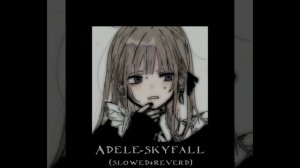
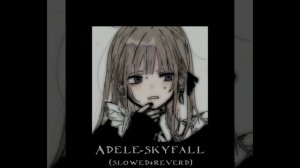 5:13
5:13
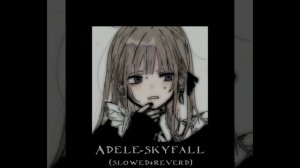
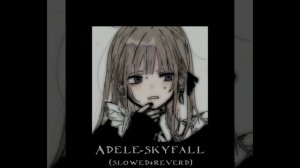 5:13
5:13
2024-11-08 06:39
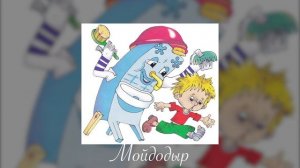
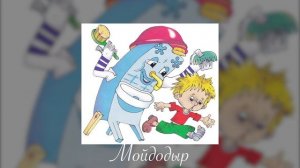 4:59
4:59
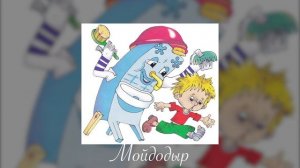
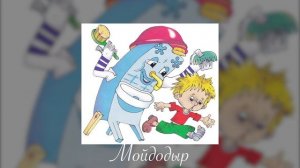 4:59
4:59
2023-12-22 07:51

 13:27
13:27

 13:27
13:27
2025-05-27 19:20

 16:59
16:59

 16:59
16:59
2024-01-24 11:23

 3:23
3:23

 3:23
3:23
2024-02-01 18:09

 6:46
6:46

 6:46
6:46
2025-02-07 00:50

 10:45
10:45

 10:45
10:45
2023-08-03 11:31
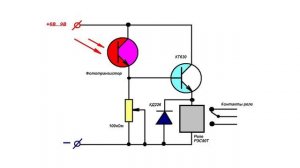
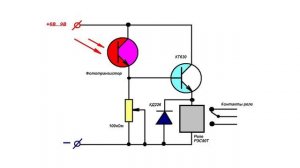 1:35
1:35
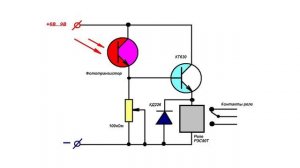
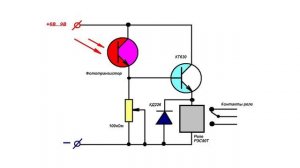 1:35
1:35
2023-08-13 12:43

 1:31
1:31

 1:31
1:31
2023-09-27 09:49

 14:32
14:32

 14:32
14:32
2023-10-01 12:08
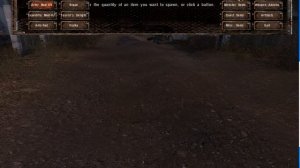
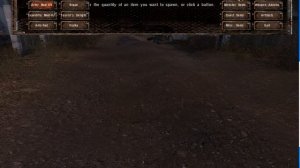 6:56
6:56
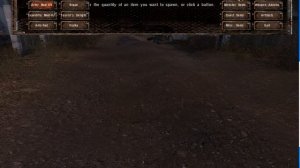
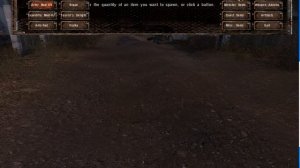 6:56
6:56
2023-09-28 10:00

 3:33
3:33

 3:33
3:33
2023-12-29 14:04

 2:21
2:21
![Азиз Абдуллох - Аллохнинг айтгани булади (Премьера клипа 2025)]() 3:40
3:40
![Zhamil Turan - Капали (Премьера клипа 2025)]() 3:08
3:08
![Сардор Хайруллаев - Келма (Премьера клипа 2025)]() 4:10
4:10
![TASSO - Таю (Премьера клипа 2025)]() 3:23
3:23
![Дана Лахова - Одинокая луна (Премьера клипа 2025)]() 2:15
2:15
![MILEN - Украду тебя (Премьера 2025)]() 3:40
3:40
![МАРАТ & АРНИ - Стала женой (Премьера клипа 2025)]() 3:51
3:51
![Наталья Влади - А я такая (Премьера клипа 2025)]() 2:21
2:21
![MIA BOYKA - А он такой (Премьера клипа 2025)]() 2:24
2:24
![5sta Family - Антидот (Премьера клипа 2025)]() 3:33
3:33
![Игорь Крутой - Зонтик (Премьера клипа 2025)]() 4:00
4:00
![Анна Бершадская - Новая я (Премьера клипа 2025)]() 2:41
2:41
![Ганишер Раззоков - Дилижон (Премьера клипа 2025)]() 3:46
3:46
![Динара Швец - Новая история (Премьера клипа 2025)]() 3:45
3:45
![Рустам Батербиев - Пора расстаться (Премьера клипа 2025)]() 2:38
2:38
![Ольга Сокурова, Ислам и Карина Киш – СИ ГУГЪАПlЭ (Премьера клипа 2025)]() 3:20
3:20
![Игорь Кибирев - Пьяная ночь (Премьера клипа 2025)]() 3:08
3:08
![Фати Царикаева - Стамбул (Премьера клипа 2025)]() 2:57
2:57
![Фаррух Хамраев - Отажоним булсайди (Премьера клипа 2025)]() 3:08
3:08
![MEDNA - Алё (Премьера клипа 2025)]() 2:28
2:28
![Раст | Rust (2024)]() 2:19:54
2:19:54
![Школьный автобус | The Lost Bus (2025)]() 2:09:55
2:09:55
![F1 (2025)]() 2:35:53
2:35:53
![Как приручить дракона | How to Train Your Dragon (2025)]() 2:05:23
2:05:23
![Мужчина у меня в подвале | The Man in My Basement (2025)]() 1:54:48
1:54:48
![Актер | The Actor (2025)]() 1:38:13
1:38:13
![Сверху вниз | Highest 2 Lowest (2025)]() 2:13:21
2:13:21
![Мир юрского периода Возрождение | Jurassic World: Rebirth (2025)]() 2:13:53
2:13:53
![Счастливчик Гилмор 2 | Happy Gilmore (2025)]() 1:57:36
1:57:36
![Стив | Steve (2025)]() 1:33:34
1:33:34
![Финикийская схема | The Phoenician Scheme (2025)]() 1:41:27
1:41:27
![Никто 2 | Nobody 2 (2025)]() 1:29:27
1:29:27
![Синг-Синг | Sing Sing (2024)]() 1:46:50
1:46:50
![Дьявол | Diablo (2025)]() 1:31:20
1:31:20
![Тот самый | Him (2025)]() 1:36:20
1:36:20
![Соник 3 в кино | Sonic the Hedgehog 3 (2024)]() 1:50:21
1:50:21
![Полный нокаут | K.O. (2025)]() 1:26:53
1:26:53
![Откровения | Revelations (2025)]() 2:02:28
2:02:28
![Вне юрисдикции | Exterritorial (2025)]() 1:49:09
1:49:09
![Только ты | All of You (2025)]() 1:38:22
1:38:22
![Новое ПРОСТОКВАШИНО]() 6:30
6:30
![МегаМен: Полный заряд Сезон 1]() 10:42
10:42
![Чуч-Мяуч]() 7:04
7:04
![Умка]() 7:11
7:11
![Тодли Великолепный!]() 3:15
3:15
![Мультфильмы военных лет | Специальный проект к 80-летию Победы]() 7:20
7:20
![Паровозик Титипо]() 13:42
13:42
![Тёплая анимация | Новая авторская анимация Союзмультфильма]() 10:21
10:21
![Команда Дино. Исследователи Сезон 2]() 13:26
13:26
![Команда Дино Сезон 1]() 12:08
12:08
![Минифорс. Сила динозавров]() 12:51
12:51
![Пакман в мире привидений]() 21:37
21:37
![Школьный автобус Гордон]() 12:34
12:34
![Приключения Пети и Волка]() 11:00
11:00
![Панда и Антилопа]() 12:08
12:08
![Корги по имени Моко. Домашние животные]() 1:13
1:13
![Лудлвилль]() 7:09
7:09
![Космический рейнджер Роджер Сезон 1]() 11:32
11:32
![Роботы-пожарные]() 12:31
12:31
![Пиратская школа]() 11:06
11:06

 2:21
2:21Скачать видео
| 256x144 | ||
| 640x360 | ||
| 1280x720 | ||
| 1920x1080 |
 3:40
3:40
2025-10-18 10:34
 3:08
3:08
2025-10-22 14:26
 4:10
4:10
2025-10-13 12:31
 3:23
3:23
2025-10-16 10:00
 2:15
2:15
2025-10-22 14:16
 3:40
3:40
2025-10-15 11:15
 3:51
3:51
2025-10-16 11:41
 2:21
2:21
2025-10-14 11:07
 2:24
2:24
2025-10-14 12:10
 3:33
3:33
2025-10-22 13:57
 4:00
4:00
2025-10-18 10:19
 2:41
2:41
2025-10-22 14:02
 3:46
3:46
2025-10-14 11:30
 3:45
3:45
2025-10-15 10:45
 2:38
2:38
2025-10-16 11:06
 3:20
3:20
2025-10-15 10:27
 3:08
3:08
2025-10-16 11:32
 2:57
2:57
2025-10-15 10:54
 3:08
3:08
2025-10-18 10:28
 2:28
2:28
2025-10-21 09:22
0/0
 2:19:54
2:19:54
2025-05-12 21:51
 2:09:55
2:09:55
2025-10-05 00:32
 2:35:53
2:35:53
2025-08-26 11:45
 2:05:23
2:05:23
2025-07-18 18:28
 1:54:48
1:54:48
2025-10-01 15:17
 1:38:13
1:38:13
2025-04-09 20:04
 2:13:21
2:13:21
2025-09-09 12:49
 2:13:53
2:13:53
2025-08-09 11:00
 1:57:36
1:57:36
2025-08-21 17:43
 1:33:34
1:33:34
2025-10-08 12:27
 1:41:27
1:41:27
2025-06-30 07:40
 1:29:27
1:29:27
2025-09-07 22:44
 1:46:50
1:46:50
2025-02-11 12:05
 1:31:20
1:31:20
2025-06-25 14:54
 1:36:20
1:36:20
2025-10-09 20:02
 1:50:21
1:50:21
2025-01-23 19:58
 1:26:53
1:26:53
2025-06-20 15:43
 2:02:28
2:02:28
2025-04-25 00:41
 1:49:09
1:49:09
2025-08-13 10:53
 1:38:22
1:38:22
2025-10-01 12:16
0/0
 6:30
6:30
2018-04-03 10:35
2021-09-22 21:43
 7:04
7:04
2022-03-29 15:20
 7:11
7:11
2025-01-13 11:05
 3:15
3:15
2025-06-10 13:56
 7:20
7:20
2025-05-03 12:34
 13:42
13:42
2024-11-28 14:12
 10:21
10:21
2025-09-11 10:05
2021-09-22 22:54
2021-09-22 22:29
 12:51
12:51
2024-11-27 16:39
 21:37
21:37
2024-11-28 17:35
 12:34
12:34
2024-12-02 14:42
 11:00
11:00
2022-04-01 17:59
 12:08
12:08
2025-06-10 14:59
 1:13
1:13
2024-11-29 14:40
 7:09
7:09
2023-07-06 19:20
2021-09-22 21:49
2021-09-23 00:12
 11:06
11:06
2022-04-01 15:56
0/0

