
 20:51
20:51
2024-05-23 17:29

 4:11
4:11

 4:11
4:11
2025-02-03 14:38

 9:12
9:12

 9:12
9:12
2023-11-18 18:16

 3:25
3:25

 3:25
3:25
2024-02-29 14:39

 25:53
25:53

 25:53
25:53
2025-04-16 18:07

 6:55
6:55

 6:55
6:55
2024-05-03 04:59

 1:56
1:56

 1:56
1:56
2024-08-13 13:37

 5:49
5:49

 5:49
5:49
2024-04-03 09:40

 5:14
5:14

 5:14
5:14
2023-12-10 17:37

 5:36
5:36

 5:36
5:36
2023-12-19 03:39

 2:49
2:49

 2:49
2:49
2025-05-25 15:33

 2:44
2:44

 2:44
2:44
2018-05-08 08:39

 12:18
12:18

 12:18
12:18
2023-08-08 14:54

 2:04
2:04

 2:04
2:04
2024-10-29 15:17

 2:57
2:57

 2:57
2:57
2021-02-27 05:13

 9:58
9:58

 9:58
9:58
2024-11-06 07:10

 1:57:45
1:57:45

 1:57:45
1:57:45
2023-11-25 17:34
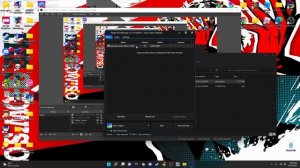
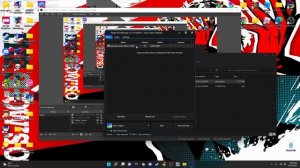 1:48
1:48
![Сергей Сухачёв - Розовый туман (Премьера клипа 2025)]() 3:13
3:13
![ИЮЛА - Ты был прав (Премьера клипа 2025)]() 2:21
2:21
![Шерзодбек Жонибеков - Дадажон (Премьера клипа 2025)]() 3:02
3:02
![Мария Зайцева - Жаль моя (Премьера клипа 2025)]() 4:25
4:25
![Бонухон & Сардорбек Машарипов - Шанс (Премьера клипа 2025)]() 3:28
3:28
![Жалолиддин Ахмадалиев - Тонг отгунча (Премьера клипа 2025)]() 4:44
4:44
![Дана Лахова - Одинокая луна (Премьера клипа 2025)]() 2:15
2:15
![Зафар Эргашов - Мусофирда каридим (Премьера клипа 2025)]() 4:58
4:58
![MARSO - Дура (Премьера клипа 2025)]() 3:05
3:05
![MILEN - Украду тебя (Премьера 2025)]() 3:40
3:40
![Игорь Крутой - Зонтик (Премьера клипа 2025)]() 4:00
4:00
![Зара - Танго о двух влюбленных кораблях (Премьера клипа 2025)]() 3:10
3:10
![Гор Мартиросян - 101 роза (Премьера клипа 2025)]() 4:26
4:26
![INSTASAMKA - BOSS (Премьера клипа 2025)]() 3:41
3:41
![Zhamil Turan - Капали (Премьера клипа 2025)]() 3:08
3:08
![Зара - Я несла свою беду (Премьера клипа 2025)]() 3:36
3:36
![INSTASAMKA - AGENT GIRL (Премьера клипа 2025)]() 3:24
3:24
![Taylor Swift - The Fate of Ophelia (Official Video 2025)]() 3:58
3:58
![Рустам Батербиев - Пора расстаться (Премьера клипа 2025)]() 2:38
2:38
![Сардор Расулов - Етолмадим (Премьера клипа 2025)]() 4:15
4:15
![Лучшее Рождество! | Nativity! (2009)]() 1:46:00
1:46:00
![Чумовая пятница 2 | Freakier Friday (2025)]() 1:50:38
1:50:38
![Вечеринка только начинается | The Party's Just Beginning (2018)]() 1:31:20
1:31:20
![Четверо похорон и одна свадьба | Plots with a View (2002)]() 1:32:52
1:32:52
![Свинтусы | The Twits (2025)]() 1:42:50
1:42:50
![Положитесь на Пита | Lean on Pete (2017)]() 2:02:04
2:02:04
![Сверху вниз | Highest 2 Lowest (2025)]() 2:13:21
2:13:21
![Школьный автобус | The Lost Bus (2025)]() 2:09:55
2:09:55
![Заклятие 4: Последний обряд | The Conjuring: Last Rites (2025)]() 2:15:54
2:15:54
![Супруги Роуз | The Roses (2025)]() 1:45:29
1:45:29
![Элис, дорогая | Alice, Darling (2022)]() 1:29:30
1:29:30
![Девушка из каюты №10 | The Woman in Cabin 10 (2025)]() 1:35:11
1:35:11
![Хищник | Predator (1987) (Гоблин)]() 1:46:40
1:46:40
![Мужчина у меня в подвале | The Man in My Basement (2025)]() 1:54:48
1:54:48
![Хани, не надо! | Honey Don't! (2025)]() 1:29:32
1:29:32
![Лос-Анджелес в огне | Kings (2017)]() 1:29:27
1:29:27
![Голый пистолет | The Naked Gun (2025)]() 1:26:24
1:26:24
![Никто 2 | Nobody 2 (2025)]() 1:29:27
1:29:27
![Дикари | The Savages (2007)]() 1:54:19
1:54:19
![Богомол | Samagwi (2025)]() 1:53:29
1:53:29
![Монсики]() 6:30
6:30
![Сборники «Приключения Пети и Волка»]() 1:50:35
1:50:35
![Пакман в мире привидений]() 21:37
21:37
![Забавные медвежата]() 13:00
13:00
![Новое ПРОСТОКВАШИНО]() 6:30
6:30
![Лудлвилль]() 7:09
7:09
![Енотки]() 7:04
7:04
![Артур и дети круглого стола]() 11:22
11:22
![Хвостатые песенки]() 7:00
7:00
![Папа Супергерой Сезон 1]() 4:28
4:28
![Поймай Тинипин! Королевство эмоций]() 12:24
12:24
![Полли Покет Сезон 1]() 21:30
21:30
![Сборники «Зебра в клеточку»]() 45:30
45:30
![Сборники «Ну, погоди!»]() 1:10:01
1:10:01
![Пингвиненок Пороро]() 7:42
7:42
![Пиратская школа]() 11:06
11:06
![Пластилинки]() 25:31
25:31
![Мартышкины]() 7:09
7:09
![Панда и Антилопа]() 12:08
12:08
![Отважные мишки]() 13:00
13:00
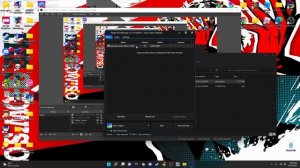
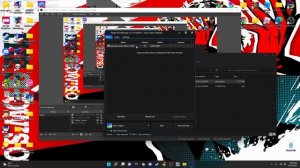 1:48
1:48Скачать видео
| 256x144 | ||
| 640x360 | ||
| 1280x720 | ||
| 1920x1080 |
 3:13
3:13
2025-10-24 12:18
 2:21
2:21
2025-10-18 10:16
 3:02
3:02
2025-10-25 13:03
 4:25
4:25
2025-10-17 11:28
 3:28
3:28
2025-10-24 11:20
 4:44
4:44
2025-10-19 10:46
 2:15
2:15
2025-10-22 14:16
 4:58
4:58
2025-10-18 10:31
 3:05
3:05
2025-10-17 11:37
 3:40
3:40
2025-10-15 11:15
 4:00
4:00
2025-10-18 10:19
 3:10
3:10
2025-10-27 10:52
 4:26
4:26
2025-10-25 12:55
 3:41
3:41
2025-10-23 13:04
 3:08
3:08
2025-10-22 14:26
 3:36
3:36
2025-10-18 10:07
 3:24
3:24
2025-10-17 11:33
 3:58
3:58
2025-10-17 11:48
 2:38
2:38
2025-10-16 11:06
 4:15
4:15
2025-10-26 12:52
0/0
 1:46:00
1:46:00
2025-08-27 17:17
 1:50:38
1:50:38
2025-10-16 16:08
 1:31:20
1:31:20
2025-08-27 17:17
 1:32:52
1:32:52
2025-08-15 19:31
 1:42:50
1:42:50
2025-10-21 16:19
 2:02:04
2:02:04
2025-08-27 17:17
 2:13:21
2:13:21
2025-09-09 12:49
 2:09:55
2:09:55
2025-10-05 00:32
 2:15:54
2:15:54
2025-10-13 19:02
 1:45:29
1:45:29
2025-10-23 18:26
 1:29:30
1:29:30
2025-09-11 08:20
 1:35:11
1:35:11
2025-10-13 12:06
 1:46:40
1:46:40
2025-10-07 09:27
 1:54:48
1:54:48
2025-10-01 15:17
 1:29:32
1:29:32
2025-09-15 11:39
 1:29:27
1:29:27
2025-08-28 15:32
 1:26:24
1:26:24
2025-09-03 13:20
 1:29:27
1:29:27
2025-09-07 22:44
 1:54:19
1:54:19
2025-08-27 18:01
 1:53:29
1:53:29
2025-10-01 12:06
0/0
 6:30
6:30
2022-03-29 19:16
 1:50:35
1:50:35
2025-07-15 11:13
 21:37
21:37
2024-11-28 17:35
 13:00
13:00
2024-12-02 13:15
 6:30
6:30
2018-04-03 10:35
 7:09
7:09
2023-07-06 19:20
 7:04
7:04
2022-03-29 18:22
 11:22
11:22
2023-05-11 14:51
 7:00
7:00
2025-06-01 11:15
2021-09-22 21:52
 12:24
12:24
2024-11-27 13:24
2021-09-22 23:09
 45:30
45:30
2025-09-17 18:49
 1:10:01
1:10:01
2025-07-25 20:16
 7:42
7:42
2024-12-17 12:21
 11:06
11:06
2022-04-01 15:56
 25:31
25:31
2022-04-01 14:30
 7:09
7:09
2025-04-01 16:06
 12:08
12:08
2025-06-10 14:59
 13:00
13:00
2024-11-29 13:39
0/0

