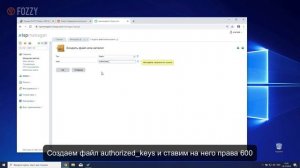
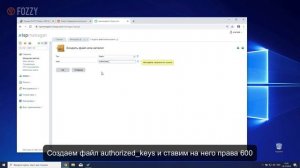 2:01
2:01
2023-11-30 20:44
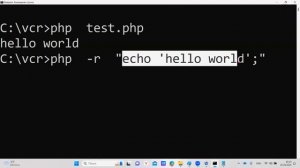
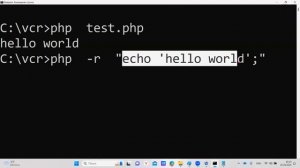 7:16
7:16
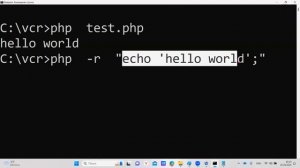
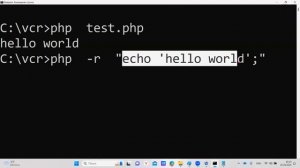 7:16
7:16
2024-05-06 14:18

 46:36
46:36

 46:36
46:36
2024-09-27 18:09
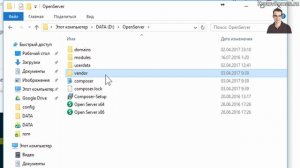
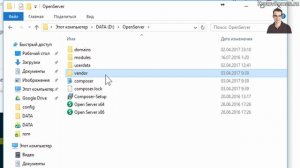 6:30
6:30
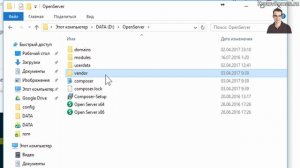
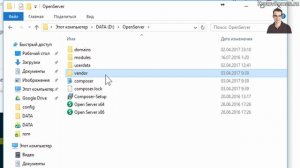 6:30
6:30
2023-11-30 12:03
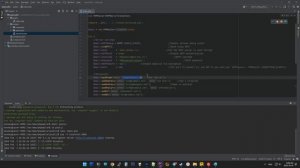
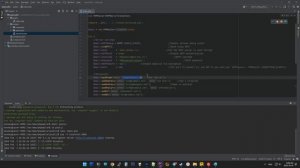 5:46
5:46
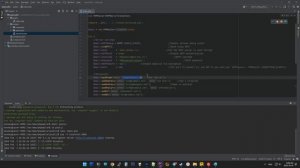
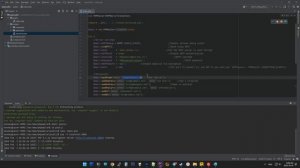 5:46
5:46
2023-11-30 11:10

 39:25
39:25

 39:25
39:25
2024-09-27 15:00

 54:23
54:23

 54:23
54:23
2024-09-28 15:18

 45:46
45:46

 45:46
45:46
2024-09-30 17:31

 1:32:37
1:32:37

 1:32:37
1:32:37
2024-11-28 13:51

 1:11:49
1:11:49

 1:11:49
1:11:49
2024-10-02 21:00

 27:00
27:00

 27:00
27:00
2024-10-01 01:30

 6:19
6:19

 6:19
6:19
2023-09-15 17:36
![ДАР УБЕЖДЕНИЯ | НАДЕЖДА СЫСОЕВА]() 49:20
49:20
 49:20
49:20
2024-10-02 17:03

 1:01:35
1:01:35

 1:01:35
1:01:35
2024-09-25 19:21

 1:09:36
1:09:36

 1:09:36
1:09:36
2024-09-25 17:56

 32:07
32:07

 32:07
32:07
2024-09-30 15:00

 1:25:42
1:25:42

 1:25:42
1:25:42
2024-09-30 20:00

 1:00:03
1:00:03
![Шерзодбек Жонибеков - Дадажон (Премьера клипа 2025)]() 3:02
3:02
![Ислам Итляшев - Не вспоминай (Премьера клипа 2025)]() 2:52
2:52
![Сергей Сухачёв - Розовый туман (Премьера клипа 2025)]() 3:13
3:13
![SERYABKINA, Брутто - Светофоры (Премьера клипа 2025)]() 3:49
3:49
![Руслан Гасанов, Роман Ткаченко - Друзьям (Премьера клипа 2025)]() 3:20
3:20
![MARSO - Дура (Премьера клипа 2025)]() 3:05
3:05
![Анна Бершадская - Новая я (Премьера клипа 2025)]() 2:41
2:41
![Азимжон Сайфуллаев - Тупрок буламиз (Премьера клипа 2025)]() 4:38
4:38
![Азиз Абдуллох - Аллохнинг айтгани булади (Премьера клипа 2025)]() 3:40
3:40
![Фаррух Хамраев - Отажоним булсайди (Премьера клипа 2025)]() 3:08
3:08
![Бьянка - Бренд (Премьера клипа 2025)]() 2:29
2:29
![Любовь Попова - Прощай (Премьера клипа 2025)]() 3:44
3:44
![ARTIX - Ай, джана-джана (Премьера клипа 2025)]() 2:24
2:24
![Ольга Бузова - Не надо (Премьера клипа 2025)]() 3:15
3:15
![Игорь Крутой - Зонтик (Премьера клипа 2025)]() 4:00
4:00
![Мария Зайцева - Жаль моя (Премьера клипа 2025)]() 4:25
4:25
![Selena Gomez - In The Dark (Official Video 2025)]() 3:04
3:04
![Сардор Расулов - Етолмадим (Премьера клипа 2025)]() 4:15
4:15
![Жалолиддин Ахмадалиев - Тонг отгунча (Премьера клипа 2025)]() 4:44
4:44
![Anette - Erjanik em (Official Video 2025)]() 3:36
3:36
![Любимец женщин | Roger Dodger (2002)]() 1:41:29
1:41:29
![Чумовая пятница 2 | Freakier Friday (2025)]() 1:50:38
1:50:38
![Школьный автобус | The Lost Bus (2025)]() 2:09:55
2:09:55
![Я видел свет | I Saw the Light (2015)]() 2:03:50
2:03:50
![Мальчишник в Таиланде | Changeland (2019)]() 1:25:47
1:25:47
![Одноклассницы | St. Trinian's (2007)]() 1:36:32
1:36:32
![Дикари | The Savages (2007)]() 1:54:19
1:54:19
![Мужчина у меня в подвале | The Man in My Basement (2025)]() 1:54:48
1:54:48
![Сумерки | Twilight (2008)]() 2:01:55
2:01:55
![Свинтусы | The Twits (2025)]() 1:42:50
1:42:50
![Девушка из каюты №10 | The Woman in Cabin 10 (2025)]() 1:35:11
1:35:11
![Плюшевый пузырь | The Beanie Bubble (2023)]() 1:50:15
1:50:15
![Супруги Роуз | The Roses (2025)]() 1:45:29
1:45:29
![Храброе сердце | Braveheart (1995)]() 2:57:46
2:57:46
![Сколько стоит жизнь? | What Is Life Worth (2020)]() 1:58:51
1:58:51
![Хани, не надо! | Honey Don't! (2025)]() 1:29:32
1:29:32
![Терминатор 2: Судный день | Terminator 2: Judgment Day (1991) (Гоблин)]() 2:36:13
2:36:13
![Обитель | The Home (2025)]() 1:34:43
1:34:43
![Когда ты закончишь спасать мир | When You Finish Saving the World (2022)]() 1:27:40
1:27:40
![Никто 2 | Nobody 2 (2025)]() 1:29:27
1:29:27
![Мотофайтеры]() 13:10
13:10
![Ну, погоди! Каникулы]() 7:09
7:09
![Команда Дино. Исследователи Сезон 1]() 13:10
13:10
![Команда Дино Сезон 1]() 12:08
12:08
![Команда Дино Сезон 2]() 12:31
12:31
![Корги по имени Моко. Домашние животные]() 1:13
1:13
![Поймай Тинипин! Королевство эмоций]() 12:24
12:24
![МиниФорс Сезон 1]() 13:12
13:12
![Крутиксы]() 11:00
11:00
![Чемпионы]() 7:21
7:21
![Школьный автобус Гордон]() 12:34
12:34
![Панда и петушок Лука]() 12:12
12:12
![Кадеты Баданаму Сезон 1]() 11:50
11:50
![Команда Дино. Исследователи Сезон 2]() 13:26
13:26
![Сборники «Зебра в клеточку»]() 45:30
45:30
![Папа Супергерой Сезон 1]() 4:28
4:28
![МиниФорс]() 0:00
0:00
![Врумиз. 1 сезон]() 13:10
13:10
![Истории Баданаму Сезон 1]() 10:02
10:02
![Приключения Тайо]() 12:50
12:50

 1:00:03
1:00:03Скачать видео
| 256x144 | ||
| 426x240 | ||
| 640x360 | ||
| 854x480 |
 3:02
3:02
2025-10-25 13:03
 2:52
2:52
2025-10-28 10:47
 3:13
3:13
2025-10-24 12:18
 3:49
3:49
2025-10-25 12:52
 3:20
3:20
2025-10-25 12:59
 3:05
3:05
2025-10-17 11:37
 2:41
2:41
2025-10-22 14:02
 4:38
4:38
2025-10-23 11:27
 3:40
3:40
2025-10-18 10:34
 3:08
3:08
2025-10-18 10:28
 2:29
2:29
2025-10-25 12:48
 3:44
3:44
2025-10-21 09:25
 2:24
2:24
2025-10-28 12:09
 3:15
3:15
2025-10-18 10:02
 4:00
4:00
2025-10-18 10:19
 4:25
4:25
2025-10-17 11:28
 3:04
3:04
2025-10-24 11:30
 4:15
4:15
2025-10-26 12:52
 4:44
4:44
2025-10-19 10:46
 3:36
3:36
2025-10-18 10:11
0/0
 1:41:29
1:41:29
2025-08-15 19:31
 1:50:38
1:50:38
2025-10-16 16:08
 2:09:55
2:09:55
2025-10-05 00:32
 2:03:50
2:03:50
2025-08-15 19:31
 1:25:47
1:25:47
2025-08-27 17:17
 1:36:32
1:36:32
2025-08-28 15:32
 1:54:19
1:54:19
2025-08-27 18:01
 1:54:48
1:54:48
2025-10-01 15:17
 2:01:55
2:01:55
2025-08-28 15:32
 1:42:50
1:42:50
2025-10-21 16:19
 1:35:11
1:35:11
2025-10-13 12:06
 1:50:15
1:50:15
2025-08-27 18:32
 1:45:29
1:45:29
2025-10-23 18:26
 2:57:46
2:57:46
2025-08-31 01:03
 1:58:51
1:58:51
2025-08-27 17:17
 1:29:32
1:29:32
2025-09-15 11:39
 2:36:13
2:36:13
2025-10-07 09:27
 1:34:43
1:34:43
2025-09-09 12:49
 1:27:40
1:27:40
2025-08-27 17:17
 1:29:27
1:29:27
2025-09-07 22:44
0/0
 13:10
13:10
2024-11-27 14:57
 7:09
7:09
2025-08-19 17:20
2021-09-22 22:45
2021-09-22 22:29
2021-09-22 22:40
 1:13
1:13
2024-11-29 14:40
 12:24
12:24
2024-11-27 13:24
2021-09-23 00:15
 11:00
11:00
2022-07-25 18:59
 7:21
7:21
2025-10-07 09:00
 12:34
12:34
2024-12-02 14:42
 12:12
12:12
2024-11-29 14:21
2021-09-22 21:17
2021-09-22 22:54
 45:30
45:30
2025-09-17 18:49
2021-09-22 21:52
 0:00
0:00
2025-10-29 07:18
2021-09-24 16:00
2021-09-22 21:29
 12:50
12:50
2024-12-17 13:25
0/0

