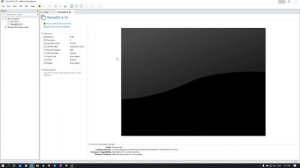
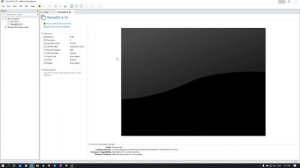 2:52
2:52
2023-12-04 03:30
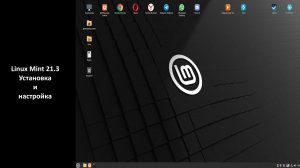
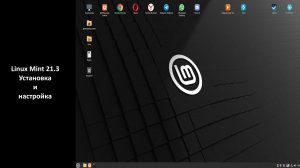 27:14
27:14
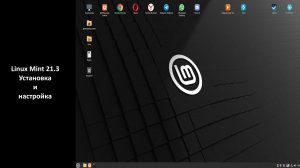
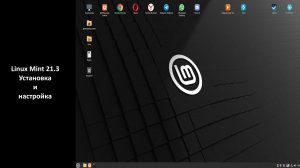 27:14
27:14
2024-11-03 05:54

 8:49
8:49

 8:49
8:49
2025-05-26 10:52

 10:29
10:29

 10:29
10:29
2025-09-22 09:39

 3:20
3:20

 3:20
3:20
2025-09-11 10:37

 1:23:24
1:23:24

 1:23:24
1:23:24
2025-09-18 12:00

 16:17
16:17

 16:17
16:17
2025-09-17 18:32

 1:06:32
1:06:32

 1:06:32
1:06:32
2025-09-16 12:56

 27:32
27:32

 27:32
27:32
2025-09-22 15:05

 27:58
27:58

 27:58
27:58
2025-09-20 10:00

 27:57
27:57

 27:57
27:57
2025-09-16 16:21

 32:16
32:16

 32:16
32:16
2025-09-20 09:34

 1:55:45
1:55:45

 1:55:45
1:55:45
2025-09-16 20:14

 7:19
7:19

 7:19
7:19
2025-09-24 15:35

 2:14
2:14

 2:14
2:14
2025-09-19 15:42

 0:36
0:36

 0:36
0:36
2025-09-26 18:00

 1:50:16
1:50:16

 1:50:16
1:50:16
2025-09-15 14:19

 24:23
24:23
![POLAT - Лунная (Премьера клипа 2025)]() 2:34
2:34
![Абрикоса, GOSHU - Удали из памяти (Премьера клипа 2025)]() 4:59
4:59
![Женя Белоусова - Раненая птица (Премьера клипа 2025)]() 2:47
2:47
![Даша Эпова - Мой любимый человек (Премьера клипа 2025)]() 2:11
2:11
![Карина Салагати - Сердце горца (Премьера клипа 2025)]() 3:18
3:18
![10AGE, Роса ft. С. Есенин - Вот уж вечер (Премьера клипа 2025)]() 4:01
4:01
![KLEO - Люли (Премьера клипа 2025)]() 2:32
2:32
![Вика Ветер - Еще поживем (Премьера клипа 2025)]() 4:31
4:31
![Бекзод Хаккиев - Айтаман (Премьера клипа 2025)]() 2:41
2:41
![UMARO - 1-2-3 (Премьера клипа 2025)]() 2:52
2:52
![Маша Шейх - Будь человеком (Премьера клипа 2025)]() 2:41
2:41
![Рузибек Кодиров - Бинафша (Премьера клипа 2025)]() 3:31
3:31
![Азамат Исенгазин - Мой свет (Премьера 2025)]() 2:47
2:47
![Динара Швец - Нас не найти (Премьера клипа 2025)]() 3:46
3:46
![Шавкат Зулфикор & Нурзида Исаева - Одамнинг ёмони ёмон буларкан (Премьера клипа 2025)]() 8:21
8:21
![Аброр Киличов - Тим-Тим (Премьера клипа 2025)]() 4:42
4:42
![Ольга Стельмах – Не будем всё усложнять (Премьера клипа 2025)]() 4:01
4:01
![Джатдай - Тобою пленен (Премьера клипа 2025)]() 1:59
1:59
![ZAMA - Глаза цвета кофе (Премьера клипа 2025)]() 2:57
2:57
![Ислам Итляшев - Не реви (Премьера клипа 2025)]() 2:41
2:41
![Трон: Арес | Tron: Ares (2025)]() 1:52:27
1:52:27
![Французский любовник | French Lover (2025)]() 2:02:20
2:02:20
![Только ты | All of You (2025)]() 1:38:22
1:38:22
![Фантастическая четвёрка: Первые шаги | The Fantastic Four: First Steps (2025)]() 1:54:40
1:54:40
![Тот самый | Him (2025)]() 1:36:20
1:36:20
![Рука, качающая колыбель | The Hand That Rocks the Cradle (2025)]() 1:44:57
1:44:57
![Франкенштейн | Frankenstein (2025)]() 2:32:29
2:32:29
![Терминатор 2: Судный день | Terminator 2: Judgment Day (1991) (Гоблин)]() 2:36:13
2:36:13
![Убойная суббота | Playdate (2025)]() 1:34:35
1:34:35
![Чёрный телефон 2 | Black Phone 2 (2025)]() 1:53:55
1:53:55
![Бешеные псы | Reservoir Dogs (1991) (Гоблин)]() 1:39:10
1:39:10
![Однажды в Ирландии | The Guard (2011) (Гоблин)]() 1:32:16
1:32:16
![Гедда | Hedda (2025)]() 1:48:23
1:48:23
![Баллада о маленьком игроке | Ballad of a Small Player (2025)]() 1:42:60
1:42:60
![Код 3 | Code 3 (2025)]() 1:39:56
1:39:56
![Супергеройское кино | Superhero Movie (2008)]() 1:22:33
1:22:33
![Святые из Бундока | The Boondock Saints (1999) (Гоблин)]() 1:48:30
1:48:30
![Безжалостная | Stone Cold Fox (2025)]() 1:25:31
1:25:31
![Порочный круг | Vicious (2025)]() 1:42:30
1:42:30
![Крысы: Ведьмачья история | The Rats: A Witcher Tale (2025)]() 1:23:01
1:23:01
![МиниФорс Сезон 1]() 13:12
13:12
![Пингвиненок Пороро]() 7:42
7:42
![Сборники «Зебра в клеточку»]() 45:30
45:30
![Поймай Тинипин! Королевство эмоций]() 12:24
12:24
![Тёплая анимация | Новая авторская анимация Союзмультфильма]() 10:46
10:46
![Крутиксы]() 11:00
11:00
![Зебра в клеточку]() 6:30
6:30
![Люк - путешественник во времени]() 1:19:50
1:19:50
![Мартышкины]() 7:09
7:09
![Сборники «Приключения Пети и Волка»]() 1:50:38
1:50:38
![Оранжевая корова]() 6:30
6:30
![Монсики]() 6:30
6:30
![Последний книжный магазин]() 11:20
11:20
![Игрушечный полицейский Сезон 1]() 7:19
7:19
![Артур и дети круглого стола]() 11:22
11:22
![Ну, погоди! Каникулы]() 7:09
7:09
![Школьный автобус Гордон]() 12:34
12:34
![Пип и Альба Сезон 1]() 11:02
11:02
![Сборники «Умка»]() 1:20:52
1:20:52
![Корги по имени Моко. Новый питомец]() 3:28
3:28

 24:23
24:23Скачать Видео с Рутуба / RuTube
| 256x144 | ||
| 426x240 | ||
| 640x360 | ||
| 854x480 | ||
| 1280x720 | ||
| 1920x1080 |
 2:34
2:34
2025-11-21 13:26
 4:59
4:59
2025-11-15 12:21
 2:47
2:47
2025-11-11 17:49
 2:11
2:11
2025-11-15 12:28
 3:18
3:18
2025-11-19 11:48
 4:01
4:01
2025-11-11 17:26
 2:32
2:32
2025-11-11 12:30
 4:31
4:31
2025-11-11 12:26
 2:41
2:41
2025-11-17 14:22
 2:52
2:52
2025-11-14 12:21
 2:41
2:41
2025-11-12 12:48
 3:31
3:31
2025-11-15 12:51
 2:47
2:47
2025-11-19 11:44
 3:46
3:46
2025-11-12 12:20
 8:21
8:21
2025-11-17 14:27
 4:42
4:42
2025-11-17 14:30
 4:01
4:01
2025-11-21 13:05
 1:59
1:59
2025-11-15 12:25
 2:57
2:57
2025-11-13 11:03
 2:41
2:41
2025-11-18 12:35
0/0
 1:52:27
1:52:27
2025-11-06 18:12
 2:02:20
2:02:20
2025-10-01 12:06
 1:38:22
1:38:22
2025-10-01 12:16
 1:54:40
1:54:40
2025-09-24 11:35
 1:36:20
1:36:20
2025-10-09 20:02
 1:44:57
1:44:57
2025-10-29 16:30
 2:32:29
2:32:29
2025-11-17 11:22
 2:36:13
2:36:13
2025-10-07 09:27
 1:34:35
1:34:35
2025-11-19 10:39
 1:53:55
1:53:55
2025-11-05 19:47
 1:39:10
1:39:10
2025-09-23 22:53
 1:32:16
1:32:16
2025-09-23 22:53
 1:48:23
1:48:23
2025-11-05 19:47
 1:42:60
1:42:60
2025-10-31 10:53
 1:39:56
1:39:56
2025-10-02 20:46
 1:22:33
1:22:33
2025-11-21 14:16
 1:48:30
1:48:30
2025-09-23 22:53
 1:25:31
1:25:31
2025-11-10 21:11
 1:42:30
1:42:30
2025-10-14 20:27
 1:23:01
1:23:01
2025-11-05 19:47
0/0
2021-09-23 00:15
 7:42
7:42
2024-12-17 12:21
 45:30
45:30
2025-09-17 18:49
 12:24
12:24
2024-11-27 13:24
 10:46
10:46
2022-06-07 11:02
 11:00
11:00
2022-07-25 18:59
 6:30
6:30
2022-03-31 13:09
 1:19:50
1:19:50
2024-12-17 16:00
 7:09
7:09
2025-04-01 16:06
 1:50:38
1:50:38
2025-10-29 16:37
 6:30
6:30
2022-03-31 18:49
 6:30
6:30
2022-03-29 19:16
 11:20
11:20
2025-09-12 10:05
2021-09-22 21:03
 11:22
11:22
2023-05-11 14:51
 7:09
7:09
2025-08-19 17:20
 12:34
12:34
2024-12-02 14:42
2021-09-22 23:37
 1:20:52
1:20:52
2025-09-19 17:54
 3:28
3:28
2025-01-09 17:01
0/0

