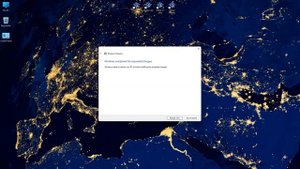
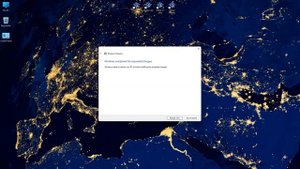 2:03
2:03
2023-12-05 10:10
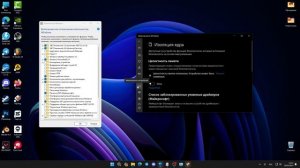
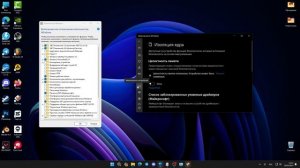 1:44
1:44
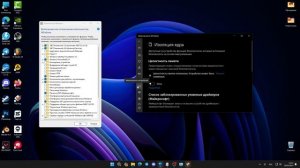
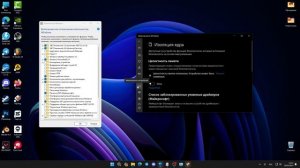 1:44
1:44
2024-10-15 07:57

 1:29:13
1:29:13

 1:29:13
1:29:13
2025-12-18 16:00

 11:59:14
11:59:14

 11:59:14
11:59:14
2025-12-11 08:06

 2:32:19
2:32:19

 2:32:19
2:32:19
2023-09-10 18:25

 1:53:40
1:53:40

 1:53:40
1:53:40
2025-11-29 21:00

 29:16
29:16
![ICEGERGERT, Zivert - БАНК (Премьера клипа 2025)]() 3:00
3:00
![Клава Кока - СПЛЕТНИ. ШУМ. ЛУК (Премьера клипа 2025)]() 2:11
2:11
![Артур Бесаев - Все пройдет (Премьера клипа 2025)]() 3:44
3:44
![Артем Пика - Мало мне тебя (remix) Премьера клипа 2025]() 2:37
2:37
![Любовь Попова - Может однажды (Премьера 2025)]() 3:22
3:22
![Ахрорбек Хурсаналиев - Йигитнинг гами (Премьера клипа 2025)]() 6:09
6:09
![Сергей Сухачёв - Жена (Премьера клипа 2025)]() 3:49
3:49
![Рейсан Магомедкеримов - Девочка-зима (Премьера клипа 2025)]() 2:52
2:52
![Ruslan Bakinskiy & Vuqar Islam - Я Забыл (Премьера клипа 2025)]() 4:01
4:01
![Журабек Шониёзов - Сен десам (Премьера клипа 2025)]() 3:40
3:40
![Бегижон Рахимов - Жаннатим онам (Премьера клипа 2025)]() 3:28
3:28
![Cvetocek7 - Поцелуй (Премьера клипа 2025)]() 2:13
2:13
![КРЕСТОВ - Солнце моё (Премьера клипа 2025)]() 3:22
3:22
![6ix9ine, MARGO - BURATINO (Премьера клипа 2025)]() 3:15
3:15
![140 ударов в минуту – Мне тебя так мало (Премьера клипа 2025)]() 3:44
3:44
![Нодирбек Шомирзаев - Жон дейман жоним (Премьера клипа 2025)]() 3:05
3:05
![Зареена Заирова - Ман кетаман (Премьера клипа 2025)]() 5:08
5:08
![Сергей Сухачёв - Королева снежная (Премьера клипа 2025)]() 3:22
3:22
![Фати Царикаева - Обманула (Премьера клипа 2025)]() 3:12
3:12
![Ислам Итляшев - Вредина (Премьера клипа 2025)]() 2:08
2:08
![Протокол выхода | Exit Protocol (2025)]() 1:24:45
1:24:45
![Стив | Steve (2025)]() 1:33:34
1:33:34
![Рождественское ограбление | Jingle Bell Heist (2025)]() 1:36:11
1:36:11
![Мерв | Merv (2025)]() 1:46:56
1:46:56
![Бугония | Bugonia (2025)]() 1:59:12
1:59:12
![Хищник | Predator (1987) (Гоблин)]() 1:46:40
1:46:40
![После охоты | After the Hunt (2025)]() 2:20:25
2:20:25
![Ловчий смерти | Deathstalker (2025)]() 1:42:60
1:42:60
![Супергеройское кино | Superhero Movie (2008)]() 1:22:33
1:22:33
![Доверие | Trust (2025)]() 1:30:44
1:30:44
![Тролль 2 | Troll 2 (2025)]() 1:44:54
1:44:54
![Крысы: Ведьмачья история | The Rats: A Witcher Tale (2025)]() 1:23:01
1:23:01
![Шматрица | Matrix (1999) (Гоблин)]() 2:17:10
2:17:10
![Только во сне | In Your Dreams (2025)]() 1:31:16
1:31:16
![Кристи | Christy (2025)]() 2:15:04
2:15:04
![Дом из динамита | A House of Dynamite (2025)]() 1:55:08
1:55:08
![Трон: Арес | Tron: Ares (2025)]() 1:52:27
1:52:27
![Paзpушитeль миpoв | Worldbreaker (2025)]() 1:34:45
1:34:45
![Плохой Cанта 2 | Bad Santa 2 (2016) (Гоблин)]() 1:28:32
1:28:32
![Сны поездов | Train Dreams (2025)]() 1:43:45
1:43:45
![Зомби Дамб]() 5:14
5:14
![Панда и петушок Лука]() 12:12
12:12
![Команда Дино. Исследователи Сезон 2]() 13:26
13:26
![Команда Дино Сезон 1]() 12:08
12:08
![Сборники «Зебра в клеточку»]() 45:30
45:30
![Зебра в клеточку]() 6:30
6:30
![Сборники «Умка»]() 3:09:60
3:09:60
![Последний книжный магазин]() 11:20
11:20
![Пиратская школа]() 11:06
11:06
![Супер Зак]() 11:38
11:38
![Простоквашино. Финансовая грамотность]() 3:27
3:27
![МиниФорс Сезон 1]() 13:12
13:12
![Супер Дино]() 12:41
12:41
![Команда Дино Сезон 2]() 12:31
12:31
![Панда и Антилопа]() 12:08
12:08
![Пип и Альба. Приключения в Соленой Бухте! Сезон 1]() 11:02
11:02
![Корги по имени Моко. Защитники планеты]() 4:33
4:33
![Приключения Пети и Волка]() 11:00
11:00
![Минифорс. Сила динозавров]() 12:51
12:51
![Хвостатые песенки]() 7:00
7:00

 29:16
29:16Скачать Видео с Рутуба / RuTube
| 256x144 | ||
| 426x240 | ||
| 640x360 | ||
| 854x480 | ||
| 1280x720 |
 3:00
3:00
2025-12-12 17:12
 2:11
2:11
2025-12-13 12:04
 3:44
3:44
2025-12-10 00:19
 2:37
2:37
2025-12-12 17:49
 3:22
3:22
2025-12-17 16:51
 6:09
6:09
2025-12-11 10:43
 3:49
3:49
2025-12-11 01:26
 2:52
2:52
2025-12-11 01:49
 4:01
4:01
2025-12-10 10:13
 3:40
3:40
2025-12-16 13:46
 3:28
3:28
2025-12-16 14:09
 2:13
2:13
2025-12-19 10:15
 3:22
3:22
2025-12-18 11:57
 3:15
3:15
2025-12-13 10:14
 3:44
3:44
2025-12-10 12:30
 3:05
3:05
2025-12-11 10:40
 5:08
5:08
2025-12-11 10:33
 3:22
3:22
2025-12-19 10:05
 3:12
3:12
2025-12-13 12:26
 2:08
2:08
2025-12-16 13:04
0/0
 1:24:45
1:24:45
2025-11-13 23:26
 1:33:34
1:33:34
2025-10-08 12:27
 1:36:11
1:36:11
2025-11-27 19:33
 1:46:56
1:46:56
2025-12-12 13:56
 1:59:12
1:59:12
2025-11-29 02:45
 1:46:40
1:46:40
2025-10-07 09:27
 2:20:25
2:20:25
2025-11-27 19:24
 1:42:60
1:42:60
2025-12-03 17:17
 1:22:33
1:22:33
2025-11-21 14:16
 1:30:44
1:30:44
2025-12-17 23:52
 1:44:54
1:44:54
2025-12-03 15:53
 1:23:01
1:23:01
2025-11-05 19:47
 2:17:10
2:17:10
2025-11-17 12:53
 1:31:16
1:31:16
2025-11-21 20:18
 2:15:04
2:15:04
2025-12-12 14:01
 1:55:08
1:55:08
2025-10-29 16:30
 1:52:27
1:52:27
2025-11-06 18:12
 1:34:45
1:34:45
2025-11-27 19:40
 1:28:32
1:28:32
2025-10-07 09:27
 1:43:45
1:43:45
2025-11-26 14:01
0/0
 5:14
5:14
2024-11-28 13:12
 12:12
12:12
2024-11-29 14:21
2021-09-22 22:54
2021-09-22 22:29
 45:30
45:30
2025-12-11 18:53
 6:30
6:30
2022-03-31 13:09
 3:09:60
3:09:60
2025-12-11 18:53
 11:20
11:20
2025-09-12 10:05
 11:06
11:06
2022-04-01 15:56
2021-09-22 22:07
 3:27
3:27
2024-12-07 11:00
2021-09-23 00:15
 12:41
12:41
2024-11-28 12:54
2021-09-22 22:40
 12:08
12:08
2025-06-10 14:59
2021-09-22 23:36
 4:33
4:33
2024-12-17 16:56
 11:00
11:00
2022-04-01 17:59
 12:51
12:51
2024-11-27 16:39
 7:00
7:00
2025-06-01 11:15
0/0

