
 1:11:49
1:11:49
2024-10-02 21:00
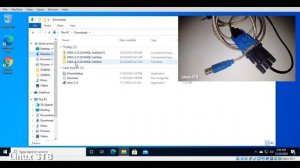
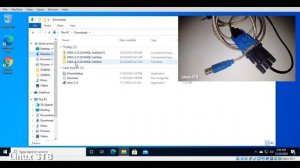 2:13
2:13
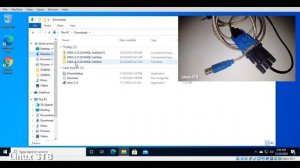
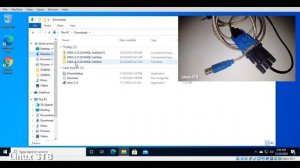 2:13
2:13
2024-02-16 03:25

 2:21:03
2:21:03

 2:21:03
2:21:03
2024-09-29 21:40

 1:00:03
1:00:03

 1:00:03
1:00:03
2024-10-01 16:05

 6:01
6:01

 6:01
6:01
2024-01-02 15:42

 54:23
54:23

 54:23
54:23
2024-09-28 15:18

 45:46
45:46

 45:46
45:46
2024-09-30 17:31

 30:22
30:22

 30:22
30:22
2024-09-29 12:00

 27:00
27:00

 27:00
27:00
2024-10-01 01:30

 1:32:37
1:32:37

 1:32:37
1:32:37
2024-11-28 13:51

 1:09:36
1:09:36

 1:09:36
1:09:36
2024-09-25 17:56
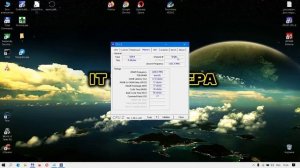
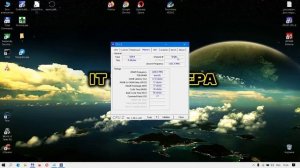 5:21
5:21
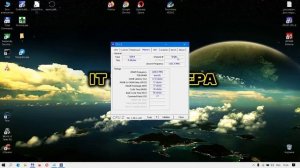
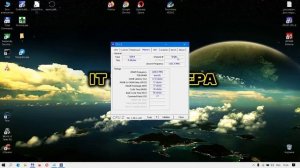 5:21
5:21
2023-09-12 21:45

 2:47
2:47

 2:47
2:47
2023-09-30 09:55

 6:15
6:15

 6:15
6:15
2023-08-15 20:12

 58:46
58:46

 58:46
58:46
2024-09-27 18:00

 32:07
32:07

 32:07
32:07
2024-09-30 15:00

 32:10
32:10

 32:10
32:10
2024-09-30 11:00

 1:01:35
1:01:35
![Зара - Я несла свою беду (Премьера клипа 2025)]() 3:36
3:36
![ARTEE - Лети (Премьера клипа 2025)]() 3:13
3:13
![Бьянка - Бренд (Премьера клипа 2025)]() 2:29
2:29
![Артур Халатов - Девочка моя (Премьера клипа 2025)]() 2:37
2:37
![Зафар Эргашов - Мусофирда каридим (Премьера клипа 2025)]() 4:58
4:58
![Игорь Крутой - Зонтик (Премьера клипа 2025)]() 4:00
4:00
![Жалолиддин Ахмадалиев - Тонг отгунча (Премьера клипа 2025)]() 4:44
4:44
![Джатдай - Забери печаль (Премьера клипа 2025)]() 2:29
2:29
![Мария Зайцева - Жаль моя (Премьера клипа 2025)]() 4:25
4:25
![ИЮЛА - Ты был прав (Премьера клипа 2025)]() 2:21
2:21
![Артур Пирожков - ALARM (Премьера клипа 2025)]() 3:22
3:22
![Зара - Танго о двух влюбленных кораблях (Премьера клипа 2025)]() 3:10
3:10
![5sta Family - Антидот (Премьера клипа 2025)]() 3:33
3:33
![KhaliF - Где бы не был я (Премьера клипа 2025)]() 2:53
2:53
![MEDNA - Алё (Премьера клипа 2025)]() 2:28
2:28
![Фаррух Хамраев - Отажоним булсайди (Премьера клипа 2025)]() 3:08
3:08
![Tural Everest - Ночной город (Премьера клипа 2025)]() 3:00
3:00
![Руслан Гасанов, Роман Ткаченко - Друзьям (Премьера клипа 2025)]() 3:20
3:20
![Дана Лахова - Одинокая луна (Премьера клипа 2025)]() 2:15
2:15
![INSTASAMKA - BOSS (Премьера клипа 2025)]() 3:41
3:41
![Мальчишник в Таиланде | Changeland (2019)]() 1:25:47
1:25:47
![Диспетчер | Relay (2025)]() 1:51:56
1:51:56
![Фантастическая четвёрка: Первые шаги | The Fantastic Four: First Steps (2025)]() 1:54:40
1:54:40
![Чумовая пятница 2 | Freakier Friday (2025)]() 1:50:38
1:50:38
![Порочный круг | Vicious (2025)]() 1:42:30
1:42:30
![Свинтусы | The Twits (2025)]() 1:42:50
1:42:50
![Любимец женщин | Roger Dodger (2002)]() 1:41:29
1:41:29
![Обитель | The Home (2025)]() 1:34:43
1:34:43
![Большое смелое красивое путешествие | A Big Bold Beautiful Journey (2025)]() 1:49:20
1:49:20
![Псы войны | Hounds of War (2024)]() 1:34:38
1:34:38
![Сколько стоит жизнь? | What Is Life Worth (2020)]() 1:58:51
1:58:51
![Французский любовник | French Lover (2025)]() 2:02:20
2:02:20
![Четверо похорон и одна свадьба | Plots with a View (2002)]() 1:32:52
1:32:52
![Я видел свет | I Saw the Light (2015)]() 2:03:50
2:03:50
![Одноклассницы | St. Trinian's (2007)]() 1:36:32
1:36:32
![Стив | Steve (2025)]() 1:33:34
1:33:34
![Счастливчик Гилмор 2 | Happy Gilmore (2025)]() 1:57:36
1:57:36
![Заклятие 4: Последний обряд | The Conjuring: Last Rites (2025)]() 2:15:54
2:15:54
![Богомол | Samagwi (2025)]() 1:53:29
1:53:29
![Лучшее Рождество! | Nativity! (2009)]() 1:46:00
1:46:00
![Игрушечный полицейский Сезон 1]() 7:19
7:19
![Поймай Тинипин! Королевство эмоций]() 12:24
12:24
![Панда и петушок Лука]() 12:12
12:12
![Команда Дино. Исследователи Сезон 1]() 13:10
13:10
![Космический рейнджер Роджер Сезон 1]() 11:32
11:32
![Котёнок Шмяк]() 11:04
11:04
![Супер Дино]() 12:41
12:41
![Мотофайтеры]() 13:10
13:10
![Команда Дино Сезон 2]() 12:31
12:31
![Школьный автобус Гордон]() 12:34
12:34
![Тодли Великолепный!]() 3:15
3:15
![Сборники «Оранжевая корова»]() 1:05:15
1:05:15
![Лудлвилль]() 7:09
7:09
![Приключения Пети и Волка]() 11:00
11:00
![Паровозик Титипо]() 13:42
13:42
![Роботы-пожарные]() 12:31
12:31
![Пип и Альба Сезон 1]() 11:02
11:02
![Ну, погоди! Каникулы]() 7:09
7:09
![Забавные медвежата]() 13:00
13:00
![Последний книжный магазин]() 11:20
11:20

 1:01:35
1:01:35Скачать видео
| 256x144 | ||
| 640x360 | ||
| 1280x718 |
 3:36
3:36
2025-10-18 10:07
 3:13
3:13
2025-10-18 09:47
 2:29
2:29
2025-10-25 12:48
 2:37
2:37
2025-10-28 10:22
 4:58
4:58
2025-10-18 10:31
 4:00
4:00
2025-10-18 10:19
 4:44
4:44
2025-10-19 10:46
 2:29
2:29
2025-10-24 11:25
 4:25
4:25
2025-10-17 11:28
 2:21
2:21
2025-10-18 10:16
 3:22
3:22
2025-10-20 14:44
 3:10
3:10
2025-10-27 10:52
 3:33
3:33
2025-10-22 13:57
 2:53
2:53
2025-10-28 12:16
 2:28
2:28
2025-10-21 09:22
 3:08
3:08
2025-10-18 10:28
 3:00
3:00
2025-10-28 11:50
 3:20
3:20
2025-10-25 12:59
 2:15
2:15
2025-10-22 14:16
 3:41
3:41
2025-10-23 13:04
0/0
 1:25:47
1:25:47
2025-08-27 17:17
 1:51:56
1:51:56
2025-09-24 11:35
 1:54:40
1:54:40
2025-09-24 11:35
 1:50:38
1:50:38
2025-10-16 16:08
 1:42:30
1:42:30
2025-10-14 20:27
 1:42:50
1:42:50
2025-10-21 16:19
 1:41:29
1:41:29
2025-08-15 19:31
 1:34:43
1:34:43
2025-09-09 12:49
 1:49:20
1:49:20
2025-10-21 22:50
 1:34:38
1:34:38
2025-08-28 15:32
 1:58:51
1:58:51
2025-08-27 17:17
 2:02:20
2:02:20
2025-10-01 12:06
 1:32:52
1:32:52
2025-08-15 19:31
 2:03:50
2:03:50
2025-08-15 19:31
 1:36:32
1:36:32
2025-08-28 15:32
 1:33:34
1:33:34
2025-10-08 12:27
 1:57:36
1:57:36
2025-08-21 17:43
 2:15:54
2:15:54
2025-10-13 19:02
 1:53:29
1:53:29
2025-10-01 12:06
 1:46:00
1:46:00
2025-08-27 17:17
0/0
2021-09-22 21:03
 12:24
12:24
2024-11-27 13:24
 12:12
12:12
2024-11-29 14:21
2021-09-22 22:45
2021-09-22 21:49
 11:04
11:04
2023-05-18 16:41
 12:41
12:41
2024-11-28 12:54
 13:10
13:10
2024-11-27 14:57
2021-09-22 22:40
 12:34
12:34
2024-12-02 14:42
 3:15
3:15
2025-06-10 13:56
 1:05:15
1:05:15
2025-09-30 13:45
 7:09
7:09
2023-07-06 19:20
 11:00
11:00
2022-04-01 17:59
 13:42
13:42
2024-11-28 14:12
2021-09-23 00:12
2021-09-22 23:37
 7:09
7:09
2025-08-19 17:20
 13:00
13:00
2024-12-02 13:15
 11:20
11:20
2025-09-12 10:05
0/0

