
 1:29:27
1:29:27
2025-09-10 19:00

 46:55
46:55

 46:55
46:55
2025-09-18 18:00

 56:27
56:27

 56:27
56:27
2024-05-08 15:23

 1:58:46
1:58:46

 1:58:46
1:58:46
2025-09-17 19:10

 49:10
49:10

 49:10
49:10
2025-09-20 18:06

 22:03
22:03

 22:03
22:03
2025-09-21 18:00
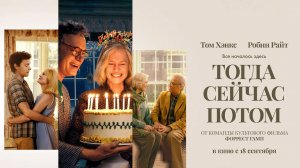
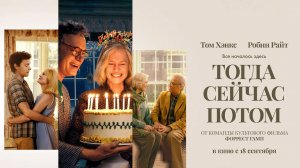 1:41
1:41
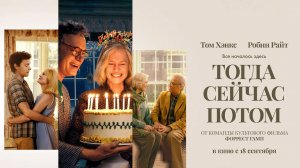
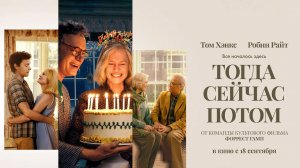 1:41
1:41
2025-09-25 12:36

 23:38
23:38

 23:38
23:38
2025-09-24 10:59

 1:42:05
1:42:05

 1:42:05
1:42:05
2025-09-26 02:06

 1:15:49
1:15:49

 1:15:49
1:15:49
2025-09-26 18:00

 51:31
51:31

 51:31
51:31
2025-09-17 18:00

 12:59
12:59

 12:59
12:59
2023-09-06 14:13
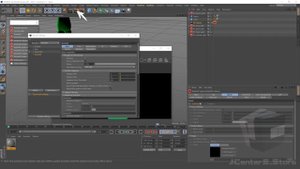
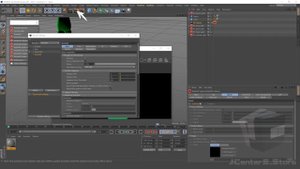 13:17
13:17
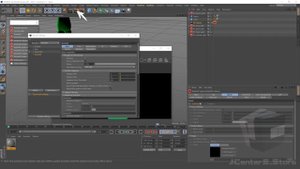
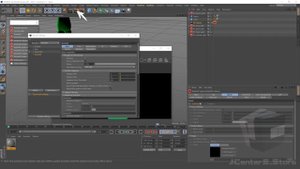 13:17
13:17
2023-11-08 16:25

 1:34:29
1:34:29

 1:34:29
1:34:29
2025-09-18 09:27

 1:53
1:53

 1:53
1:53
2025-09-26 09:02

 1:41:10
1:41:10

 1:41:10
1:41:10
2025-09-17 00:05

 8:42
8:42

 8:42
8:42
2025-09-22 08:50

 1:51:43
1:51:43
![Рустам Нахушев - Письмо (Лезгинка) Премьера клипа 2025]() 3:27
3:27
![ARTIX - На небе луна (Премьера клипа 2025)]() 2:59
2:59
![Сергей Сухачёв - Я наизнанку жизнь (Премьера клипа 2025)]() 3:07
3:07
![Жамоладдин Аматов - Окибат (Премьера клипа 2025)]() 4:38
4:38
![Like Nastya – Fly Girl (Official Video 2025)]() 2:01
2:01
![Катя Маркеданец - Мама (Премьера клипа 2025)]() 3:32
3:32
![KLEO - Люли (Премьера клипа 2025)]() 2:32
2:32
![Игорь Балан - Белая зима (Премьера 2025)]() 3:10
3:10
![Абрикоса, GOSHU - Удали из памяти (Премьера клипа 2025)]() 4:59
4:59
![UMARO - 1-2-3 (Премьера клипа 2025)]() 2:52
2:52
![Рузибек Кодиров - Бинафша (Премьера клипа 2025)]() 3:31
3:31
![Шавкат Зулфикор & Нурзида Исаева - Одамнинг ёмони ёмон буларкан (Премьера клипа 2025)]() 8:21
8:21
![Соня Белькевич - Подогналась (Премьера клипа 2025)]() 3:13
3:13
![Азамат Ражабов - Нигорим (Премьера клипа 2025)]() 3:52
3:52
![Кравц - Пусть музыка играет (Премьера клипа 2025)]() 3:01
3:01
![NAIMAN - Плакала (Премьера клипа 2025)]() 2:21
2:21
![Маша Шейх - Будь человеком (Премьера клипа 2025)]() 2:41
2:41
![SHAXO - Пьяница (Премьера клипа 2025)]() 3:32
3:32
![Маракеш, Сергей Наговицын - До свидания, кореша (Премьера клипа 2025)]() 3:20
3:20
![Соня Белькевич, КРЕСТОВ - Малиновый закат (Премьера клипа 2025)]() 3:24
3:24
![Пойман с поличным | Caught Stealing (2025)]() 1:46:45
1:46:45
![Безжалостная | Stone Cold Fox (2025)]() 1:25:31
1:25:31
![Рука, качающая колыбель | The Hand That Rocks the Cradle (2025)]() 1:44:57
1:44:57
![Вальсируя с Брандо | Waltzing with Brando (2024)]() 1:44:15
1:44:15
![Хищник | Predator (1987) (Гоблин)]() 1:46:40
1:46:40
![Гедда | Hedda (2025)]() 1:48:23
1:48:23
![Большой куш / Спи#дили | Snatch (2000) (Гоблин)]() 1:42:50
1:42:50
![Диспетчер | Relay (2025)]() 1:51:56
1:51:56
![Фантастическая четвёрка: Первые шаги | The Fantastic Four: First Steps (2025)]() 1:54:40
1:54:40
![Супруги Роуз | The Roses (2025)]() 1:45:29
1:45:29
![Однажды в Ирландии | The Guard (2011) (Гоблин)]() 1:32:16
1:32:16
![Протокол выхода | Exit Protocol (2025)]() 1:24:45
1:24:45
![Кровавый четверг | Thursday (1998) (Гоблин)]() 1:27:51
1:27:51
![Большое смелое красивое путешествие | A Big Bold Beautiful Journey (2025)]() 1:49:20
1:49:20
![Чёрный телефон 2 | Black Phone 2 (2025)]() 1:53:55
1:53:55
![Код 3 | Code 3 (2025)]() 1:39:56
1:39:56
![Все дьяволы здесь | All the Devils are Here (2025)]() 1:31:39
1:31:39
![Мужчина у меня в подвале | The Man in My Basement (2025)]() 1:54:48
1:54:48
![Трон: Арес | Tron: Ares (2025)]() 1:52:27
1:52:27
![От заката до рассвета | From Dusk Till Dawn (1995) (Гоблин)]() 1:47:54
1:47:54
![Шахерезада. Нерассказанные истории Сезон 1]() 23:53
23:53
![Агент 203]() 21:08
21:08
![Отважные мишки]() 13:00
13:00
![Сборники «Оранжевая корова»]() 1:05:15
1:05:15
![Простоквашино. Финансовая грамотность]() 3:27
3:27
![Приключения Пети и Волка]() 11:00
11:00
![Космический рейнджер Роджер Сезон 1]() 11:32
11:32
![Тайны Медовой долины]() 7:01
7:01
![Отряд А. Игрушки-спасатели]() 13:06
13:06
![Забавные медвежата]() 13:00
13:00
![Супер Дино]() 12:41
12:41
![Монсики]() 6:30
6:30
![МегаМен: Полный заряд Сезон 1]() 10:42
10:42
![Псэмми. Пять детей и волшебство Сезон 1]() 12:17
12:17
![Синдбад и семь галактик Сезон 1]() 10:23
10:23
![Полли Покет Сезон 1]() 21:30
21:30
![Команда Дино Сезон 1]() 12:08
12:08
![Минифорс. Сила динозавров]() 12:51
12:51
![Мультфильмы военных лет | Специальный проект к 80-летию Победы]() 7:20
7:20
![Тодли Великолепный!]() 3:15
3:15

 1:51:43
1:51:43Скачать Видео с Рутуба / RuTube
| 256x144 | ||
| 640x360 | ||
| 1280x720 | ||
| 1920x1080 |
 3:27
3:27
2025-11-12 14:36
 2:59
2:59
2025-11-18 12:12
 3:07
3:07
2025-11-14 13:22
 4:38
4:38
2025-11-11 17:38
 2:01
2:01
2025-11-10 13:14
 3:32
3:32
2025-11-17 14:20
 2:32
2:32
2025-11-11 12:30
 3:10
3:10
2025-11-07 14:48
 4:59
4:59
2025-11-15 12:21
 2:52
2:52
2025-11-14 12:21
 3:31
3:31
2025-11-15 12:51
 8:21
8:21
2025-11-17 14:27
 3:13
3:13
2025-11-14 11:41
 3:52
3:52
2025-11-07 14:08
 3:01
3:01
2025-11-07 14:41
 2:21
2:21
2025-11-18 12:25
 2:41
2:41
2025-11-12 12:48
 3:32
3:32
2025-11-18 12:49
 3:20
3:20
2025-11-11 00:28
 3:24
3:24
2025-11-07 14:37
0/0
 1:46:45
1:46:45
2025-10-02 20:45
 1:25:31
1:25:31
2025-11-10 21:11
 1:44:57
1:44:57
2025-10-29 16:30
 1:44:15
1:44:15
2025-11-07 20:19
 1:46:40
1:46:40
2025-10-07 09:27
 1:48:23
1:48:23
2025-11-05 19:47
 1:42:50
1:42:50
2025-09-23 22:53
 1:51:56
1:51:56
2025-09-24 11:35
 1:54:40
1:54:40
2025-09-24 11:35
 1:45:29
1:45:29
2025-10-23 18:26
 1:32:16
1:32:16
2025-09-23 22:53
 1:24:45
1:24:45
2025-11-13 23:26
 1:27:51
1:27:51
2025-09-23 22:52
 1:49:20
1:49:20
2025-10-21 22:50
 1:53:55
1:53:55
2025-11-05 19:47
 1:39:56
1:39:56
2025-10-02 20:46
 1:31:39
1:31:39
2025-10-02 20:46
 1:54:48
1:54:48
2025-10-01 15:17
 1:52:27
1:52:27
2025-11-06 18:12
 1:47:54
1:47:54
2025-09-23 22:53
0/0
2021-09-22 23:25
 21:08
21:08
2025-01-09 16:39
 13:00
13:00
2024-11-29 13:39
 1:05:15
1:05:15
2025-09-30 13:45
 3:27
3:27
2024-12-07 11:00
 11:00
11:00
2022-04-01 17:59
2021-09-22 21:49
 7:01
7:01
2022-03-30 17:25
 13:06
13:06
2024-11-28 16:30
 13:00
13:00
2024-12-02 13:15
 12:41
12:41
2024-11-28 12:54
 6:30
6:30
2022-03-29 19:16
2021-09-22 21:43
2021-09-22 22:23
2021-09-22 23:09
2021-09-22 23:09
2021-09-22 22:29
 12:51
12:51
2024-11-27 16:39
 7:20
7:20
2025-05-03 12:34
 3:15
3:15
2025-06-10 13:56
0/0

