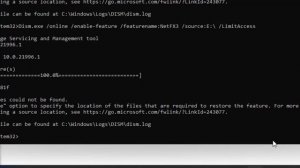
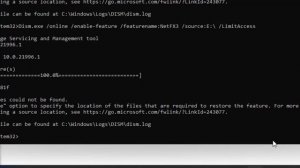 13:25
13:25
2024-05-05 13:22

 1:14:48
1:14:48

 1:14:48
1:14:48
2024-10-02 15:00

 54:23
54:23

 54:23
54:23
2024-09-28 15:18

 1:05:04
1:05:04

 1:05:04
1:05:04
2024-09-30 22:40

 2:02:01
2:02:01

 2:02:01
2:02:01
2024-09-29 23:00

 46:36
46:36

 46:36
46:36
2024-09-27 18:09

 49:51
49:51

 49:51
49:51
2024-10-02 15:57

 2:21:03
2:21:03

 2:21:03
2:21:03
2024-09-29 21:40

 32:07
32:07

 32:07
32:07
2024-09-30 15:00

 29:05
29:05

 29:05
29:05
2024-09-26 12:57

 30:22
30:22

 30:22
30:22
2024-09-29 12:00
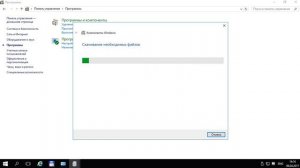
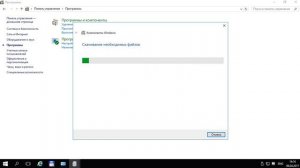 0:48
0:48
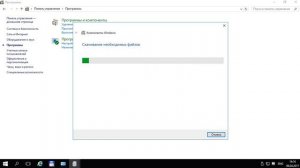
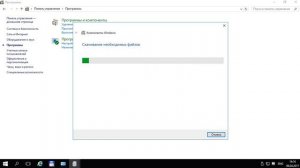 0:48
0:48
2023-09-27 05:36

 5:44
5:44

 5:44
5:44
2023-08-31 11:48
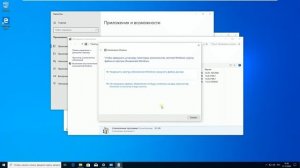
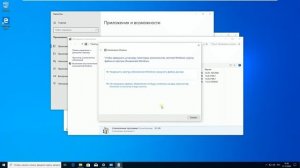 2:49
2:49
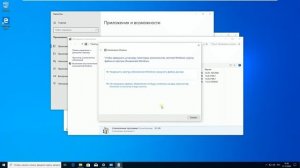
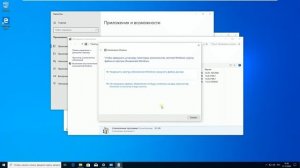 2:49
2:49
2023-09-24 23:22
![ДАР УБЕЖДЕНИЯ | НАДЕЖДА СЫСОЕВА]() 49:20
49:20
 49:20
49:20
2024-10-02 17:03

 39:25
39:25

 39:25
39:25
2024-09-27 15:00

 1:09:36
1:09:36

 1:09:36
1:09:36
2024-09-25 17:56

 1:01:35
1:01:35
![KLEO - Люли (Премьера клипа 2025)]() 2:32
2:32
![Владимир Ждамиров, Игорь Кибирев - Тик так (Премьера 2025)]() 3:30
3:30
![Инна Вальтер - Татарский взгляд (Премьера клипа 2025)]() 3:14
3:14
![Соня Белькевич, Олег Семенов - Увы, мадам (Премьера 2025)]() 3:33
3:33
![ARTIX - На небе луна (Премьера клипа 2025)]() 2:59
2:59
![Кравц - Пусть музыка играет (Премьера клипа 2025)]() 3:01
3:01
![Маракеш, Сергей Наговицын - До свидания, кореша (Премьера клипа 2025)]() 3:20
3:20
![NAIMAN - Плакала (Премьера клипа 2025)]() 2:21
2:21
![Игорь Балан - Белая зима (Премьера 2025)]() 3:10
3:10
![Tural Everest, Руслан Добрый - Красивая (Премьера клипа 2025)]() 3:16
3:16
![Женя Белоусова - Раненая птица (Премьера клипа 2025)]() 2:47
2:47
![UMARO - 1-2-3 (Премьера клипа 2025)]() 2:52
2:52
![Соня Белькевич, КРЕСТОВ - Малиновый закат (Премьера клипа 2025)]() 3:24
3:24
![Динара Швец - Нас не найти (Премьера клипа 2025)]() 3:46
3:46
![Маша Шейх - Будь человеком (Премьера клипа 2025)]() 2:41
2:41
![Соня Белькевич - Подогналась (Премьера клипа 2025)]() 3:13
3:13
![Фрося - На столике (Премьера клипа 2025)]() 1:42
1:42
![Zhamil Turan - Губки не целованы (Премьера клипа 2025)]() 2:37
2:37
![Отабек Муминов - Кетябсан (Премьера клипа 2025)]() 3:17
3:17
![Карина Салагати - Сердце горца (Премьера клипа 2025)]() 3:18
3:18
![Вальсируя с Брандо | Waltzing with Brando (2024)]() 1:44:15
1:44:15
![Рок-н-рольщик | RocknRolla (2008) (Гоблин)]() 1:54:23
1:54:23
![Все дьяволы здесь | All the Devils are Here (2025)]() 1:31:39
1:31:39
![Гедда | Hedda (2025)]() 1:48:23
1:48:23
![Пойман с поличным | Caught Stealing (2025)]() 1:46:45
1:46:45
![Святые из Бундока | The Boondock Saints (1999) (Гоблин)]() 1:48:30
1:48:30
![Не грози Южному Централу, попивая сок у себя в квартале | Don't Be a Menace to South Central (1995) (Гоблин)]() 1:28:57
1:28:57
![Дом из динамита | A House of Dynamite (2025)]() 1:55:08
1:55:08
![Рука, качающая колыбель | The Hand That Rocks the Cradle (2025)]() 1:44:57
1:44:57
![Только ты | All of You (2025)]() 1:38:22
1:38:22
![Большое смелое красивое путешествие | A Big Bold Beautiful Journey (2025)]() 1:49:20
1:49:20
![Кровавый четверг | Thursday (1998) (Гоблин)]() 1:27:51
1:27:51
![Терминатор 2: Судный день | Terminator 2: Judgment Day (1991) (Гоблин)]() 2:36:13
2:36:13
![От заката до рассвета | From Dusk Till Dawn (1995) (Гоблин)]() 1:47:54
1:47:54
![Супруги Роуз | The Roses (2025)]() 1:45:29
1:45:29
![Крысы: Ведьмачья история | The Rats: A Witcher Tale (2025)]() 1:23:01
1:23:01
![Орудия | Weapons (2025)]() 2:08:34
2:08:34
![Большой куш / Спи#дили | Snatch (2000) (Гоблин)]() 1:42:50
1:42:50
![Большой Лебовски | The Big Lebowski (1998) (Гоблин)]() 1:56:59
1:56:59
![Тот самый | Him (2025)]() 1:36:20
1:36:20
![Супер Дино]() 12:41
12:41
![Сборники «Оранжевая корова»]() 1:05:15
1:05:15
![Монсики]() 6:30
6:30
![Простоквашино]() 6:48
6:48
![Таинственные золотые города]() 23:04
23:04
![Оранжевая корова]() 6:30
6:30
![Команда Дино. Исследователи Сезон 2]() 13:26
13:26
![Пип и Альба. Приключения в Соленой Бухте! Сезон 1]() 11:02
11:02
![Хвостатые песенки]() 7:00
7:00
![Новое ПРОСТОКВАШИНО]() 6:30
6:30
![Отряд А. Игрушки-спасатели]() 13:06
13:06
![Игрушечный полицейский Сезон 1]() 7:19
7:19
![Шахерезада. Нерассказанные истории Сезон 1]() 23:53
23:53
![Пакман в мире привидений]() 21:37
21:37
![Умка]() 7:11
7:11
![Забавные медвежата]() 13:00
13:00
![Приключения Тайо]() 12:50
12:50
![Зомби Дамб]() 5:14
5:14
![Карли – искательница приключений. Древнее королевство]() 13:00
13:00
![Артур и дети круглого стола]() 11:22
11:22

 1:01:35
1:01:35Скачать Видео с Рутуба / RuTube
| 256x144 | ||
| 640x360 | ||
| 1280x720 |
 2:32
2:32
2025-11-11 12:30
 3:30
3:30
2025-11-13 11:12
 3:14
3:14
2025-11-18 11:36
 3:33
3:33
2025-11-07 15:10
 2:59
2:59
2025-11-18 12:12
 3:01
3:01
2025-11-07 14:41
 3:20
3:20
2025-11-11 00:28
 2:21
2:21
2025-11-18 12:25
 3:10
3:10
2025-11-07 14:48
 3:16
3:16
2025-11-12 12:12
 2:47
2:47
2025-11-11 17:49
 2:52
2:52
2025-11-14 12:21
 3:24
3:24
2025-11-07 14:37
 3:46
3:46
2025-11-12 12:20
 2:41
2:41
2025-11-12 12:48
 3:13
3:13
2025-11-14 11:41
 1:42
1:42
2025-11-12 12:55
 2:37
2:37
2025-11-13 11:00
 3:17
3:17
2025-11-15 12:47
 3:18
3:18
2025-11-19 11:48
0/0
 1:44:15
1:44:15
2025-11-07 20:19
 1:54:23
1:54:23
2025-09-23 22:53
 1:31:39
1:31:39
2025-10-02 20:46
 1:48:23
1:48:23
2025-11-05 19:47
 1:46:45
1:46:45
2025-10-02 20:45
 1:48:30
1:48:30
2025-09-23 22:53
 1:28:57
1:28:57
2025-09-23 22:52
 1:55:08
1:55:08
2025-10-29 16:30
 1:44:57
1:44:57
2025-10-29 16:30
 1:38:22
1:38:22
2025-10-01 12:16
 1:49:20
1:49:20
2025-10-21 22:50
 1:27:51
1:27:51
2025-09-23 22:52
 2:36:13
2:36:13
2025-10-07 09:27
 1:47:54
1:47:54
2025-09-23 22:53
 1:45:29
1:45:29
2025-10-23 18:26
 1:23:01
1:23:01
2025-11-05 19:47
 2:08:34
2:08:34
2025-09-24 22:05
 1:42:50
1:42:50
2025-09-23 22:53
 1:56:59
1:56:59
2025-09-23 22:53
 1:36:20
1:36:20
2025-10-09 20:02
0/0
 12:41
12:41
2024-11-28 12:54
 1:05:15
1:05:15
2025-09-30 13:45
 6:30
6:30
2022-03-29 19:16
 6:48
6:48
2025-10-17 10:00
 23:04
23:04
2025-01-09 17:26
 6:30
6:30
2022-03-31 18:49
2021-09-22 22:54
2021-09-22 23:36
 7:00
7:00
2025-06-01 11:15
 6:30
6:30
2018-04-03 10:35
 13:06
13:06
2024-11-28 16:30
2021-09-22 21:03
2021-09-22 23:25
 21:37
21:37
2024-11-28 17:35
 7:11
7:11
2025-01-13 11:05
 13:00
13:00
2024-12-02 13:15
 12:50
12:50
2024-12-17 13:25
 5:14
5:14
2024-11-28 13:12
 13:00
13:00
2024-11-28 16:19
 11:22
11:22
2023-05-11 14:51
0/0

