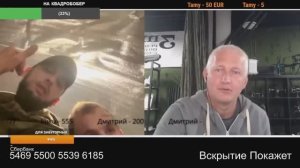
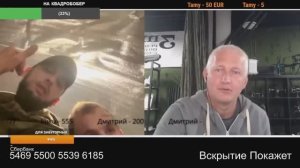 7:14
7:14
2025-09-29 07:40

 1:21:37
1:21:37

 1:21:37
1:21:37
2025-09-25 19:49

 10:57
10:57

 10:57
10:57
2025-09-28 10:28

 42:34
42:34

 42:34
42:34
2025-09-25 09:15

 7:08
7:08

 7:08
7:08
2025-09-29 07:37

 1:48:37
1:48:37

 1:48:37
1:48:37
2025-09-04 12:30
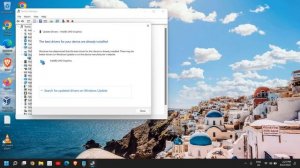
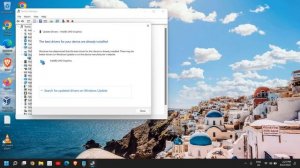 4:32
4:32
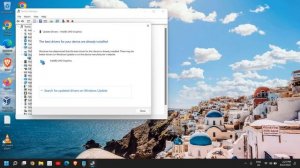
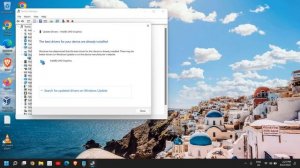 4:32
4:32
2024-02-16 11:12

 15:55
15:55

 15:55
15:55
2025-08-25 09:00

 1:29:37
1:29:37

 1:29:37
1:29:37
2025-09-11 17:15

 1:05:46
1:05:46

 1:05:46
1:05:46
2025-09-22 07:00

 46:41
46:41

 46:41
46:41
2025-09-29 08:35
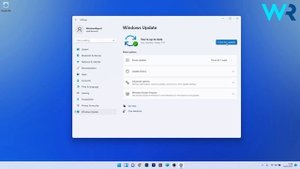
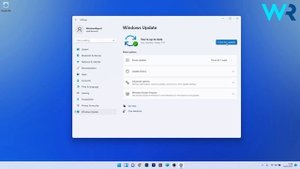 2:41
2:41
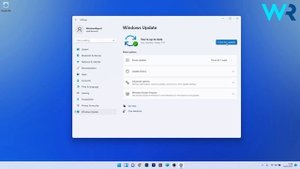
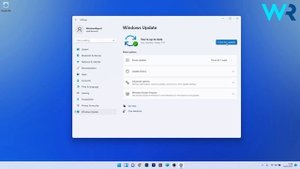 2:41
2:41
2023-08-31 12:30
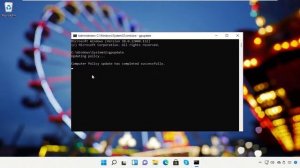
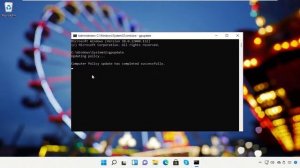 2:14
2:14
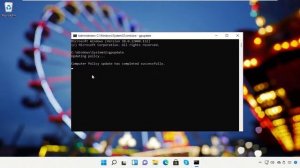
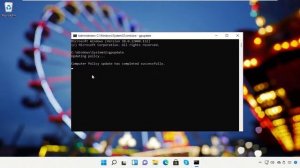 2:14
2:14
2023-08-12 09:37
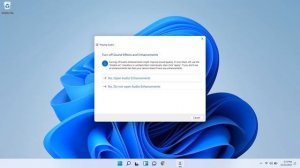
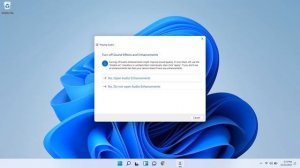 5:27
5:27
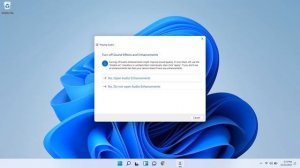
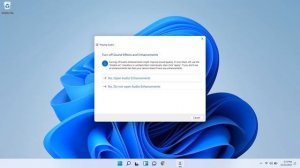 5:27
5:27
2023-08-20 09:18

 2:44:00
2:44:00

 2:44:00
2:44:00
2023-11-11 10:44

 10:49
10:49

 10:49
10:49
2025-09-29 01:00

 12:59
12:59

 12:59
12:59
2025-09-01 10:51

 5:07
5:07
![Леся Кир - Альфонс (Премьера клипа 2025)]() 3:23
3:23
![Бекзод Хаккиев - Нолалар (Премьера клипа 2025)]() 4:07
4:07
![Шохжахон Раҳмиддинов - Арзон (Премьера клипа 2025)]() 3:40
3:40
![Фрося - На столике (Премьера клипа 2025)]() 1:42
1:42
![Владимир Ждамиров, Игорь Кибирев - Тик так (Премьера 2025)]() 3:30
3:30
![АКУЛИЧ - Красные глаза (Премьера клипа 2025)]() 2:13
2:13
![Рейсан Магомедкеримов - Моя мадам (Премьера клипа 2025)]() 3:28
3:28
![Жамоладдин Аматов - Окибат (Премьера клипа 2025)]() 4:38
4:38
![Zhamil Turan - Губки не целованы (Премьера клипа 2025)]() 2:37
2:37
![KhaliF - Я розы тебе принес (Премьера клипа 2025)]() 2:06
2:06
![Бунёд Бобокулов - Отам-онам (Премьера клипа 2025)]() 4:00
4:00
![Ozoda - Chamadon (Official Video 2025)]() 5:23
5:23
![Инна Вальтер - Татарский взгляд (Премьера клипа 2025)]() 3:14
3:14
![Абрикоса, GOSHU - Удали из памяти (Премьера клипа 2025)]() 4:59
4:59
![Сергей Сухачёв - Я наизнанку жизнь (Премьера клипа 2025)]() 3:07
3:07
![Шавкат Зулфикор & Нурзида Исаева - Одамнинг ёмони ёмон буларкан (Премьера клипа 2025)]() 8:21
8:21
![Мужик из СИБИРИ (Александр Конев) - Поцелуи осени (Премьера клипа 2025)]() 2:59
2:59
![Карина Салагати - Сердце горца (Премьера клипа 2025)]() 3:18
3:18
![Рустам Нахушев - Письмо (Лезгинка) Премьера клипа 2025]() 3:27
3:27
![Даша Эпова - Мой любимый человек (Премьера клипа 2025)]() 2:11
2:11
![Плохой Cанта 2 | Bad Santa 2 (2016) (Гоблин)]() 1:28:32
1:28:32
![Порочный круг | Vicious (2025)]() 1:42:30
1:42:30
![Очень голодные игры | The Starving Games (2013)]() 1:18:55
1:18:55
![Заклятие 4: Последний обряд | The Conjuring: Last Rites (2025)]() 2:15:54
2:15:54
![Убойная суббота | Playdate (2025)]() 1:34:35
1:34:35
![Супруги Роуз | The Roses (2025)]() 1:45:29
1:45:29
![Я бы тебя пнула, если бы могла | If I Had Legs I'd Kick You (2025)]() 1:53:30
1:53:30
![Безжалостная | Stone Cold Fox (2025)]() 1:25:31
1:25:31
![Французский любовник | French Lover (2025)]() 2:02:20
2:02:20
![Франкенштейн | Frankenstein (2025)]() 2:32:29
2:32:29
![Плохой Санта 2 | Bad Santa 2 (2016) (Гоблин)]() 1:34:55
1:34:55
![Баллада о маленьком игроке | Ballad of a Small Player (2025)]() 1:42:60
1:42:60
![Фантастическая четвёрка: Первые шаги | The Fantastic Four: First Steps (2025)]() 1:54:40
1:54:40
![Свайпнуть | Swiped (2025)]() 1:50:35
1:50:35
![Битва за битвой | One Battle After Another (2025)]() 2:41:45
2:41:45
![Рука, качающая колыбель | The Hand That Rocks the Cradle (2025)]() 1:44:57
1:44:57
![Тот самый | Him (2025)]() 1:36:20
1:36:20
![Пойман с поличным | Caught Stealing (2025)]() 1:46:45
1:46:45
![Кей-поп-охотницы на демонов | KPop Demon Hunters (2025)]() 1:39:41
1:39:41
![Стив | Steve (2025)]() 1:33:34
1:33:34
![Пиратская школа]() 11:06
11:06
![Хвостатые песенки]() 7:00
7:00
![Команда Дино. Исследователи Сезон 1]() 13:10
13:10
![Мотофайтеры]() 13:10
13:10
![Простоквашино. Финансовая грамотность]() 3:27
3:27
![Оранжевая корова]() 6:30
6:30
![Сборники «Простоквашино»]() 1:05:35
1:05:35
![Простоквашино]() 6:48
6:48
![Чемпионы]() 7:12
7:12
![Псэмми. Пять детей и волшебство Сезон 1]() 12:17
12:17
![Крутиксы]() 11:00
11:00
![Лудлвилль]() 7:09
7:09
![Супер Дино]() 12:41
12:41
![Мартышкины]() 7:09
7:09
![Корги по имени Моко. Домашние животные]() 1:13
1:13
![Игрушечный полицейский Сезон 1]() 7:19
7:19
![Последний книжный магазин]() 11:20
11:20
![Паровозик Титипо]() 13:42
13:42
![Новое ПРОСТОКВАШИНО]() 6:30
6:30
![Зомби Дамб]() 5:14
5:14

 5:07
5:07Скачать Видео с Рутуба / RuTube
| 228x144 | ||
| 570x360 | ||
| 1142x720 |
 3:23
3:23
2025-11-19 11:51
 4:07
4:07
2025-11-11 17:31
 3:40
3:40
2025-11-21 13:31
 1:42
1:42
2025-11-12 12:55
 3:30
3:30
2025-11-13 11:12
 2:13
2:13
2025-11-15 12:35
 3:28
3:28
2025-11-20 13:54
 4:38
4:38
2025-11-11 17:38
 2:37
2:37
2025-11-13 11:00
 2:06
2:06
2025-11-11 18:00
 4:00
4:00
2025-11-21 13:29
 5:23
5:23
2025-11-21 13:15
 3:14
3:14
2025-11-18 11:36
 4:59
4:59
2025-11-15 12:21
 3:07
3:07
2025-11-14 13:22
 8:21
8:21
2025-11-17 14:27
 2:59
2:59
2025-11-21 13:10
 3:18
3:18
2025-11-19 11:48
 3:27
3:27
2025-11-12 14:36
 2:11
2:11
2025-11-15 12:28
0/0
 1:28:32
1:28:32
2025-10-07 09:27
 1:42:30
1:42:30
2025-10-14 20:27
 1:18:55
1:18:55
2025-11-21 14:16
 2:15:54
2:15:54
2025-10-13 19:02
 1:34:35
1:34:35
2025-11-19 10:39
 1:45:29
1:45:29
2025-10-23 18:26
 1:53:30
1:53:30
2025-11-20 21:03
 1:25:31
1:25:31
2025-11-10 21:11
 2:02:20
2:02:20
2025-10-01 12:06
 2:32:29
2:32:29
2025-11-17 11:22
 1:34:55
1:34:55
2025-09-23 22:53
 1:42:60
1:42:60
2025-10-31 10:53
 1:54:40
1:54:40
2025-09-24 11:35
 1:50:35
1:50:35
2025-09-24 10:48
 2:41:45
2:41:45
2025-11-14 13:17
 1:44:57
1:44:57
2025-10-29 16:30
 1:36:20
1:36:20
2025-10-09 20:02
 1:46:45
1:46:45
2025-10-02 20:45
 1:39:41
1:39:41
2025-10-29 16:30
 1:33:34
1:33:34
2025-10-08 12:27
0/0
 11:06
11:06
2022-04-01 15:56
 7:00
7:00
2025-06-01 11:15
2021-09-22 22:45
 13:10
13:10
2024-11-27 14:57
 3:27
3:27
2024-12-07 11:00
 6:30
6:30
2022-03-31 18:49
 1:05:35
1:05:35
2025-10-31 17:03
 6:48
6:48
2025-10-17 10:00
 7:12
7:12
2025-11-21 03:26
2021-09-22 22:23
 11:00
11:00
2022-07-25 18:59
 7:09
7:09
2023-07-06 19:20
 12:41
12:41
2024-11-28 12:54
 7:09
7:09
2025-04-01 16:06
 1:13
1:13
2024-11-29 14:40
2021-09-22 21:03
 11:20
11:20
2025-09-12 10:05
 13:42
13:42
2024-11-28 14:12
 6:30
6:30
2018-04-03 10:35
 5:14
5:14
2024-11-28 13:12
0/0

