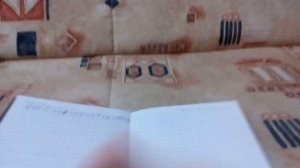2:01:48
2:01:48
2025-08-30 21:05

 41:30
41:30

 41:30
41:30
2025-09-05 08:02

 4:31
4:31

 4:31
4:31
2024-04-20 00:31

 16:37
16:37

 16:37
16:37
2024-10-09 10:31

 5:29
5:29

 5:29
5:29
2024-02-17 09:04

 1:26
1:26

 1:26
1:26
2024-01-25 13:40
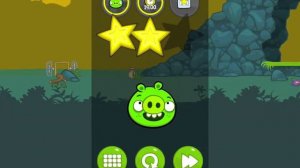
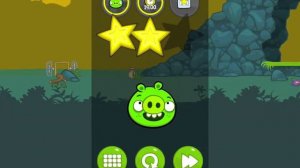 1:11
1:11
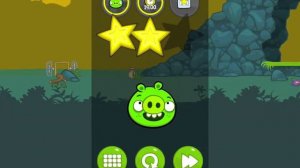
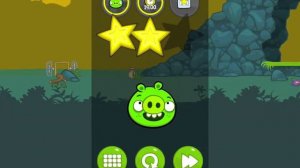 1:11
1:11
2024-06-15 21:58

 5:03
5:03

 5:03
5:03
2023-12-22 05:08

 3:22
3:22

 3:22
3:22
2023-12-28 04:23

 1:55
1:55

 1:55
1:55
2024-03-16 20:58
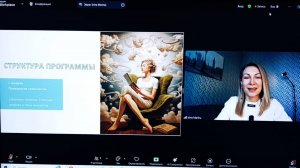
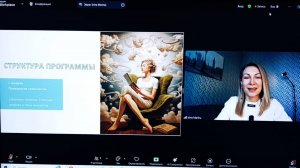 1:49:49
1:49:49
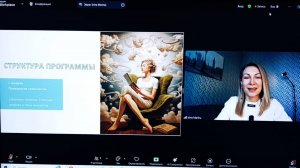
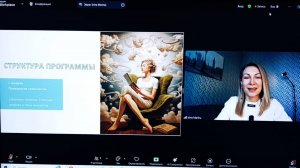 1:49:49
1:49:49
2025-04-08 16:21

 11:50
11:50

 11:50
11:50
2018-01-17 00:12

 7:37
7:37

 7:37
7:37
2023-08-13 13:54
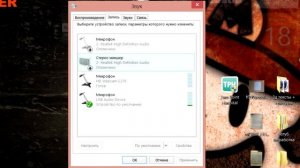
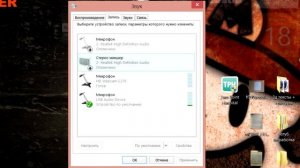 3:02
3:02
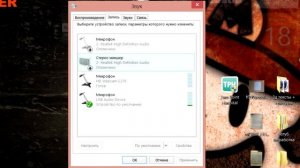
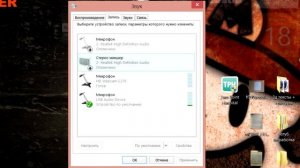 3:02
3:02
2023-09-02 12:13

 26:16
26:16

 26:16
26:16
2024-01-16 07:13

 2:18
2:18

 2:18
2:18
2023-08-26 18:56

 1:12
1:12

 1:12
1:12
2024-01-15 09:53

 6:21
6:21
![Игорь Кибирев - Пьяная ночь (Премьера клипа 2025)]() 3:08
3:08
![NAIMAN - Уникальная (Премьера клипа 2025)]() 2:37
2:37
![Артур Пирожков - ALARM (Премьера клипа 2025)]() 3:22
3:22
![Премьера клипа! Мария Зайцева – Жаль моя]() 4:25
4:25
![Жалолиддин Ахмадалиев - Тонг отгунча (Премьера клипа 2025)]() 4:44
4:44
![Ольга Сокурова, Ислам и Карина Киш – СИ ГУГЪАПlЭ (Премьера клипа 2025)]() 3:20
3:20
![MIA BOYKA - А он такой (Премьера клипа 2025)]() 2:24
2:24
![Фаррух Хамраев - Отажоним булсайди (Премьера клипа 2025)]() 3:08
3:08
![Игорь Крутой - Зонтик (Премьера клипа 2025)]() 4:00
4:00
![Женя Белоусова - Кто тебе сказал (Премьера клипа 2025)]() 3:27
3:27
![Владимир Ждамиров - Чифирок (Премьера клипа 2025)]() 3:49
3:49
![Премьера клипа! Ваня Дмитриенко - Настоящая]() 3:33
3:33
![Мария Зайцева - Жаль моя (Премьера клипа 2025)]() 4:25
4:25
![INSTASAMKA - AGENT GIRL (Премьера клипа 2025)]() 3:24
3:24
![KINO - DIRTY BOY (Feat. JAMIE, UWA)]() 3:22
3:22
![МАРАТ & АРНИ - Стала женой (Премьера клипа 2025)]() 3:51
3:51
![Анна Бершадская - Новая я (Премьера клипа 2025)]() 2:41
2:41
![Дана Лахова - Одинокая луна (Премьера клипа 2025)]() 2:15
2:15
![Ислам Итляшев - Скандал (Премьера клипа 2025)]() 2:08
2:08
![M1DNITE - Ghost Touch]() 3:36
3:36
![Мужчина у меня в подвале | The Man in My Basement (2025)]() 1:54:48
1:54:48
![Улица Страха: Королева выпускного | Fear Street: Prom Queen (2025)]() 1:30:05
1:30:05
![Моя мертвая подруга Зои | My Dead Friend Zoe (2024)]() 1:42:40
1:42:40
![Блиц | Blitz (2024)]() 2:00:30
2:00:30
![Голый пистолет | The Naked Gun (2025)]() 1:26:24
1:26:24
![Французский любовник | French Lover (2025)]() 2:02:20
2:02:20
![Как приручить дракона | How to Train Your Dragon (2025)]() 2:05:23
2:05:23
![Плохие парни 2 | The Bad Guys 2 (2025)]() 1:43:51
1:43:51
![Кирпич | Brick]() 1:40:58
1:40:58
![Дьявол | Diablo (2025)]() 1:31:20
1:31:20
![Милая вилла | La Dolce Villa (2025)]() 1:39:20
1:39:20
![Бастион 36 | Bastion 36 (2025)]() 2:04:58
2:04:58
![Диспетчер | Relay (2025)]() 1:51:56
1:51:56
![M3GAN 2 | M3GAN 2.0 (2025)]() 2:00:03
2:00:03
![Углубление (2025)]() 2:07:52
2:07:52
![Ночная сучка | Nightbitch (2024)]() 1:39:36
1:39:36
![Город демонов | Oni Goroshi (2025)]() 1:48:12
1:48:12
![Раст | Rust (2024)]() 2:19:54
2:19:54
![Дроп | Drop (2025)]() 1:35:31
1:35:31
![Финикийская схема | The Phoenician Scheme (2025)]() 1:41:27
1:41:27
![МегаМен: Полный заряд Сезон 1]() 10:42
10:42
![Сандра - сказочный детектив Сезон 1]() 13:52
13:52
![Полли Покет Сезон 1]() 21:30
21:30
![Мартышкины]() 7:09
7:09
![Зомби Дамб]() 5:14
5:14
![Хвостатые песенки]() 7:00
7:00
![Последний книжный магазин]() 11:20
11:20
![Пингвиненок Пороро]() 7:42
7:42
![Супер Зак]() 11:38
11:38
![Отряд А. Игрушки-спасатели]() 13:06
13:06
![Забавные медвежата]() 13:00
13:00
![Космический рейнджер Роджер Сезон 1]() 11:32
11:32
![Пиратская школа]() 11:06
11:06
![Сборники «Приключения Пети и Волка»]() 1:50:35
1:50:35
![Пип и Альба. Приключения в Соленой Бухте! Сезон 1]() 11:02
11:02
![Истории Баданаму Сезон 1]() 10:02
10:02
![Псэмми. Пять детей и волшебство Сезон 1]() 12:17
12:17
![Оранжевая корова]() 6:30
6:30
![Кадеты Баданаму Сезон 1]() 11:50
11:50
![Команда Дино Сезон 2]() 12:31
12:31

 6:21
6:21Скачать видео
| 256x144 | ||
| 426x240 | ||
| 640x360 | ||
| 854x480 | ||
| 1280x720 | ||
| 1920x1080 |
 3:08
3:08
2025-10-16 11:32
 2:37
2:37
2025-10-14 10:48
 3:22
3:22
2025-10-20 14:44
 4:25
4:25
2025-10-18 17:45
 4:44
4:44
2025-10-19 10:46
 3:20
3:20
2025-10-15 10:27
 2:24
2:24
2025-10-14 12:10
 3:08
3:08
2025-10-18 10:28
 4:00
4:00
2025-10-18 10:19
 3:27
3:27
2025-10-16 11:15
 3:49
3:49
2025-10-16 10:37
 3:33
3:33
2025-10-18 17:45
 4:25
4:25
2025-10-17 11:28
 3:24
3:24
2025-10-17 11:33
2025-10-13 16:08
 3:51
3:51
2025-10-16 11:41
 2:41
2:41
2025-10-22 14:02
 2:15
2:15
2025-10-22 14:16
 2:08
2:08
2025-10-14 10:40
 3:36
3:36
2025-10-12 18:00
0/0
 1:54:48
1:54:48
2025-10-01 15:17
 1:30:05
1:30:05
2025-06-16 20:00
 1:42:40
1:42:40
2025-05-16 16:49
 2:00:30
2:00:30
2025-01-18 21:22
 1:26:24
1:26:24
2025-09-03 13:20
 2:02:20
2:02:20
2025-10-01 12:06
 2:05:23
2:05:23
2025-07-18 18:28
 1:43:51
1:43:51
2025-08-26 16:18
 1:40:58
1:40:58
2025-08-03 10:48
 1:31:20
1:31:20
2025-06-25 14:54
 1:39:20
1:39:20
2025-03-21 12:00
 2:04:58
2:04:58
2025-04-26 17:36
 1:51:56
1:51:56
2025-09-24 11:35
 2:00:03
2:00:03
2025-07-19 19:23
 2:07:52
2:07:52
2025-02-18 18:05
 1:39:36
1:39:36
2025-01-01 23:55
 1:48:12
1:48:12
2025-08-12 17:48
 2:19:54
2:19:54
2025-05-12 21:51
 1:35:31
1:35:31
2025-05-08 13:13
 1:41:27
1:41:27
2025-06-30 07:40
0/0
2021-09-22 21:43
2021-09-22 20:39
2021-09-22 23:09
 7:09
7:09
2025-04-01 16:06
 5:14
5:14
2024-11-28 13:12
 7:00
7:00
2025-06-01 11:15
 11:20
11:20
2025-09-12 10:05
 7:42
7:42
2024-12-17 12:21
2021-09-22 22:07
 13:06
13:06
2024-11-28 16:30
 13:00
13:00
2024-12-02 13:15
2021-09-22 21:49
 11:06
11:06
2022-04-01 15:56
 1:50:35
1:50:35
2025-07-15 11:13
2021-09-22 23:36
2021-09-22 21:29
2021-09-22 22:23
 6:30
6:30
2022-03-31 18:49
2021-09-22 21:17
2021-09-22 22:40
0/0