
 1:57:38
1:57:38
2025-09-15 15:22

 7:19
7:19

 7:19
7:19
2025-09-24 15:35

 27:32
27:32

 27:32
27:32
2025-09-22 15:05

 32:16
32:16

 32:16
32:16
2025-09-20 09:34

 7:40
7:40

 7:40
7:40
2025-09-25 17:00

 34:56
34:56

 34:56
34:56
2025-09-12 16:44

 19:12
19:12

 19:12
19:12
2025-09-11 14:41

 16:17
16:17

 16:17
16:17
2025-09-17 18:32

 0:48
0:48

 0:48
0:48
2025-09-21 18:00

 5:52
5:52

 5:52
5:52
2025-09-25 23:50

 1:50:16
1:50:16

 1:50:16
1:50:16
2025-09-15 14:19

 9:53
9:53

 9:53
9:53
2023-08-27 15:34

 0:36
0:36

 0:36
0:36
2025-09-26 18:00

 2:14
2:14

 2:14
2:14
2025-09-19 15:42

 1:13
1:13

 1:13
1:13
2025-09-25 18:03

 10:29
10:29

 10:29
10:29
2025-09-22 09:39
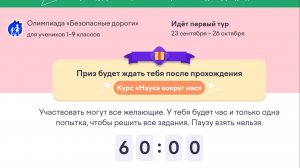
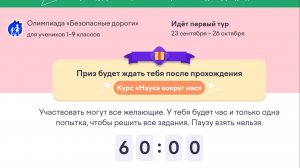 25:30
25:30
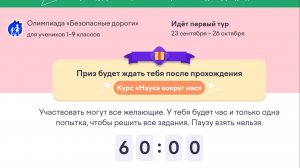
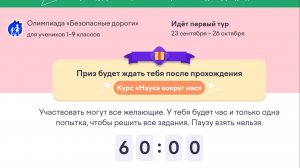 25:30
25:30
2025-09-23 08:24

 4:18
4:18
![SHAXO - Негодяйка (Премьера клипа 2025)]() 3:27
3:27
![Roza Zərgərli, Мурад Байкаев - Неизбежная любовь (Премьера клипа 2025)]() 2:34
2:34
![Надежда Мельянцева - Котёнок, не плачь (Премьера клипа 2025)]() 3:02
3:02
![Magas - Только ты (Премьера клипа 2025)]() 3:04
3:04
![Бахром Мирзо - Дустим (Премьера клипа 2025)]() 4:45
4:45
![Антон Макарский - Не уходи (Премьера клипа 2025)]() 3:41
3:41
![Илёс Юнусий - Каранг она якинларим (Премьера клипа 2025)]() 3:36
3:36
![BITTUEV - Не плачь (Премьера клипа 2025)]() 2:18
2:18
![Сергей Одинцов - Девочка любимая (Премьера клипа 2025)]() 3:56
3:56
![NIKA DUBIK, Winter Spirit - Искры (Премьера клипа 2025)]() 4:27
4:27
![Сергей Завьялов - В дороге (Премьера клипа 2025)]() 3:14
3:14
![Григорий Герасимов - Сгоревшие мосты (Премьера клипа 2025)]() 3:05
3:05
![ESCO - За тобой (Премьера клипа 2025)]() 2:13
2:13
![Тахмина Умалатова - Не потеряй (Премьера клипа 2025)]() 4:10
4:10
![Алим Аталиков - Как царица (Премьера клипа 2025)]() 3:25
3:25
![Tural Everest - Ночной город (Премьера клипа 2025)]() 3:00
3:00
![Рустам Нахушев, Зульфия Чотчаева - Каюсь (Премьера клипа 2025)]() 3:20
3:20
![Шерзодбек Ишмуратов - Биринчим (Премьера клипа 2025)]() 4:44
4:44
![Наталья Влади - Я обещаю (Премьера клипа 2025)]() 3:00
3:00
![Руслан Шанов - Особенная (Премьера клипа 2025)]() 2:16
2:16
![Государственный гимн | Americana (2025)]() 1:47:31
1:47:31
![Гедда | Hedda (2025)]() 1:48:23
1:48:23
![Чёрный телефон 2 | Black Phone 2 (2025)]() 1:53:55
1:53:55
![Богомол | Samagwi (2025)]() 1:53:29
1:53:29
![Большой куш / Спи#дили | Snatch (2000) (Гоблин)]() 1:42:50
1:42:50
![Кровавый четверг | Thursday (1998) (Гоблин)]() 1:27:51
1:27:51
![Дом из динамита | A House of Dynamite (2025)]() 1:55:08
1:55:08
![Криминальное чтиво | Pulp Fiction (1994) (Гоблин)]() 2:32:48
2:32:48
![Цельнометаллическая оболочка | Full Metal Jacket (1987) (Гоблин)]() 1:56:34
1:56:34
![Не грози Южному Централу, попивая сок у себя в квартале | Don't Be a Menace to South Central (1995) (Гоблин)]() 1:28:57
1:28:57
![Свинтусы | The Twits (2025)]() 1:42:50
1:42:50
![Чумовая пятница 2 | Freakier Friday (2025)]() 1:50:38
1:50:38
![Порочный круг | Vicious (2025)]() 1:42:30
1:42:30
![Школьный автобус | The Lost Bus (2025)]() 2:09:55
2:09:55
![Плохой Санта 2 | Bad Santa 2 (2016) (Гоблин)]() 1:34:55
1:34:55
![Рука, качающая колыбель | The Hand That Rocks the Cradle (2025)]() 1:44:57
1:44:57
![Грязь | Filth (2013) (Гоблин)]() 1:37:25
1:37:25
![Пойман с поличным | Caught Stealing (2025)]() 1:46:45
1:46:45
![Стив | Steve (2025)]() 1:33:34
1:33:34
![Рок-н-рольщик | RocknRolla (2008) (Гоблин)]() 1:54:23
1:54:23
![Сборники «Ну, погоди!»]() 1:10:01
1:10:01
![Сборники «Оранжевая корова»]() 1:05:15
1:05:15
![МиниФорс]() 0:00
0:00
![Пип и Альба. Приключения в Соленой Бухте! Сезон 1]() 11:02
11:02
![Енотки]() 7:04
7:04
![Агент 203]() 21:08
21:08
![Истории Баданаму Сезон 1]() 10:02
10:02
![Люк - путешественник во времени]() 1:19:50
1:19:50
![Забавные медвежата]() 13:00
13:00
![Пингвиненок Пороро]() 7:42
7:42
![Хвостатые песенки]() 7:00
7:00
![Тодли Великолепный!]() 3:15
3:15
![Корги по имени Моко. Новый питомец]() 3:28
3:28
![Сборники «Приключения Пети и Волка»]() 1:50:38
1:50:38
![Команда Дино. Исследователи Сезон 2]() 13:26
13:26
![Пип и Альба Сезон 1]() 11:02
11:02
![Сборники «Простоквашино»]() 1:05:35
1:05:35
![Монсики]() 6:30
6:30
![Корги по имени Моко. Домашние животные]() 1:13
1:13
![Сборники «Умка»]() 1:20:52
1:20:52

 4:18
4:18Скачать видео
| 256x144 | ||
| 640x360 |
 3:27
3:27
2025-10-28 11:18
 2:34
2:34
2025-11-05 11:45
 3:02
3:02
2025-10-31 12:43
 3:04
3:04
2025-11-05 00:49
 4:45
4:45
2025-11-04 18:26
 3:41
3:41
2025-11-05 11:55
 3:36
3:36
2025-11-02 10:25
 2:18
2:18
2025-10-31 15:53
 3:56
3:56
2025-10-28 11:02
 4:27
4:27
2025-10-31 16:00
 3:14
3:14
2025-10-29 10:28
 3:05
3:05
2025-11-06 12:13
 2:13
2:13
2025-10-31 12:20
 4:10
4:10
2025-11-06 11:31
 3:25
3:25
2025-10-29 10:18
 3:00
3:00
2025-10-28 11:50
 3:20
3:20
2025-10-30 10:39
 4:44
4:44
2025-11-03 15:35
 3:00
3:00
2025-11-03 12:33
 2:16
2:16
2025-10-31 12:47
0/0
 1:47:31
1:47:31
2025-09-17 22:22
 1:48:23
1:48:23
2025-11-05 19:47
 1:53:55
1:53:55
2025-11-05 19:47
 1:53:29
1:53:29
2025-10-01 12:06
 1:42:50
1:42:50
2025-09-23 22:53
 1:27:51
1:27:51
2025-09-23 22:52
 1:55:08
1:55:08
2025-10-29 16:30
 2:32:48
2:32:48
2025-09-23 22:52
 1:56:34
1:56:34
2025-09-23 22:53
 1:28:57
1:28:57
2025-09-23 22:52
 1:42:50
1:42:50
2025-10-21 16:19
 1:50:38
1:50:38
2025-10-16 16:08
 1:42:30
1:42:30
2025-10-14 20:27
 2:09:55
2:09:55
2025-10-05 00:32
 1:34:55
1:34:55
2025-09-23 22:53
 1:44:57
1:44:57
2025-10-29 16:30
 1:37:25
1:37:25
2025-09-23 22:52
 1:46:45
1:46:45
2025-10-02 20:45
 1:33:34
1:33:34
2025-10-08 12:27
 1:54:23
1:54:23
2025-09-23 22:53
0/0
 1:10:01
1:10:01
2025-07-25 20:16
 1:05:15
1:05:15
2025-09-30 13:45
 0:00
0:00
2025-11-07 05:06
2021-09-22 23:36
 7:04
7:04
2022-03-29 18:22
 21:08
21:08
2025-01-09 16:39
2021-09-22 21:29
 1:19:50
1:19:50
2024-12-17 16:00
 13:00
13:00
2024-12-02 13:15
 7:42
7:42
2024-12-17 12:21
 7:00
7:00
2025-06-01 11:15
 3:15
3:15
2025-06-10 13:56
 3:28
3:28
2025-01-09 17:01
 1:50:38
1:50:38
2025-10-29 16:37
2021-09-22 22:54
2021-09-22 23:37
 1:05:35
1:05:35
2025-10-31 17:03
 6:30
6:30
2022-03-29 19:16
 1:13
1:13
2024-11-29 14:40
 1:20:52
1:20:52
2025-09-19 17:54
0/0

