
 8:40
8:40
2023-10-30 15:29
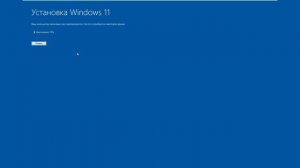
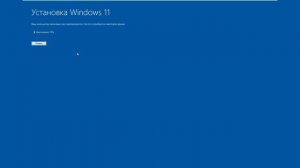 8:16
8:16
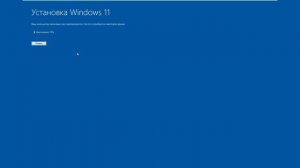
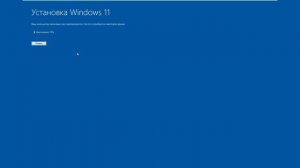 8:16
8:16
2024-10-15 01:48

 0:43
0:43

 0:43
0:43
2023-09-07 20:39

 2:13:54
2:13:54

 2:13:54
2:13:54
2025-12-07 21:00

 1:57:01
1:57:01

 1:57:01
1:57:01
2025-12-06 21:00

 2:15:25
2:15:25

 2:15:25
2:15:25
2025-12-07 23:50

 2:32:19
2:32:19

 2:32:19
2:32:19
2023-09-10 18:25

 2:34:37
2:34:37

 2:34:37
2:34:37
2025-12-11 18:59

 11:51:08
11:51:08

 11:51:08
11:51:08
2025-12-05 07:23

 1:56:03
1:56:03

 1:56:03
1:56:03
2025-12-10 18:00

 2:41:27
2:41:27

 2:41:27
2:41:27
2025-12-05 19:24

 2:08:12
2:08:12

 2:08:12
2:08:12
2025-11-19 16:48

 1:38:45
1:38:45

 1:38:45
1:38:45
2025-11-30 14:41

 2:13:45
2:13:45

 2:13:45
2:13:45
2025-12-05 21:50

 2:26:41
2:26:41

 2:26:41
2:26:41
2025-12-10 14:03

 2:21:43
2:21:43

 2:21:43
2:21:43
2025-12-05 19:24

 2:32:28
2:32:28

 2:32:28
2:32:28
2025-11-07 15:49

 1:12:39
1:12:39
![Ислам Итляшев - Пантера (Премьера клипа 2025)]() 3:07
3:07
![Руслан Шанов - А если сердце так упрямится (Премьера клипа 2025)]() 3:36
3:36
![Adil - Любит она (Премьера клипа 2025)]() 2:49
2:49
![Одилхужа Нодиров - Бегонадек (Премьера клипа 2025)]() 4:07
4:07
![StaFFорд63 - На крыше высотки (Премьера клипа 2025)]() 2:34
2:34
![Женя Белоусова - Мы больше не рядом (Премьера клипа 2025)]() 2:50
2:50
![Нодирбек Шомирзаев - Севги (Премьера клипа 2025)]() 4:32
4:32
![NEMIGA - Вот наш Новый год (Премьера клипа 2025)]() 4:17
4:17
![Руслан Добрый - Всё прошло (Премьера клипа 2025)]() 2:24
2:24
![KhaliF - Твой звонок (Премьера клипа 2025)]() 2:39
2:39
![BEST guruhi - Yana kim bor (Official Video 2025)]() 3:22
3:22
![Алина Делисс, Александр Ломинский - На аллее влюблённых (Премьера клипа 2025)]() 3:22
3:22
![Сардор Мирзалиев - Самия (Премьера клипа 2025)]() 3:30
3:30
![MILEN - Я соскучился (Премьера 2025)]() 4:04
4:04
![Umaro - УЙДУ (Премьера клипа 2025)]() 4:55
4:55
![NLO, Leonid Rudenko - Зеленоглазое такси (Премьера клипа 2025)]() 2:22
2:22
![140 ударов в минуту – Мне тебя так мало (Премьера клипа 2025)]() 3:44
3:44
![Пропаганда - Дождь по крышам (Премьера 2025)]() 2:03
2:03
![Жанна Аркадьевна - Мой тренер (Премьера клипа 2025)]() 2:14
2:14
![Tural Everest - Любить не хочет (Премьера клипа 2025)]() 2:55
2:55
![Гедда | Hedda (2025)]() 1:48:23
1:48:23
![Крысы: Ведьмачья история | The Rats: A Witcher Tale (2025)]() 1:23:01
1:23:01
![Кей-поп-охотницы на демонов | KPop Demon Hunters (2025)]() 1:39:41
1:39:41
![Код 3 | Code 3 (2025)]() 1:39:56
1:39:56
![Боже. Как. Смешно. | Oh. What. Fun. (2025)]() 1:47:58
1:47:58
![Свинтусы | The Twits (2025)]() 1:42:50
1:42:50
![Джей Келли | Jay Kelly (2025)]() 2:13:54
2:13:54
![После охоты | After the Hunt (2025)]() 2:20:25
2:20:25
![Порочный круг | Vicious (2025)]() 1:42:30
1:42:30
![Богомол | Samagwi (2025)]() 1:53:29
1:53:29
![Терминатор 2: Судный день | Terminator 2: Judgment Day (1991) (Гоблин)]() 2:36:13
2:36:13
![Только ты | All of You (2025)]() 1:38:22
1:38:22
![Франкенштейн | Frankenstein (2025)]() 2:32:29
2:32:29
![Стив | Steve (2025)]() 1:33:34
1:33:34
![Рождественское ограбление | Jingle Bell Heist (2025)]() 1:36:11
1:36:11
![Тот самый | Him (2025)]() 1:36:20
1:36:20
![Супергеройское кино | Superhero Movie (2008)]() 1:22:33
1:22:33
![Пойман с поличным | Caught Stealing (2025)]() 1:46:45
1:46:45
![Хищник: Планета смерти | Predator: Badlands (2025)]() 1:47:25
1:47:25
![Баллада о маленьком игроке | Ballad of a Small Player (2025)]() 1:42:60
1:42:60
![Игрушечный полицейский Сезон 1]() 7:19
7:19
![Сборники «Простоквашино»]() 1:05:35
1:05:35
![Синдбад и семь галактик Сезон 1]() 10:23
10:23
![Паровозик Титипо]() 13:42
13:42
![Рэй и пожарный патруль Сезон 1]() 13:27
13:27
![Таинственные золотые города]() 23:04
23:04
![Забавные медвежата]() 13:00
13:00
![Пластилинки]() 25:31
25:31
![Папа Супергерой Сезон 1]() 4:28
4:28
![Супер Дино]() 12:41
12:41
![Супер Зак]() 11:38
11:38
![Пип и Альба Сезон 1]() 11:02
11:02
![Корги по имени Моко. Волшебный мир снов]() 8:60
8:60
![Простоквашино]() 6:48
6:48
![МиниФорс Сезон 1]() 13:12
13:12
![Пингвиненок Пороро]() 7:42
7:42
![Роботы-пожарные]() 12:31
12:31
![Мотофайтеры]() 13:10
13:10
![Команда Дино. Исследователи Сезон 1]() 13:10
13:10
![Лудлвилль]() 7:09
7:09

 1:12:39
1:12:39Скачать Видео с Рутуба / RuTube
| 256x144 | ||
| 640x360 | ||
| 1280x720 | ||
| 1920x1080 |
 3:07
3:07
2025-11-29 13:34
 3:36
3:36
2025-12-04 12:06
 2:49
2:49
2025-12-04 11:33
 4:07
4:07
2025-11-27 12:54
 2:34
2:34
2025-12-07 13:05
 2:50
2:50
2025-12-04 11:41
 4:32
4:32
2025-11-28 11:11
 4:17
4:17
2025-12-10 12:21
 2:24
2:24
2025-12-11 01:31
 2:39
2:39
2025-12-02 10:43
 3:22
3:22
2025-12-06 15:34
 3:22
3:22
2025-12-06 15:29
 3:30
3:30
2025-11-29 13:46
 4:04
4:04
2025-11-28 10:52
 4:55
4:55
2025-11-29 13:31
 2:22
2:22
2025-12-08 15:50
 3:44
3:44
2025-12-10 12:30
 2:03
2:03
2025-12-05 14:48
 2:14
2:14
2025-12-08 15:58
 2:55
2:55
2025-12-05 14:44
0/0
 1:48:23
1:48:23
2025-11-05 19:47
 1:23:01
1:23:01
2025-11-05 19:47
 1:39:41
1:39:41
2025-10-29 16:30
 1:39:56
1:39:56
2025-10-02 20:46
 1:47:58
1:47:58
2025-12-09 13:32
 1:42:50
1:42:50
2025-10-21 16:19
 2:13:54
2:13:54
2025-12-08 13:26
 2:20:25
2:20:25
2025-11-27 19:24
 1:42:30
1:42:30
2025-10-14 20:27
 1:53:29
1:53:29
2025-10-01 12:06
 2:36:13
2:36:13
2025-10-07 09:27
 1:38:22
1:38:22
2025-10-01 12:16
 2:32:29
2:32:29
2025-11-17 11:22
 1:33:34
1:33:34
2025-10-08 12:27
 1:36:11
1:36:11
2025-11-27 19:33
 1:36:20
1:36:20
2025-10-09 20:02
 1:22:33
1:22:33
2025-11-21 14:16
 1:46:45
1:46:45
2025-10-02 20:45
 1:47:25
1:47:25
2025-11-27 03:58
 1:42:60
1:42:60
2025-10-31 10:53
0/0
2021-09-22 21:03
 1:05:35
1:05:35
2025-10-31 17:03
2021-09-22 23:09
 13:42
13:42
2024-11-28 14:12
2021-09-22 23:51
 23:04
23:04
2025-01-09 17:26
 13:00
13:00
2024-12-02 13:15
 25:31
25:31
2022-04-01 14:30
2021-09-22 21:52
 12:41
12:41
2024-11-28 12:54
2021-09-22 22:07
2021-09-22 23:37
 8:60
8:60
2025-12-09 11:58
 6:48
6:48
2025-10-17 10:00
2021-09-23 00:15
 7:42
7:42
2024-12-17 12:21
2021-09-23 00:12
 13:10
13:10
2024-11-27 14:57
2021-09-22 22:45
 7:09
7:09
2023-07-06 19:20
0/0

