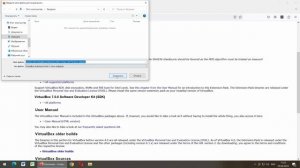
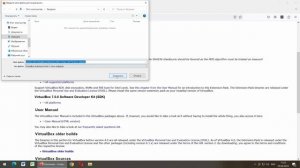 1:53
1:53
2023-12-04 15:10

 39:30
39:30

 39:30
39:30
2025-08-27 20:38

 19:12
19:12

 19:12
19:12
2025-09-11 14:41

 32:16
32:16

 32:16
32:16
2025-09-20 09:34

 10:29
10:29

 10:29
10:29
2025-09-22 09:39

 1:55:45
1:55:45

 1:55:45
1:55:45
2025-09-16 20:14

 1:23:24
1:23:24

 1:23:24
1:23:24
2025-09-18 12:00

 16:17
16:17

 16:17
16:17
2025-09-17 18:32

 7:40
7:40

 7:40
7:40
2025-09-25 17:00

 5:30
5:30

 5:30
5:30
2025-09-24 07:00
![Самые жестокие завоеватели в истории? / [История по Чёрному]](https://pic.rutubelist.ru/video/2025-09-22/8f/5b/8f5b92672e89625eec19c110dbe923b0.jpg?width=300)
 55:14
55:14
![Самые жестокие завоеватели в истории? / [История по Чёрному]](https://pic.rutubelist.ru/video/2025-09-22/8f/5b/8f5b92672e89625eec19c110dbe923b0.jpg?width=300)
 55:14
55:14
2025-09-23 12:00

 4:18
4:18

 4:18
4:18
2025-09-21 11:49

 27:57
27:57

 27:57
27:57
2025-09-16 16:21

 1:13
1:13

 1:13
1:13
2025-09-25 18:03

 24:23
24:23

 24:23
24:23
2025-09-11 09:20

 1:57:38
1:57:38

 1:57:38
1:57:38
2025-09-15 15:22

 5:52
5:52

 5:52
5:52
2025-09-25 23:50

 0:36
0:36
![Артур Пирожков - ALARM (Премьера клипа 2025)]() 3:22
3:22
![Зара - Я несла свою беду (Премьера клипа 2025)]() 3:36
3:36
![Ислам Итляшев - Скандал (Премьера клипа 2025)]() 2:08
2:08
![Игорь Кибирев - Пьяная ночь (Премьера клипа 2025)]() 3:08
3:08
![Анвар Нишонов - Тулкилар (Премьера клипа 2025)]() 3:38
3:38
![Аля Вайш - По кругу (Премьера клипа 2025)]() 2:37
2:37
![Ольга Бузова - Не надо (Премьера клипа 2025)]() 3:15
3:15
![Anette - Erjanik em (Official Video 2025)]() 3:36
3:36
![Женя Белоусова - Кто тебе сказал (Премьера клипа 2025)]() 3:27
3:27
![ARTIX, SHAXO - Дождь (Премьера клипа 2025)]() 5:23
5:23
![Ольга Сокурова, Ислам и Карина Киш – СИ ГУГЪАПlЭ (Премьера клипа 2025)]() 3:20
3:20
![Мария Зайцева - Жаль моя (Премьера клипа 2025)]() 4:25
4:25
![Любовь Попова - Прощай (Премьера клипа 2025)]() 3:44
3:44
![5sta Family - Антидот (Премьера клипа 2025)]() 3:33
3:33
![Олег Семенов - Бархатный сезон (Премьера клипа 2025)]() 3:51
3:51
![Сардор Хайруллаев - Келма (Премьера клипа 2025)]() 4:10
4:10
![Игорь Крутой - Зонтик (Премьера клипа 2025)]() 4:00
4:00
![MIA BOYKA - А он такой (Премьера клипа 2025)]() 2:24
2:24
![Владимир Ждамиров - Чифирок (Премьера клипа 2025)]() 3:49
3:49
![МАРАТ & АРНИ - Стала женой (Премьера клипа 2025)]() 3:51
3:51
![Обитель | The Home (2025)]() 1:34:43
1:34:43
![Как приручить дракона | How to Train Your Dragon (2025)]() 2:05:23
2:05:23
![Опустошение | Havoc (2025)]() 1:47:26
1:47:26
![Дроп | Drop (2025)]() 1:35:31
1:35:31
![Улица Страха: Королева выпускного | Fear Street: Prom Queen (2025)]() 1:30:05
1:30:05
![Актер | The Actor (2025)]() 1:38:13
1:38:13
![Стив | Steve (2025)]() 1:33:34
1:33:34
![Ночная сучка | Nightbitch (2024)]() 1:39:36
1:39:36
![Углубление (2025)]() 2:07:52
2:07:52
![Вульфмен | Wolf Man (2025)]() 1:42:55
1:42:55
![Долина эха | Echo Valley (2025)]() 1:44:37
1:44:37
![Мужчина у меня в подвале | The Man in My Basement (2025)]() 1:54:48
1:54:48
![Только ты | All of You (2025)]() 1:38:22
1:38:22
![Диспетчер | Relay (2025)]() 1:51:56
1:51:56
![Дьявол | Diablo (2025)]() 1:31:20
1:31:20
![Мир юрского периода Возрождение | Jurassic World: Rebirth (2025)]() 2:13:53
2:13:53
![Полный нокаут | K.O. (2025)]() 1:26:53
1:26:53
![Голый пистолет | The Naked Gun (2025)]() 1:26:24
1:26:24
![Электрический штат | The Electric State (2025)]() 2:08:34
2:08:34
![Вне юрисдикции | Exterritorial (2025)]() 1:49:09
1:49:09
![Истории Баданаму Сезон 1]() 10:02
10:02
![Ну, погоди! Каникулы]() 7:09
7:09
![Новогодние мультики – Союзмультфильм]() 7:04
7:04
![Карли – искательница приключений. Древнее королевство]() 13:00
13:00
![Супер Дино]() 12:41
12:41
![Мотофайтеры]() 13:10
13:10
![Пластилинки]() 25:31
25:31
![Команда Дино Сезон 1]() 12:08
12:08
![Пиратская школа]() 11:06
11:06
![Поймай Тинипин! Королевство эмоций]() 12:24
12:24
![Сборники «Приключения Пети и Волка»]() 1:50:35
1:50:35
![МегаМен: Полный заряд Сезон 1]() 10:42
10:42
![Сборники «Умка»]() 1:20:52
1:20:52
![Корги по имени Моко. Домашние животные]() 1:13
1:13
![Кадеты Баданаму Сезон 1]() 11:50
11:50
![Лудлвилль]() 7:09
7:09
![Супер Зак]() 11:38
11:38
![Сборники «Ну, погоди!»]() 1:10:01
1:10:01
![Мартышкины]() 7:09
7:09
![Сандра - сказочный детектив Сезон 1]() 13:52
13:52

 0:36
0:36Скачать видео
| 256x144 | ||
| 426x240 | ||
| 640x360 |
 3:22
3:22
2025-10-20 14:44
 3:36
3:36
2025-10-18 10:07
 2:08
2:08
2025-10-14 10:40
 3:08
3:08
2025-10-16 11:32
 3:38
3:38
2025-10-11 12:45
 2:37
2:37
2025-10-23 11:33
 3:15
3:15
2025-10-18 10:02
 3:36
3:36
2025-10-18 10:11
 3:27
3:27
2025-10-16 11:15
 5:23
5:23
2025-10-14 11:01
 3:20
3:20
2025-10-15 10:27
 4:25
4:25
2025-10-17 11:28
 3:44
3:44
2025-10-21 09:25
 3:33
3:33
2025-10-22 13:57
 3:51
3:51
2025-10-16 10:57
 4:10
4:10
2025-10-13 12:31
 4:00
4:00
2025-10-18 10:19
 2:24
2:24
2025-10-14 12:10
 3:49
3:49
2025-10-16 10:37
 3:51
3:51
2025-10-16 11:41
0/0
 1:34:43
1:34:43
2025-09-09 12:49
 2:05:23
2:05:23
2025-07-18 18:28
 1:47:26
1:47:26
2025-08-02 13:33
 1:35:31
1:35:31
2025-05-08 13:13
 1:30:05
1:30:05
2025-06-16 20:00
 1:38:13
1:38:13
2025-04-09 20:04
 1:33:34
1:33:34
2025-10-08 12:27
 1:39:36
1:39:36
2025-01-01 23:55
 2:07:52
2:07:52
2025-02-18 18:05
 1:42:55
1:42:55
2025-02-06 16:11
 1:44:37
1:44:37
2025-08-03 10:47
 1:54:48
1:54:48
2025-10-01 15:17
 1:38:22
1:38:22
2025-10-01 12:16
 1:51:56
1:51:56
2025-09-24 11:35
 1:31:20
1:31:20
2025-06-25 14:54
 2:13:53
2:13:53
2025-08-09 11:00
 1:26:53
1:26:53
2025-06-20 15:43
 1:26:24
1:26:24
2025-09-03 13:20
 2:08:34
2:08:34
2025-03-21 19:58
 1:49:09
1:49:09
2025-08-13 10:53
0/0
2021-09-22 21:29
 7:09
7:09
2025-08-19 17:20
 7:04
7:04
2023-07-25 00:09
 13:00
13:00
2024-11-28 16:19
 12:41
12:41
2024-11-28 12:54
 13:10
13:10
2024-11-27 14:57
 25:31
25:31
2022-04-01 14:30
2021-09-22 22:29
 11:06
11:06
2022-04-01 15:56
 12:24
12:24
2024-11-27 13:24
 1:50:35
1:50:35
2025-07-15 11:13
2021-09-22 21:43
 1:20:52
1:20:52
2025-09-19 17:54
 1:13
1:13
2024-11-29 14:40
2021-09-22 21:17
 7:09
7:09
2023-07-06 19:20
2021-09-22 22:07
 1:10:01
1:10:01
2025-07-25 20:16
 7:09
7:09
2025-04-01 16:06
2021-09-22 20:39
0/0

