
 1:25
1:25
2024-07-18 14:25

 4:41
4:41

 4:41
4:41
2024-12-09 15:11

 2:32
2:32

 2:32
2:32
2025-05-19 21:01

 5:54
5:54

 5:54
5:54
2023-11-18 18:53
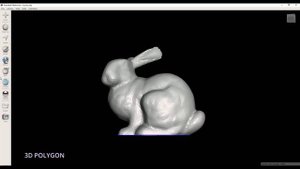
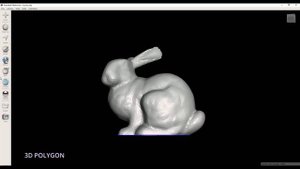 3:32
3:32
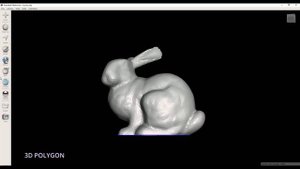
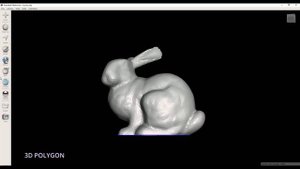 3:32
3:32
2024-06-23 12:14

 5:29
5:29

 5:29
5:29
2024-04-24 06:37

 1:09
1:09

 1:09
1:09
2023-12-22 15:06

 3:27
3:27

 3:27
3:27
2025-02-08 21:22

 33:17
33:17

 33:17
33:17
2024-11-07 09:00
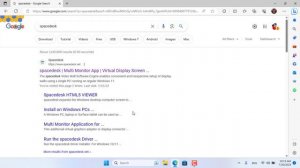
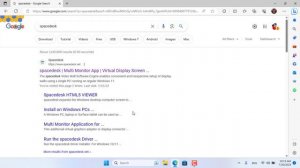 2:09
2:09
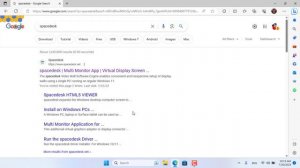
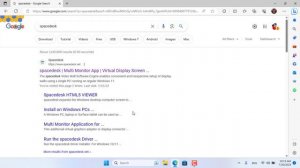 2:09
2:09
2024-07-26 06:43

 2:31
2:31

 2:31
2:31
2024-04-06 00:33

 3:09
3:09

 3:09
3:09
2023-08-15 20:08

 2:14
2:14

 2:14
2:14
2025-05-22 09:55

 50:19
50:19

 50:19
50:19
2023-11-14 01:17

 0:52
0:52

 0:52
0:52
2024-02-22 15:43
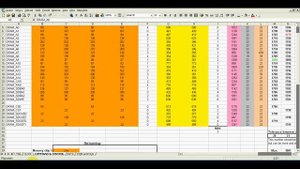
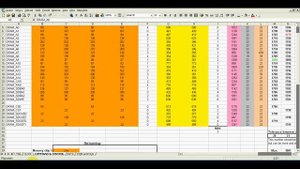 13:38
13:38
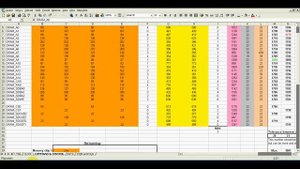
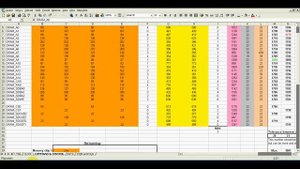 13:38
13:38
2024-05-02 14:25

 53:45
53:45

 53:45
53:45
2025-05-14 21:03

 0:49
0:49
![Евгений Коновалов - Зачем ты меня целовала (Премьера клипа 2025)]() 3:17
3:17
![KhaliF - Где бы не был я (Премьера клипа 2025)]() 2:53
2:53
![Гайрат Усмонов - Унутаман (Премьера клипа 2025)]() 5:17
5:17
![SHAXO - Негодяйка (Премьера клипа 2025)]() 3:27
3:27
![Слава - В сердце бьёт молния (Премьера клипа 2025)]() 3:30
3:30
![Нодир Иброҳимов - Жоним мени (Премьера клипа 2025)]() 4:01
4:01
![Cvetocek7 - Запретила (Премьера клипа 2025)]() 2:49
2:49
![Ислам Итляшев - Не вспоминай (Премьера клипа 2025)]() 2:52
2:52
![Марина Хлебникова, Russell Ray - Солнышко (Премьера клипа 2025)]() 4:42
4:42
![Сергей Завьялов - В дороге (Премьера клипа 2025)]() 3:14
3:14
![Tural Everest, Baarni - Ушедший покой (Премьера клипа 2025)]() 3:01
3:01
![Зара - Прерванный полет (Премьера клипа 2025)]() 5:08
5:08
![Бобур Ахмад - Куролмаслар (Премьера клипа 2025)]() 3:33
3:33
![A'Studio – Она не виновата (Премьера клипа 2025)]() 2:13
2:13
![Gulinur - Nishatar (Official Video 2025)]() 3:40
3:40
![Наталья Влади - Я обещаю (Премьера клипа 2025)]() 3:00
3:00
![Григорий Герасимов - Сгоревшие мосты (Премьера клипа 2025)]() 3:05
3:05
![Бахром Мирзо - Дустим (Премьера клипа 2025)]() 4:45
4:45
![Надежда Мельянцева - Котёнок, не плачь (Премьера клипа 2025)]() 3:02
3:02
![Илёс Юнусий - Каранг она якинларим (Премьера клипа 2025)]() 3:36
3:36
![Хищник | Predator (1987) (Гоблин)]() 1:46:40
1:46:40
![Криминальное чтиво | Pulp Fiction (1994) (Гоблин)]() 2:32:48
2:32:48
![Чёрный телефон 2 | Black Phone 2 (2025)]() 1:53:55
1:53:55
![Властелин колец: Две сорванные башни | The Lord of the Rings: The Two Towers (2002) (Гоблин)]() 2:58:60
2:58:60
![Дом из динамита | A House of Dynamite (2025)]() 1:55:08
1:55:08
![От заката до рассвета | From Dusk Till Dawn (1995) (Гоблин)]() 1:47:54
1:47:54
![Бешеные псы | Reservoir Dogs (1991) (Гоблин)]() 1:39:10
1:39:10
![Свинтусы | The Twits (2025)]() 1:42:50
1:42:50
![Шматрица | The Matrix (1999) (Гоблин)]() 2:17:10
2:17:10
![Гедда | Hedda (2025)]() 1:48:23
1:48:23
![Код 3 | Code 3 (2025)]() 1:39:56
1:39:56
![Властелин колец: Братва и кольцо | The Lord of the Rings: The Fellowship of the Ring (2001) ГОБЛИН]() 2:58:24
2:58:24
![Плохой Cанта 2 | Bad Santa 2 (2016) (Гоблин)]() 1:28:32
1:28:32
![Чумовая пятница 2 | Freakier Friday (2025)]() 1:50:38
1:50:38
![Пойман с поличным | Caught Stealing (2025)]() 1:46:45
1:46:45
![Кровавый четверг | Thursday (1998) (Гоблин)]() 1:27:51
1:27:51
![Тот самый | Him (2025)]() 1:36:20
1:36:20
![Богомол | Samagwi (2025)]() 1:53:29
1:53:29
![Однажды в Ирландии | The Guard (2011) (Гоблин)]() 1:32:16
1:32:16
![Карты, деньги, два ствола | Lock, Stock and Two Smoking Barrels (1998) (Гоблин)]() 1:47:27
1:47:27
![Тодли Великолепный!]() 3:15
3:15
![Рэй и пожарный патруль Сезон 1]() 13:27
13:27
![Роботы-пожарные]() 12:31
12:31
![Корги по имени Моко. Защитники планеты]() 4:33
4:33
![Простоквашино. Финансовая грамотность]() 3:27
3:27
![Сборники «Умка»]() 1:20:52
1:20:52
![МиниФорс]() 0:00
0:00
![Пип и Альба Сезон 1]() 11:02
11:02
![Команда Дино Сезон 1]() 12:08
12:08
![Игрушечный полицейский Сезон 1]() 7:19
7:19
![Последний книжный магазин]() 11:20
11:20
![Кадеты Баданаму Сезон 1]() 11:50
11:50
![Чуч-Мяуч]() 7:04
7:04
![Забавные медвежата]() 13:00
13:00
![Пиратская школа]() 11:06
11:06
![Синдбад и семь галактик Сезон 1]() 10:23
10:23
![Приключения Пети и Волка]() 11:00
11:00
![Пакман в мире привидений]() 21:37
21:37
![Новогодние мультики – Союзмультфильм]() 7:04
7:04
![Лудлвилль]() 7:09
7:09

 0:49
0:49Скачать видео
| 256x144 | ||
| 426x240 | ||
| 640x360 | ||
| 854x480 | ||
| 1280x720 |
 3:17
3:17
2025-11-06 12:00
 2:53
2:53
2025-10-28 12:16
 5:17
5:17
2025-11-06 13:07
 3:27
3:27
2025-10-28 11:18
 3:30
3:30
2025-11-02 09:52
 4:01
4:01
2025-11-02 10:14
 2:49
2:49
2025-11-04 17:50
 2:52
2:52
2025-10-28 10:47
 4:42
4:42
2025-11-06 13:16
 3:14
3:14
2025-10-29 10:28
 3:01
3:01
2025-10-31 13:49
 5:08
5:08
2025-10-31 12:50
 3:33
3:33
2025-11-02 10:17
 2:13
2:13
2025-10-31 12:53
 3:40
3:40
2025-10-31 13:38
 3:00
3:00
2025-11-03 12:33
 3:05
3:05
2025-11-06 12:13
 4:45
4:45
2025-11-04 18:26
 3:02
3:02
2025-10-31 12:43
 3:36
3:36
2025-11-02 10:25
0/0
 1:46:40
1:46:40
2025-10-07 09:27
 2:32:48
2:32:48
2025-09-23 22:52
 1:53:55
1:53:55
2025-11-05 19:47
 2:58:60
2:58:60
2025-09-23 22:52
 1:55:08
1:55:08
2025-10-29 16:30
 1:47:54
1:47:54
2025-09-23 22:53
 1:39:10
1:39:10
2025-09-23 22:53
 1:42:50
1:42:50
2025-10-21 16:19
 2:17:10
2:17:10
2025-09-23 22:53
 1:48:23
1:48:23
2025-11-05 19:47
 1:39:56
1:39:56
2025-10-02 20:46
 2:58:24
2:58:24
2025-09-23 22:52
 1:28:32
1:28:32
2025-10-07 09:27
 1:50:38
1:50:38
2025-10-16 16:08
 1:46:45
1:46:45
2025-10-02 20:45
 1:27:51
1:27:51
2025-09-23 22:52
 1:36:20
1:36:20
2025-10-09 20:02
 1:53:29
1:53:29
2025-10-01 12:06
 1:32:16
1:32:16
2025-09-23 22:53
 1:47:27
1:47:27
2025-09-23 22:52
0/0
 3:15
3:15
2025-06-10 13:56
2021-09-22 23:51
2021-09-23 00:12
 4:33
4:33
2024-12-17 16:56
 3:27
3:27
2024-12-07 11:00
 1:20:52
1:20:52
2025-09-19 17:54
 0:00
0:00
2025-11-07 05:33
2021-09-22 23:37
2021-09-22 22:29
2021-09-22 21:03
 11:20
11:20
2025-09-12 10:05
2021-09-22 21:17
 7:04
7:04
2022-03-29 15:20
 13:00
13:00
2024-12-02 13:15
 11:06
11:06
2022-04-01 15:56
2021-09-22 23:09
 11:00
11:00
2022-04-01 17:59
 21:37
21:37
2024-11-28 17:35
 7:04
7:04
2023-07-25 00:09
 7:09
7:09
2023-07-06 19:20
0/0

