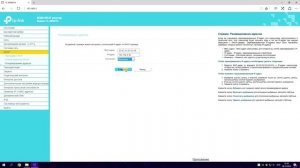
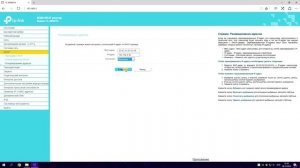 8:10
8:10
2023-09-21 12:01
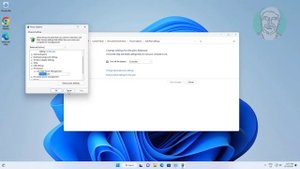
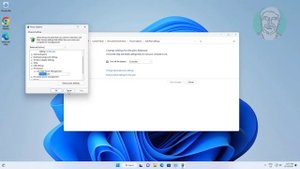 2:22
2:22
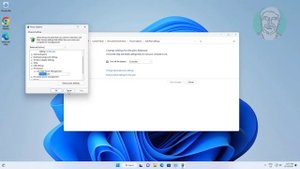
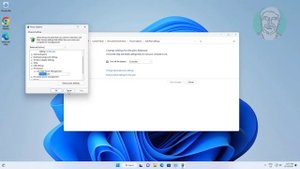 2:22
2:22
2024-02-07 15:57
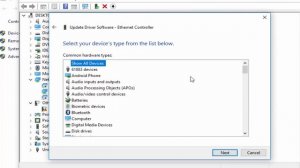
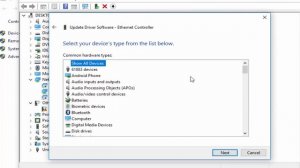 2:32
2:32
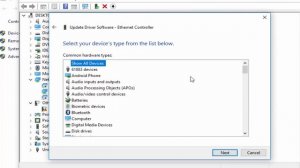
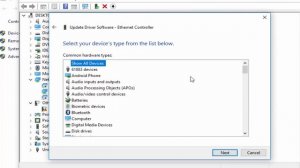 2:32
2:32
2023-09-09 17:14
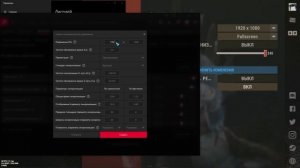
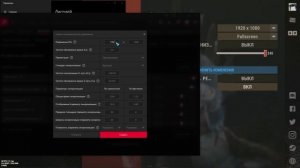 1:59
1:59
![Абрикоса, GOSHU - Удали из памяти (Премьера клипа 2025)]() 4:59
4:59
![KhaliF - Я розы тебе принес (Премьера клипа 2025)]() 2:06
2:06
![Сергей Сухачёв - Я наизнанку жизнь (Премьера клипа 2025)]() 3:07
3:07
![Бекзод Хаккиев - Айтаман (Премьера клипа 2025)]() 2:41
2:41
![Алмас Багратиони - Дети света (Премьера клипа 2025)]() 2:52
2:52
![KLEO - Люли (Премьера клипа 2025)]() 2:32
2:32
![10AGE, Роса ft. С. Есенин - Вот уж вечер (Премьера клипа 2025)]() 4:01
4:01
![Ахрор Гуломов - Ёмгирлар (Премьера клипа 2025)]() 3:49
3:49
![Даша Эпова - Мой любимый человек (Премьера клипа 2025)]() 2:11
2:11
![Катя Маркеданец - Мама (Премьера клипа 2025)]() 3:32
3:32
![Владимир Ждамиров, Игорь Кибирев - Тик так (Премьера 2025)]() 3:30
3:30
![Зара - Пилоты (Премьера клипа 2025)]() 3:51
3:51
![Жамоладдин Аматов - Окибат (Премьера клипа 2025)]() 4:38
4:38
![Инна Вальтер - Татарский взгляд (Премьера клипа 2025)]() 3:14
3:14
![Джатдай - Тобою пленен (Премьера клипа 2025)]() 1:59
1:59
![Отабек Муминов - Кетябсан (Премьера клипа 2025)]() 3:17
3:17
![АКУЛИЧ - Красные глаза (Премьера клипа 2025)]() 2:13
2:13
![Tural Everest, Руслан Добрый - Красивая (Премьера клипа 2025)]() 3:16
3:16
![Зульфия Чотчаева - Холодное сердце (Премьера клипа 2025)]() 2:52
2:52
![Like Nastya – Fly Girl (Official Video 2025)]() 2:01
2:01
![Диспетчер | Relay (2025)]() 1:51:56
1:51:56
![Бешеные псы | Reservoir Dogs (1991) (Гоблин)]() 1:39:10
1:39:10
![Святые из Бундока | The Boondock Saints (1999) (Гоблин)]() 1:48:30
1:48:30
![Рок-н-рольщик | RocknRolla (2008) (Гоблин)]() 1:54:23
1:54:23
![Мужчина у меня в подвале | The Man in My Basement (2025)]() 1:54:48
1:54:48
![Однажды в Ирландии | The Guard (2011) (Гоблин)]() 1:32:16
1:32:16
![Свинтусы | The Twits (2025)]() 1:42:50
1:42:50
![Французский любовник | French Lover (2025)]() 2:02:20
2:02:20
![Крысы: Ведьмачья история | The Rats: A Witcher Tale (2025)]() 1:23:01
1:23:01
![Свайпнуть | Swiped (2025)]() 1:50:35
1:50:35
![Битва за битвой | One Battle After Another (2025)]() 2:41:45
2:41:45
![Терминатор 2: Судный день | Terminator 2: Judgment Day (1991) (Гоблин)]() 2:36:13
2:36:13
![Орудия | Weapons (2025)]() 2:08:34
2:08:34
![Трон: Арес | Tron: Ares (2025)]() 1:52:27
1:52:27
![Заклятие 4: Последний обряд | The Conjuring: Last Rites (2025)]() 2:15:54
2:15:54
![Богомол | Samagwi (2025)]() 1:53:29
1:53:29
![Плохой Cанта 2 | Bad Santa 2 (2016) (Гоблин)]() 1:28:32
1:28:32
![Девушка из каюты №10 | The Woman in Cabin 10 (2025)]() 1:35:11
1:35:11
![От заката до рассвета | From Dusk Till Dawn (1995) (Гоблин)]() 1:47:54
1:47:54
![Кровавый четверг | Thursday (1998) (Гоблин)]() 1:27:51
1:27:51
![Неодети]() 11:27
11:27
![Хвостатые песенки]() 7:00
7:00
![Папа Супергерой Сезон 1]() 4:28
4:28
![Агент 203]() 21:08
21:08
![Команда Дино. Исследователи Сезон 2]() 13:26
13:26
![Команда Дино. Исследователи Сезон 1]() 13:10
13:10
![Корги по имени Моко. Домашние животные]() 1:13
1:13
![Тёплая анимация | Новая авторская анимация Союзмультфильма]() 10:46
10:46
![Ну, погоди! Каникулы]() 7:09
7:09
![Сборники «Зебра в клеточку»]() 45:30
45:30
![МиниФорс]() 0:00
0:00
![Пакман в мире привидений]() 21:37
21:37
![Сборники «Простоквашино»]() 1:05:35
1:05:35
![Псэмми. Пять детей и волшебство Сезон 1]() 12:17
12:17
![Команда Дино Сезон 1]() 12:08
12:08
![Последний книжный магазин]() 11:20
11:20
![Чуч-Мяуч]() 7:04
7:04
![Истории Баданаму Сезон 1]() 10:02
10:02
![Сборники «Ну, погоди!»]() 1:10:01
1:10:01
![Пип и Альба Сезон 1]() 11:02
11:02
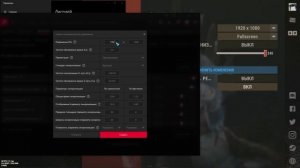
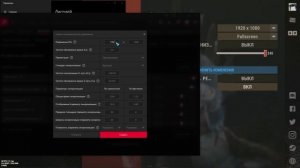 1:59
1:59Скачать Видео с Рутуба / RuTube
| 256x144 | ||
| 426x240 | ||
| 640x360 | ||
| 854x480 |
 4:59
4:59
2025-11-15 12:21
 2:06
2:06
2025-11-11 18:00
 3:07
3:07
2025-11-14 13:22
 2:41
2:41
2025-11-17 14:22
 2:52
2:52
2025-11-20 13:43
 2:32
2:32
2025-11-11 12:30
 4:01
4:01
2025-11-11 17:26
 3:49
3:49
2025-11-15 12:54
 2:11
2:11
2025-11-15 12:28
 3:32
3:32
2025-11-17 14:20
 3:30
3:30
2025-11-13 11:12
 3:51
3:51
2025-11-11 12:22
 4:38
4:38
2025-11-11 17:38
 3:14
3:14
2025-11-18 11:36
 1:59
1:59
2025-11-15 12:25
 3:17
3:17
2025-11-15 12:47
 2:13
2:13
2025-11-15 12:35
 3:16
3:16
2025-11-12 12:12
 2:52
2:52
2025-11-18 11:48
 2:01
2:01
2025-11-10 13:14
0/0
 1:51:56
1:51:56
2025-09-24 11:35
 1:39:10
1:39:10
2025-09-23 22:53
 1:48:30
1:48:30
2025-09-23 22:53
 1:54:23
1:54:23
2025-09-23 22:53
 1:54:48
1:54:48
2025-10-01 15:17
 1:32:16
1:32:16
2025-09-23 22:53
 1:42:50
1:42:50
2025-10-21 16:19
 2:02:20
2:02:20
2025-10-01 12:06
 1:23:01
1:23:01
2025-11-05 19:47
 1:50:35
1:50:35
2025-09-24 10:48
 2:41:45
2:41:45
2025-11-14 13:17
 2:36:13
2:36:13
2025-10-07 09:27
 2:08:34
2:08:34
2025-09-24 22:05
 1:52:27
1:52:27
2025-11-06 18:12
 2:15:54
2:15:54
2025-10-13 19:02
 1:53:29
1:53:29
2025-10-01 12:06
 1:28:32
1:28:32
2025-10-07 09:27
 1:35:11
1:35:11
2025-10-13 12:06
 1:47:54
1:47:54
2025-09-23 22:53
 1:27:51
1:27:51
2025-09-23 22:52
0/0
 11:27
11:27
2025-10-10 18:25
 7:00
7:00
2025-06-01 11:15
2021-09-22 21:52
 21:08
21:08
2025-01-09 16:39
2021-09-22 22:54
2021-09-22 22:45
 1:13
1:13
2024-11-29 14:40
 10:46
10:46
2022-06-07 11:02
 7:09
7:09
2025-08-19 17:20
 45:30
45:30
2025-09-17 18:49
 0:00
0:00
2025-11-21 15:50
 21:37
21:37
2024-11-28 17:35
 1:05:35
1:05:35
2025-10-31 17:03
2021-09-22 22:23
2021-09-22 22:29
 11:20
11:20
2025-09-12 10:05
 7:04
7:04
2022-03-29 15:20
2021-09-22 21:29
 1:10:01
1:10:01
2025-07-25 20:16
2021-09-22 23:37
0/0

