
 5:15
5:15
2023-08-14 18:25
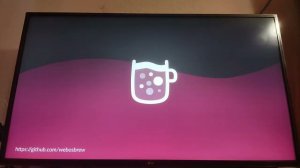
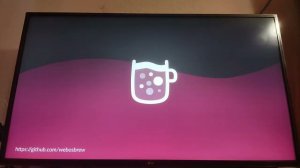 13:27
13:27
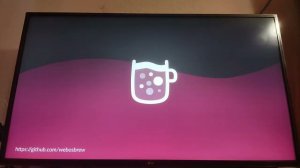
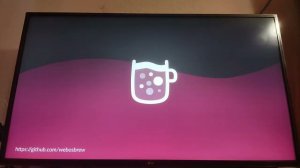 13:27
13:27
2024-11-01 21:04
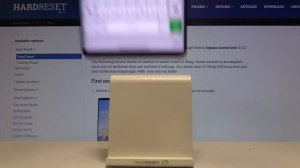
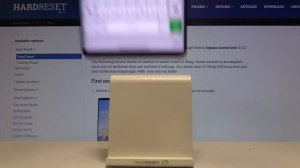 2:00
2:00
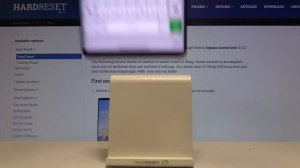
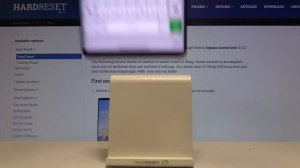 2:00
2:00
2024-10-17 07:14
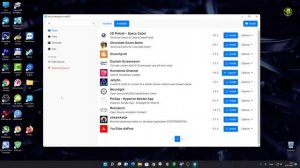
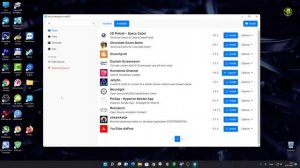 3:41
3:41
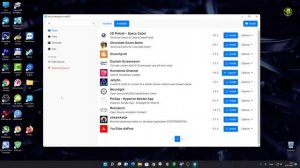
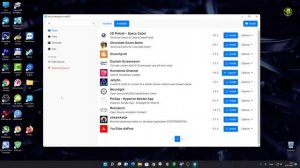 3:41
3:41
2023-08-31 16:36

 46:28
46:28

 46:28
46:28
2025-07-06 14:42

 2:14:42
2:14:42

 2:14:42
2:14:42
2025-12-14 21:00

 1:53:18
1:53:18

 1:53:18
1:53:18
2025-12-13 21:00

 2:20:46
2:20:46

 2:20:46
2:20:46
2025-12-14 23:55

 11:59:14
11:59:14

 11:59:14
11:59:14
2025-12-11 08:06

 29:16
29:16

 29:16
29:16
2025-12-12 19:21

 1:21:41
1:21:41

 1:21:41
1:21:41
2025-12-15 20:12

 1:57:17
1:57:17

 1:57:17
1:57:17
2025-12-12 21:40

 1:20:14
1:20:14

 1:20:14
1:20:14
2025-12-16 11:17

 1:38:04
1:38:04

 1:38:04
1:38:04
2025-12-15 21:10

 2:32:19
2:32:19

 2:32:19
2:32:19
2023-09-10 18:25

 2:41:27
2:41:27

 2:41:27
2:41:27
2025-12-05 19:24

 23:34
23:34

 23:34
23:34
2025-12-16 16:00

 1:35:60
1:35:60
![Ахрорбек Хурсаналиев - Йигитнинг гами (Премьера клипа 2025)]() 6:09
6:09
![Фати Царикаева - Обманула (Премьера клипа 2025)]() 3:12
3:12
![Рейсан Магомедкеримов - Девочка-зима (Премьера клипа 2025)]() 2:52
2:52
![Ислом Мирзо - Одам булиб колганлар (Премьера клипа 2025)]() 5:22
5:22
![Алина Делисс, Александр Ломинский - На аллее влюблённых (Премьера клипа 2025)]() 3:22
3:22
![Джиган, Алсу - Зима (Премьера клипа 2025)]() 2:42
2:42
![Бегижон Рахимов - Жаннатим онам (Премьера клипа 2025)]() 3:28
3:28
![Наталья Влади - Гуляй от души (Премьера клипа 2025)]() 2:50
2:50
![Журабек Шониёзов - Сен десам (Премьера клипа 2025)]() 3:40
3:40
![Артем Пика - Мало мне тебя (remix) Премьера клипа 2025]() 2:37
2:37
![Zemfira Ararat - Отпусти меня (Премьера клипа 2025)]() 3:45
3:45
![Karna.val - Мы в клуб (Премьера клипа 2025)]() 2:39
2:39
![Бекзод Хаккиев - Ёр-ёр (Премьера клипа 2025)]() 4:10
4:10
![Рустам Нахушев, Li-Lu - Сердце (Премьера клипа 2025)]() 4:14
4:14
![Зареена Заирова - Ман кетаман (Премьера клипа 2025)]() 5:08
5:08
![NLO, Leonid Rudenko - Зеленоглазое такси (Премьера клипа 2025)]() 2:22
2:22
![Илхомжон Ражабов - Кет-кет (Премьера клипа 2025)]() 3:44
3:44
![NEMIGA - Вот наш Новый год (Премьера клипа 2025)]() 4:17
4:17
![6ix9ine, MARGO - BURATINO (Премьера клипа 2025)]() 3:15
3:15
![Анастасия Сотникова, Аделон - В пустом кафе (Премьера клипа 2025)]() 2:59
2:59
![Все дьяволы здесь | All the Devils are Here (2025)]() 1:31:39
1:31:39
![Девушка из каюты №10 | The Woman in Cabin 10 (2025)]() 1:35:11
1:35:11
![Мерв | Merv (2025)]() 1:46:56
1:46:56
![Только во сне | In Your Dreams (2025)]() 1:31:16
1:31:16
![Большое смелое красивое путешествие | A Big Bold Beautiful Journey (2025)]() 1:49:20
1:49:20
![Кристи | Christy (2025)]() 2:15:04
2:15:04
![Богомол | Samagwi (2025)]() 1:53:29
1:53:29
![Порочный круг | Vicious (2025)]() 1:42:30
1:42:30
![Paзpушитeль миpoв | Worldbreaker (2025)]() 1:34:45
1:34:45
![Боже. Как. Смешно. | Oh. What. Fun. (2025)]() 1:47:58
1:47:58
![Мужчина у меня в подвале | The Man in My Basement (2025)]() 1:54:48
1:54:48
![Свинтусы | The Twits (2025)]() 1:42:50
1:42:50
![Трон: Арес | Tron: Ares (2025)]() 1:52:27
1:52:27
![Франкенштейн | Frankenstein (2025)]() 2:32:29
2:32:29
![Ловчий смерти | Deathstalker (2025)]() 1:42:60
1:42:60
![Заклятие 4: Последний обряд | The Conjuring: Last Rites (2025)]() 2:15:54
2:15:54
![Сны поездов | Train Dreams (2025)]() 1:43:45
1:43:45
![Хищник | Predator (1987) (Гоблин)]() 1:46:40
1:46:40
![Баллада о маленьком игроке | Ballad of a Small Player (2025)]() 1:42:60
1:42:60
![Хищник: Планета смерти | Predator: Badlands (2025)]() 1:47:25
1:47:25
![Чуч-Мяуч]() 7:04
7:04
![Сборники «Простоквашино»]() 1:05:35
1:05:35
![МиниФорс]() 0:00
0:00
![Поймай Тинипин! Королевство эмоций]() 12:24
12:24
![Корги по имени Моко. Домашние животные]() 1:13
1:13
![Корги по имени Моко. Защитники планеты]() 4:33
4:33
![Енотки]() 7:04
7:04
![Супер Дино]() 12:41
12:41
![Приключения Пети и Волка]() 11:00
11:00
![Сборники «Умка»]() 3:09:60
3:09:60
![Ну, погоди! Каникулы]() 7:09
7:09
![Игрушечный полицейский Сезон 1]() 7:19
7:19
![Рэй и пожарный патруль Сезон 1]() 13:27
13:27
![Котёнок Шмяк]() 11:04
11:04
![Оранжевая корова]() 6:30
6:30
![Папа Супергерой Сезон 1]() 4:28
4:28
![Роботы-пожарные]() 12:31
12:31
![Новогодние мультики – Союзмультфильм]() 7:04
7:04
![Школьный автобус Гордон]() 12:34
12:34
![Сборники «Оранжевая корова»]() 1:05:01
1:05:01

 1:35:60
1:35:60Скачать Видео с Рутуба / RuTube
| 256x144 | ||
| 640x360 | ||
| 1280x720 |
 6:09
6:09
2025-12-11 10:43
 3:12
3:12
2025-12-13 12:26
 2:52
2:52
2025-12-11 01:49
 5:22
5:22
2025-12-16 14:04
 3:22
3:22
2025-12-06 15:29
 2:42
2:42
2025-12-13 11:52
 3:28
3:28
2025-12-16 14:09
 2:50
2:50
2025-12-16 13:21
 3:40
3:40
2025-12-16 13:46
 2:37
2:37
2025-12-12 17:49
 3:45
3:45
2025-12-16 13:34
 2:39
2:39
2025-12-12 17:16
 4:10
4:10
2025-12-13 11:55
 4:14
4:14
2025-12-12 17:06
 5:08
5:08
2025-12-11 10:33
 2:22
2:22
2025-12-08 15:50
 3:44
3:44
2025-12-13 12:07
 4:17
4:17
2025-12-10 12:21
 3:15
3:15
2025-12-13 10:14
 2:59
2:59
2025-12-12 17:38
0/0
 1:31:39
1:31:39
2025-10-02 20:46
 1:35:11
1:35:11
2025-10-13 12:06
 1:46:56
1:46:56
2025-12-12 13:56
 1:31:16
1:31:16
2025-11-21 20:18
 1:49:20
1:49:20
2025-10-21 22:50
 2:15:04
2:15:04
2025-12-12 14:01
 1:53:29
1:53:29
2025-10-01 12:06
 1:42:30
1:42:30
2025-10-14 20:27
 1:34:45
1:34:45
2025-11-27 19:40
 1:47:58
1:47:58
2025-12-09 13:32
 1:54:48
1:54:48
2025-10-01 15:17
 1:42:50
1:42:50
2025-10-21 16:19
 1:52:27
1:52:27
2025-11-06 18:12
 2:32:29
2:32:29
2025-11-17 11:22
 1:42:60
1:42:60
2025-12-03 17:17
 2:15:54
2:15:54
2025-10-13 19:02
 1:43:45
1:43:45
2025-11-26 14:01
 1:46:40
1:46:40
2025-10-07 09:27
 1:42:60
1:42:60
2025-10-31 10:53
 1:47:25
1:47:25
2025-11-27 03:58
0/0
 7:04
7:04
2022-03-29 15:20
 1:05:35
1:05:35
2025-10-31 17:03
 0:00
0:00
2025-12-17 14:08
 12:24
12:24
2024-11-27 13:24
 1:13
1:13
2024-11-29 14:40
 4:33
4:33
2024-12-17 16:56
 7:04
7:04
2022-03-29 18:22
 12:41
12:41
2024-11-28 12:54
 11:00
11:00
2022-04-01 17:59
 3:09:60
3:09:60
2025-12-11 18:53
 7:09
7:09
2025-08-19 17:20
2021-09-22 21:03
2021-09-22 23:51
 11:04
11:04
2023-05-18 16:41
 6:30
6:30
2022-03-31 18:49
2021-09-22 21:52
2021-09-23 00:12
 7:04
7:04
2023-07-25 00:09
 12:34
12:34
2024-12-02 14:42
 1:05:01
1:05:01
2025-12-12 12:24
0/0

