
 2:36
2:36
2025-05-13 00:57
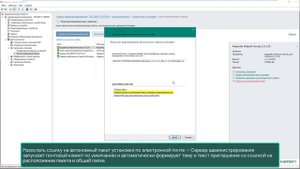
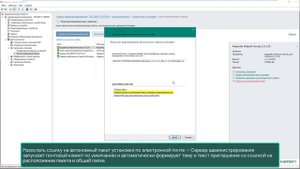 4:20
4:20
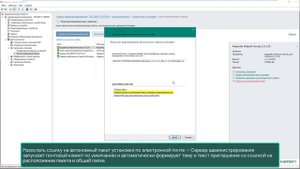
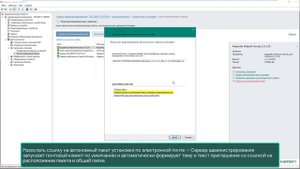 4:20
4:20
2025-06-12 21:26
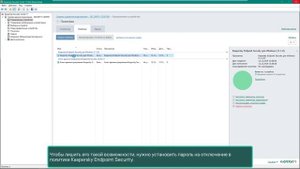
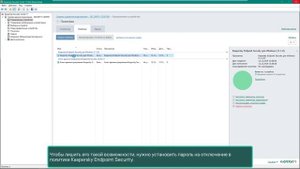 5:30
5:30
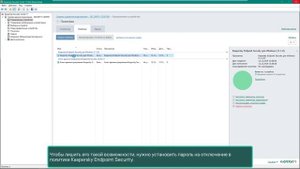
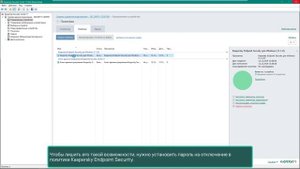 5:30
5:30
2025-06-12 23:10

 3:50
3:50

 3:50
3:50
2025-06-12 18:36
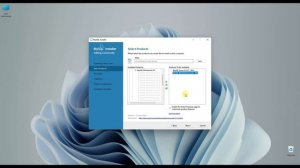
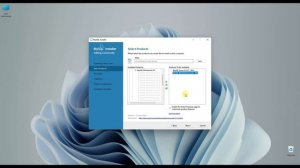 4:02
4:02
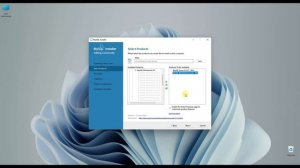
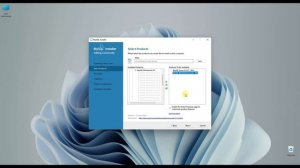 4:02
4:02
2025-06-04 12:27

 12:25
12:25

 12:25
12:25
2024-08-19 00:15

 2:31
2:31

 2:31
2:31
2025-04-26 10:23
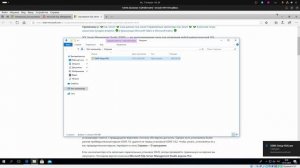
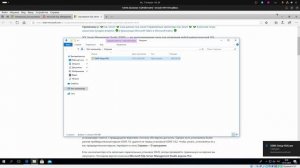 16:20
16:20
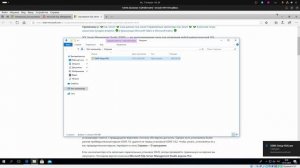
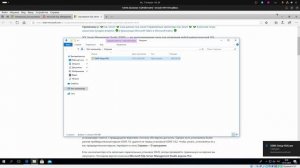 16:20
16:20
2024-08-23 21:52
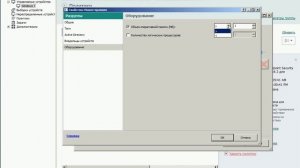
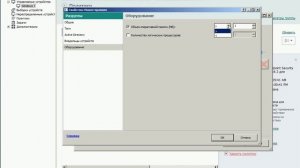 9:60
9:60
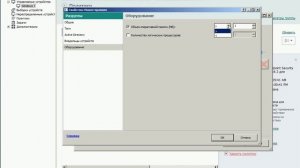
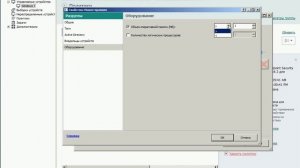 9:60
9:60
2023-11-17 02:43
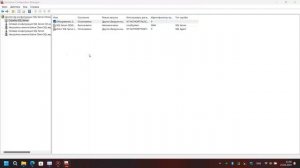
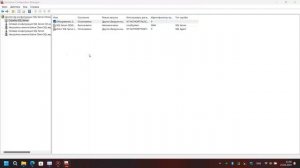 8:03
8:03
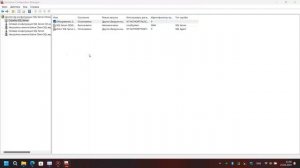
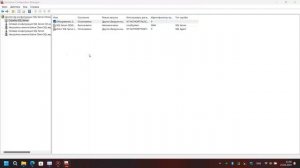 8:03
8:03
2024-10-09 22:25
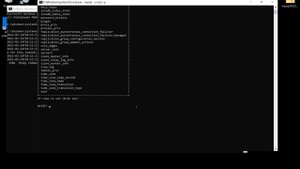
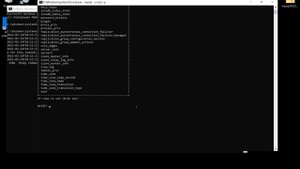 11:34
11:34
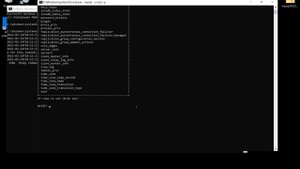
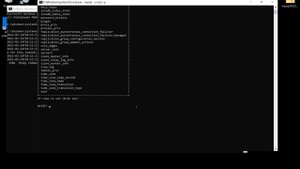 11:34
11:34
2023-11-17 21:06
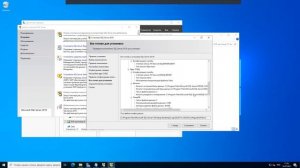
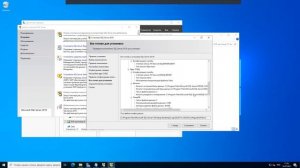 50:30
50:30
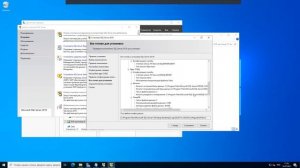
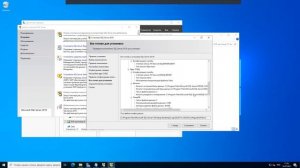 50:30
50:30
2023-09-14 22:35
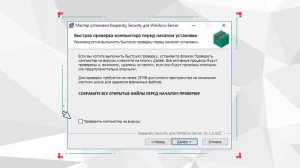
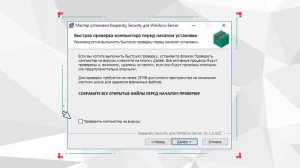 1:59
1:59
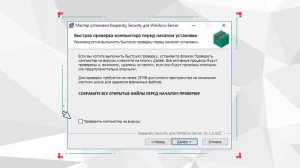
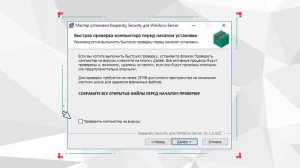 1:59
1:59
2023-09-10 23:03
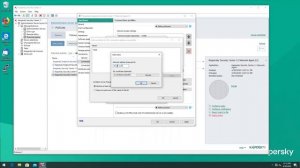
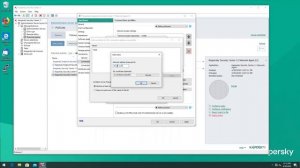 12:36
12:36
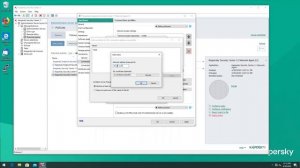
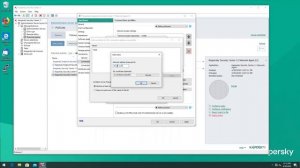 12:36
12:36
2023-09-05 10:43
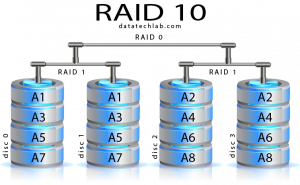
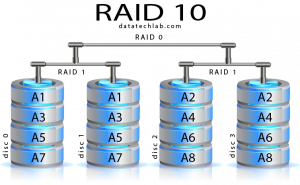 12:00
12:00
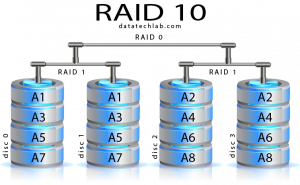
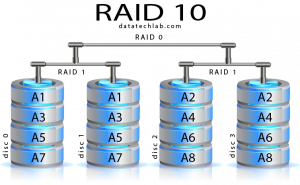 12:00
12:00
2022-04-17 21:28

 11:29
11:29

 11:29
11:29
2023-02-02 15:36

 1:11
1:11

 1:11
1:11
2024-09-04 11:33

 3:09
3:09
![ИЮЛА - Ты был прав (Премьера клипа 2025)]() 2:21
2:21
![Артур Пирожков - ALARM (Премьера клипа 2025)]() 3:22
3:22
![Игорь Кибирев - Пьяная ночь (Премьера клипа 2025)]() 3:08
3:08
![Фаррух Хамраев - Отажоним булсайди (Премьера клипа 2025)]() 3:08
3:08
![Жалолиддин Ахмадалиев - Тонг отгунча (Премьера клипа 2025)]() 4:44
4:44
![Владимир Ждамиров - Чифирок (Премьера клипа 2025)]() 3:49
3:49
![Джатдай - Забери печаль (Премьера клипа 2025)]() 2:29
2:29
![Дана Лахова - Одинокая луна (Премьера клипа 2025)]() 2:15
2:15
![Олег Семенов - Бархатный сезон (Премьера клипа 2025)]() 3:51
3:51
![Алмас Багратиони - Сила веры (Премьера клипа 2025)]() 3:18
3:18
![ARTEE - Лети (Премьера клипа 2025)]() 3:13
3:13
![Бонухон & Сардорбек Машарипов - Шанс (Премьера клипа 2025)]() 3:28
3:28
![Анна Бершадская - Новая я (Премьера клипа 2025)]() 2:41
2:41
![Рейсан Магомедкеримов - Забываю (Премьера клипа 2025)]() 3:20
3:20
![Ольга Бузова - Не надо (Премьера клипа 2025)]() 3:15
3:15
![Виктория Качур - Одного тебя люблю (Премьера клипа 2025)]() 3:59
3:59
![Зара - Танго о двух влюбленных кораблях (Премьера клипа 2025)]() 3:10
3:10
![5sta Family - Антидот (Премьера клипа 2025)]() 3:33
3:33
![SERYABKINA, Брутто - Светофоры (Премьера клипа 2025)]() 3:49
3:49
![INSTASAMKA - AGENT GIRL (Премьера клипа 2025)]() 3:24
3:24
![Дикари | The Savages (2007)]() 1:54:19
1:54:19
![Мужчина у меня в подвале | The Man in My Basement (2025)]() 1:54:48
1:54:48
![Четверо похорон и одна свадьба | Plots with a View (2002)]() 1:32:52
1:32:52
![Лос-Анджелес в огне | Kings (2017)]() 1:29:27
1:29:27
![Мальчишник в Таиланде | Changeland (2019)]() 1:25:47
1:25:47
![Положитесь на Пита | Lean on Pete (2017)]() 2:02:04
2:02:04
![Большое смелое красивое путешествие | A Big Bold Beautiful Journey (2025)]() 1:49:20
1:49:20
![Сверху вниз | Highest 2 Lowest (2025)]() 2:13:21
2:13:21
![Одноклассницы | St. Trinian's (2007)]() 1:36:32
1:36:32
![Обитель | The Home (2025)]() 1:34:43
1:34:43
![F1 (2025)]() 2:35:53
2:35:53
![Любимец женщин | Roger Dodger (2002)]() 1:41:29
1:41:29
![Когда ты закончишь спасать мир | When You Finish Saving the World (2022)]() 1:27:40
1:27:40
![Диспетчер | Relay (2025)]() 1:51:56
1:51:56
![Свинтусы | The Twits (2025)]() 1:42:50
1:42:50
![Голый пистолет | The Naked Gun (2025)]() 1:26:24
1:26:24
![Хищник | Predator (1987) (Гоблин)]() 1:46:40
1:46:40
![Тот самый | Him (2025)]() 1:36:20
1:36:20
![Супруги Роуз | The Roses (2025)]() 1:45:29
1:45:29
![Лучшее Рождество! | Nativity! (2009)]() 1:46:00
1:46:00
![Тёплая анимация | Новая авторская анимация Союзмультфильма]() 10:21
10:21
![Минифорс. Сила динозавров]() 12:51
12:51
![Приключения Пети и Волка]() 11:00
11:00
![Пакман в мире привидений]() 21:37
21:37
![Паровозик Титипо]() 13:42
13:42
![Крутиксы]() 11:00
11:00
![Умка]() 7:11
7:11
![Артур и дети круглого стола]() 11:22
11:22
![Пип и Альба Сезон 1]() 11:02
11:02
![Енотки]() 7:04
7:04
![Мотофайтеры]() 13:10
13:10
![Лудлвилль]() 7:09
7:09
![Агент 203]() 21:08
21:08
![МегаМен: Полный заряд Сезон 1]() 10:42
10:42
![Врумиз. 1 сезон]() 13:10
13:10
![МиниФорс]() 0:00
0:00
![Псэмми. Пять детей и волшебство Сезон 1]() 12:17
12:17
![Новое ПРОСТОКВАШИНО]() 6:30
6:30
![Панда и Антилопа]() 12:08
12:08
![Команда Дино Сезон 1]() 12:08
12:08

 3:09
3:09Скачать видео
| 256x144 | ||
| 640x360 | ||
| 1280x720 | ||
| 1920x1080 |
 2:21
2:21
2025-10-18 10:16
 3:22
3:22
2025-10-20 14:44
 3:08
3:08
2025-10-16 11:32
 3:08
3:08
2025-10-18 10:28
 4:44
4:44
2025-10-19 10:46
 3:49
3:49
2025-10-16 10:37
 2:29
2:29
2025-10-24 11:25
 2:15
2:15
2025-10-22 14:16
 3:51
3:51
2025-10-16 10:57
 3:18
3:18
2025-10-24 12:09
 3:13
3:13
2025-10-18 09:47
 3:28
3:28
2025-10-24 11:20
 2:41
2:41
2025-10-22 14:02
 3:20
3:20
2025-10-16 11:19
 3:15
3:15
2025-10-18 10:02
 3:59
3:59
2025-10-24 12:00
 3:10
3:10
2025-10-27 10:52
 3:33
3:33
2025-10-22 13:57
 3:49
3:49
2025-10-25 12:52
 3:24
3:24
2025-10-17 11:33
0/0
 1:54:19
1:54:19
2025-08-27 18:01
 1:54:48
1:54:48
2025-10-01 15:17
 1:32:52
1:32:52
2025-08-15 19:31
 1:29:27
1:29:27
2025-08-28 15:32
 1:25:47
1:25:47
2025-08-27 17:17
 2:02:04
2:02:04
2025-08-27 17:17
 1:49:20
1:49:20
2025-10-21 22:50
 2:13:21
2:13:21
2025-09-09 12:49
 1:36:32
1:36:32
2025-08-28 15:32
 1:34:43
1:34:43
2025-09-09 12:49
 2:35:53
2:35:53
2025-08-26 11:45
 1:41:29
1:41:29
2025-08-15 19:31
 1:27:40
1:27:40
2025-08-27 17:17
 1:51:56
1:51:56
2025-09-24 11:35
 1:42:50
1:42:50
2025-10-21 16:19
 1:26:24
1:26:24
2025-09-03 13:20
 1:46:40
1:46:40
2025-10-07 09:27
 1:36:20
1:36:20
2025-10-09 20:02
 1:45:29
1:45:29
2025-10-23 18:26
 1:46:00
1:46:00
2025-08-27 17:17
0/0
 10:21
10:21
2025-09-11 10:05
 12:51
12:51
2024-11-27 16:39
 11:00
11:00
2022-04-01 17:59
 21:37
21:37
2024-11-28 17:35
 13:42
13:42
2024-11-28 14:12
 11:00
11:00
2022-07-25 18:59
 7:11
7:11
2025-01-13 11:05
 11:22
11:22
2023-05-11 14:51
2021-09-22 23:37
 7:04
7:04
2022-03-29 18:22
 13:10
13:10
2024-11-27 14:57
 7:09
7:09
2023-07-06 19:20
 21:08
21:08
2025-01-09 16:39
2021-09-22 21:43
2021-09-24 16:00
 0:00
0:00
2025-10-28 01:48
2021-09-22 22:23
 6:30
6:30
2018-04-03 10:35
 12:08
12:08
2025-06-10 14:59
2021-09-22 22:29
0/0

