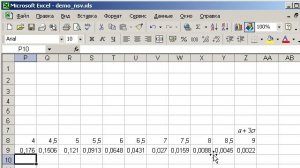
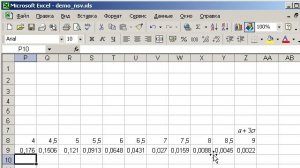 5:02
5:02
2024-12-25 16:01

 7:19
7:19

 7:19
7:19
2025-09-24 15:35
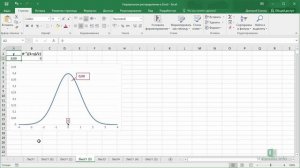
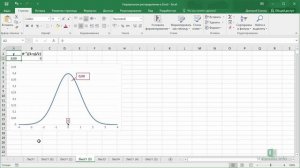 8:51
8:51
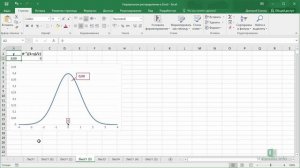
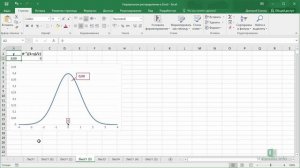 8:51
8:51
2025-02-04 04:48

 1:06:32
1:06:32

 1:06:32
1:06:32
2025-09-16 12:56

 5:52
5:52

 5:52
5:52
2025-09-25 23:50

 8:30
8:30

 8:30
8:30
2025-09-12 15:00

 34:56
34:56

 34:56
34:56
2025-09-12 16:44

 2:15
2:15

 2:15
2:15
2025-09-25 22:19

 19:12
19:12

 19:12
19:12
2025-09-11 14:41

 23:31
23:31

 23:31
23:31
2025-09-28 11:00

 27:57
27:57

 27:57
27:57
2025-09-16 16:21
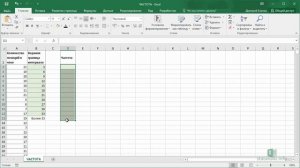
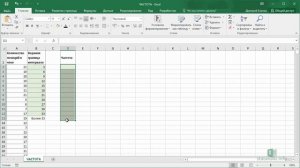 5:00
5:00
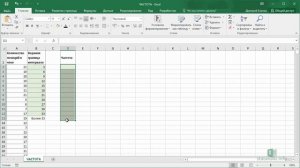
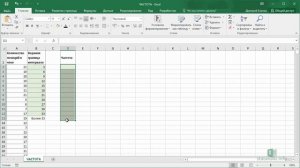 5:00
5:00
2017-03-20 06:10

 1:50:16
1:50:16

 1:50:16
1:50:16
2025-09-15 14:19

 3:20
3:20

 3:20
3:20
2025-09-11 10:37

 1:55:45
1:55:45

 1:55:45
1:55:45
2025-09-16 20:14

 24:23
24:23

 24:23
24:23
2025-09-11 09:20

 1:23:24
1:23:24

 1:23:24
1:23:24
2025-09-18 12:00

 16:17
16:17
![Шамиль Кашешов - Когда мы встретились с тобой (Премьера клипа 2025)]() 3:10
3:10
![Карина Салагати - Сердце горца (Премьера клипа 2025)]() 3:18
3:18
![10AGE, Роса ft. С. Есенин - Вот уж вечер (Премьера клипа 2025)]() 4:01
4:01
![Джатдай - Тобою пленен (Премьера клипа 2025)]() 1:59
1:59
![Zhamil Turan - Губки не целованы (Премьера клипа 2025)]() 2:37
2:37
![Рузибек Кодиров - Бинафша (Премьера клипа 2025)]() 3:31
3:31
![Владимир Ждамиров, Игорь Кибирев - Тик так (Премьера 2025)]() 3:30
3:30
![ZIMMA - Город Тает (Премьера клипа 2025)]() 2:30
2:30
![Зульфия Чотчаева - Холодное сердце (Премьера клипа 2025)]() 2:52
2:52
![Женя Белоусова - Раненая птица (Премьера клипа 2025)]() 2:47
2:47
![Фрося - На столике (Премьера клипа 2025)]() 1:42
1:42
![Ozoda - Chamadon (Official Video 2025)]() 5:23
5:23
![Шохжахон Раҳмиддинов - Арзон (Премьера клипа 2025)]() 3:40
3:40
![Шавкат Зулфикор & Нурзида Исаева - Одамнинг ёмони ёмон буларкан (Премьера клипа 2025)]() 8:21
8:21
![Эльдар Агачев - Путник (Премьера клипа 2025)]() 3:14
3:14
![ZAMA - Глаза цвета кофе (Премьера клипа 2025)]() 2:57
2:57
![Инна Вальтер - Татарский взгляд (Премьера клипа 2025)]() 3:14
3:14
![ARTEE - Ты моя (Премьера клипа 2025)]() 3:31
3:31
![Бекзод Хаккиев - Нолалар (Премьера клипа 2025)]() 4:07
4:07
![Рустам Нахушев - Письмо (Лезгинка) Премьера клипа 2025]() 3:27
3:27
![Трон: Арес | Tron: Ares (2025)]() 1:52:27
1:52:27
![Битва за битвой | One Battle After Another (2025)]() 2:41:45
2:41:45
![Чёрный телефон 2 | Black Phone 2 (2025)]() 1:53:55
1:53:55
![Только во сне | In Your Dreams (2025)]() 1:31:16
1:31:16
![Я бы тебя пнула, если бы могла | If I Had Legs I'd Kick You (2025)]() 1:53:30
1:53:30
![Свайпнуть | Swiped (2025)]() 1:50:35
1:50:35
![Очень голодные игры | The Starving Games (2013)]() 1:18:55
1:18:55
![Большой куш / Спи#дили | Snatch (2000) (Гоблин)]() 1:42:50
1:42:50
![Мужчина у меня в подвале | The Man in My Basement (2025)]() 1:54:48
1:54:48
![Супергеройское кино | Superhero Movie (2008)]() 1:22:33
1:22:33
![Свинтусы | The Twits (2025)]() 1:42:50
1:42:50
![Бешеные псы | Reservoir Dogs (1991) (Гоблин)]() 1:39:10
1:39:10
![Баллада о маленьком игроке | Ballad of a Small Player (2025)]() 1:42:60
1:42:60
![Девушка из каюты №10 | The Woman in Cabin 10 (2025)]() 1:35:11
1:35:11
![Терминатор 2: Судный день | Terminator 2: Judgment Day (1991) (Гоблин)]() 2:36:13
2:36:13
![Франкенштейн | Frankenstein (2025)]() 2:32:29
2:32:29
![Большой Лебовски | The Big Lebowski (1998) (Гоблин)]() 1:56:59
1:56:59
![Крысы: Ведьмачья история | The Rats: A Witcher Tale (2025)]() 1:23:01
1:23:01
![Цельнометаллическая оболочка | Full Metal Jacket (1987) (Гоблин)]() 1:56:34
1:56:34
![Школьный автобус | The Lost Bus (2025)]() 2:09:55
2:09:55
![Агент 203]() 21:08
21:08
![Школьный автобус Гордон]() 12:34
12:34
![Врумиз. 1 сезон]() 13:10
13:10
![Отряд А. Игрушки-спасатели]() 13:06
13:06
![Корги по имени Моко. Защитники планеты]() 4:33
4:33
![Сборники «Зебра в клеточку»]() 45:30
45:30
![Команда Дино. Исследователи Сезон 1]() 13:10
13:10
![Мультфильмы военных лет | Специальный проект к 80-летию Победы]() 7:20
7:20
![Енотки]() 7:04
7:04
![Крутиксы]() 11:00
11:00
![Папа Супергерой Сезон 1]() 4:28
4:28
![Неодети]() 11:27
11:27
![Сборники «Приключения Пети и Волка»]() 1:50:38
1:50:38
![Забавные медвежата]() 13:00
13:00
![Панда и Антилопа]() 12:08
12:08
![Зомби Дамб]() 5:14
5:14
![Сандра - сказочный детектив Сезон 1]() 13:52
13:52
![Монсики]() 6:30
6:30
![МиниФорс]() 0:00
0:00
![МегаМен: Полный заряд Сезон 1]() 10:42
10:42

 16:17
16:17Скачать Видео с Рутуба / RuTube
| 426x240 | ||
| 640x360 | ||
| 854x480 | ||
| 1280x720 | ||
| 1920x1080 |
 3:10
3:10
2025-11-22 12:41
 3:18
3:18
2025-11-19 11:48
 4:01
4:01
2025-11-11 17:26
 1:59
1:59
2025-11-15 12:25
 2:37
2:37
2025-11-13 11:00
 3:31
3:31
2025-11-15 12:51
 3:30
3:30
2025-11-13 11:12
 2:30
2:30
2025-11-21 13:20
 2:52
2:52
2025-11-18 11:48
 2:47
2:47
2025-11-11 17:49
 1:42
1:42
2025-11-12 12:55
 5:23
5:23
2025-11-21 13:15
 3:40
3:40
2025-11-21 13:31
 8:21
8:21
2025-11-17 14:27
 3:14
3:14
2025-11-12 12:52
 2:57
2:57
2025-11-13 11:03
 3:14
3:14
2025-11-18 11:36
 3:31
3:31
2025-11-14 19:59
 4:07
4:07
2025-11-11 17:31
 3:27
3:27
2025-11-12 14:36
0/0
 1:52:27
1:52:27
2025-11-06 18:12
 2:41:45
2:41:45
2025-11-14 13:17
 1:53:55
1:53:55
2025-11-05 19:47
 1:31:16
1:31:16
2025-11-21 20:18
 1:53:30
1:53:30
2025-11-20 21:03
 1:50:35
1:50:35
2025-09-24 10:48
 1:18:55
1:18:55
2025-11-21 14:16
 1:42:50
1:42:50
2025-09-23 22:53
 1:54:48
1:54:48
2025-10-01 15:17
 1:22:33
1:22:33
2025-11-21 14:16
 1:42:50
1:42:50
2025-10-21 16:19
 1:39:10
1:39:10
2025-09-23 22:53
 1:42:60
1:42:60
2025-10-31 10:53
 1:35:11
1:35:11
2025-10-13 12:06
 2:36:13
2:36:13
2025-10-07 09:27
 2:32:29
2:32:29
2025-11-17 11:22
 1:56:59
1:56:59
2025-09-23 22:53
 1:23:01
1:23:01
2025-11-05 19:47
 1:56:34
1:56:34
2025-09-23 22:53
 2:09:55
2:09:55
2025-10-05 00:32
0/0
 21:08
21:08
2025-01-09 16:39
 12:34
12:34
2024-12-02 14:42
2021-09-24 16:00
 13:06
13:06
2024-11-28 16:30
 4:33
4:33
2024-12-17 16:56
 45:30
45:30
2025-09-17 18:49
2021-09-22 22:45
 7:20
7:20
2025-05-03 12:34
 7:04
7:04
2022-03-29 18:22
 11:00
11:00
2022-07-25 18:59
2021-09-22 21:52
 11:27
11:27
2025-10-10 18:25
 1:50:38
1:50:38
2025-10-29 16:37
 13:00
13:00
2024-12-02 13:15
 12:08
12:08
2025-06-10 14:59
 5:14
5:14
2024-11-28 13:12
2021-09-22 20:39
 6:30
6:30
2022-03-29 19:16
 0:00
0:00
2025-11-23 11:13
2021-09-22 21:43
0/0

