
 4:01
4:01
2024-02-07 10:34

 7:11
7:11

 7:11
7:11
2024-02-07 12:34

 3:02
3:02

 3:02
3:02
2024-02-07 07:10

 4:12
4:12

 4:12
4:12
2024-02-07 10:28

 13:34
13:34

 13:34
13:34
2024-02-07 07:11

 11:00
11:00

 11:00
11:00
2024-02-07 08:32

 4:30
4:30

 4:30
4:30
2025-09-01 10:18

 1:13
1:13

 1:13
1:13
2025-09-17 15:31

 3:02
3:02

 3:02
3:02
2025-06-04 02:47

 7:06
7:06

 7:06
7:06
2023-08-11 12:08

 11:15
11:15

 11:15
11:15
2023-08-28 20:39

 8:10
8:10

 8:10
8:10
2023-09-29 20:43

 5:16
5:16

 5:16
5:16
2023-08-08 09:24

 1:29
1:29

 1:29
1:29
2023-08-15 21:38
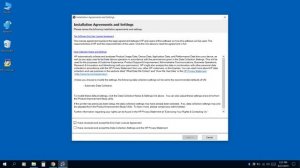
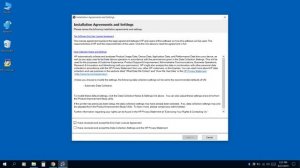 3:13
3:13
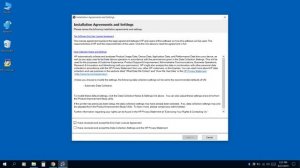
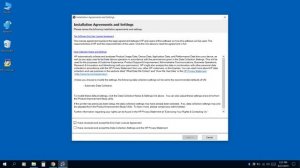 3:13
3:13
2023-08-08 01:51

 10:36
10:36

 10:36
10:36
2023-08-27 11:36

 1:13
1:13
![Карина Салагати - Сердце горца (Премьера клипа 2025)]() 3:18
3:18
![Инна Вальтер - Татарский взгляд (Премьера клипа 2025)]() 3:14
3:14
![10AGE, Роса ft. С. Есенин - Вот уж вечер (Премьера клипа 2025)]() 4:01
4:01
![Сергей Сухачёв - Я наизнанку жизнь (Премьера клипа 2025)]() 3:07
3:07
![Маша Шейх - Будь человеком (Премьера клипа 2025)]() 2:41
2:41
![Леся Кир - Альфонс (Премьера клипа 2025)]() 3:23
3:23
![Абрикоса, GOSHU - Удали из памяти (Премьера клипа 2025)]() 4:59
4:59
![Zhamil Turan - Губки не целованы (Премьера клипа 2025)]() 2:37
2:37
![Кравц - Пусть музыка играет (Премьера клипа 2025)]() 3:01
3:01
![ZAMA - Глаза цвета кофе (Премьера клипа 2025)]() 2:57
2:57
![Бекзод Хаккиев - Айтаман (Премьера клипа 2025)]() 2:41
2:41
![KhaliF - Я розы тебе принес (Премьера клипа 2025)]() 2:06
2:06
![Отабек Муминов - Кетябсан (Премьера клипа 2025)]() 3:17
3:17
![Азамат Исенгазин - Мой свет (Премьера 2025)]() 2:47
2:47
![Динара Швец - Нас не найти (Премьера клипа 2025)]() 3:46
3:46
![Соня Белькевич - Подогналась (Премьера клипа 2025)]() 3:13
3:13
![Владимир Ждамиров, Игорь Кибирев - Тик так (Премьера 2025)]() 3:30
3:30
![Шавкат Зулфикор & Нурзида Исаева - Одамнинг ёмони ёмон буларкан (Премьера клипа 2025)]() 8:21
8:21
![Эльдар Агачев - Путник (Премьера клипа 2025)]() 3:14
3:14
![Рейсан Магомедкеримов - Моя мадам (Премьера клипа 2025)]() 3:28
3:28
![Большое смелое красивое путешествие | A Big Bold Beautiful Journey (2025)]() 1:49:20
1:49:20
![Терминатор 2: Судный день | Terminator 2: Judgment Day (1991) (Гоблин)]() 2:36:13
2:36:13
![Чёрный телефон 2 | Black Phone 2 (2025)]() 1:53:55
1:53:55
![Убойная суббота | Playdate (2025)]() 1:34:35
1:34:35
![Рука, качающая колыбель | The Hand That Rocks the Cradle (2025)]() 1:44:57
1:44:57
![Рок-н-рольщик | RocknRolla (2008) (Гоблин)]() 1:54:23
1:54:23
![Школьный автобус | The Lost Bus (2025)]() 2:09:55
2:09:55
![Кей-поп-охотницы на демонов | KPop Demon Hunters (2025)]() 1:39:41
1:39:41
![Мужчина у меня в подвале | The Man in My Basement (2025)]() 1:54:48
1:54:48
![Святые из Бундока | The Boondock Saints (1999) (Гоблин)]() 1:48:30
1:48:30
![Отчаянный | Desperado (1995) (Гоблин)]() 1:40:18
1:40:18
![Бешеные псы | Reservoir Dogs (1991) (Гоблин)]() 1:39:10
1:39:10
![Безжалостная | Stone Cold Fox (2025)]() 1:25:31
1:25:31
![Супруги Роуз | The Roses (2025)]() 1:45:29
1:45:29
![Пойман с поличным | Caught Stealing (2025)]() 1:46:45
1:46:45
![Орудия | Weapons (2025)]() 2:08:34
2:08:34
![Код 3 | Code 3 (2025)]() 1:39:56
1:39:56
![Свинтусы | The Twits (2025)]() 1:42:50
1:42:50
![Не грози Южному Централу, попивая сок у себя в квартале | Don't Be a Menace to South Central (1995) (Гоблин)]() 1:28:57
1:28:57
![Битва за битвой | One Battle After Another (2025)]() 2:41:45
2:41:45
![Корги по имени Моко. Новый питомец]() 3:28
3:28
![Папа Супергерой Сезон 1]() 4:28
4:28
![Мотофайтеры]() 13:10
13:10
![Мультфильмы военных лет | Специальный проект к 80-летию Победы]() 7:20
7:20
![Паровозик Титипо]() 13:42
13:42
![МиниФорс]() 0:00
0:00
![Сборники «Простоквашино»]() 1:05:35
1:05:35
![Умка]() 7:11
7:11
![Приключения Тайо]() 12:50
12:50
![Команда Дино. Исследователи Сезон 2]() 13:26
13:26
![Игрушечный полицейский Сезон 1]() 7:19
7:19
![Чемпионы]() 7:35
7:35
![Агент 203]() 21:08
21:08
![Забавные медвежата]() 13:00
13:00
![Пип и Альба. Приключения в Соленой Бухте! Сезон 1]() 11:02
11:02
![Космический рейнджер Роджер Сезон 1]() 11:32
11:32
![Сборники «Оранжевая корова»]() 1:05:15
1:05:15
![Тёплая анимация | Новая авторская анимация Союзмультфильма]() 10:46
10:46
![Зомби Дамб]() 5:14
5:14
![Корги по имени Моко. Защитники планеты]() 4:33
4:33

 1:13
1:13Скачать Видео с Рутуба / RuTube
| 256x144 | ||
| 640x360 | ||
| 1280x720 | ||
| 1920x1080 |
 3:18
3:18
2025-11-19 11:48
 3:14
3:14
2025-11-18 11:36
 4:01
4:01
2025-11-11 17:26
 3:07
3:07
2025-11-14 13:22
 2:41
2:41
2025-11-12 12:48
 3:23
3:23
2025-11-19 11:51
 4:59
4:59
2025-11-15 12:21
 2:37
2:37
2025-11-13 11:00
 3:01
3:01
2025-11-07 14:41
 2:57
2:57
2025-11-13 11:03
 2:41
2:41
2025-11-17 14:22
 2:06
2:06
2025-11-11 18:00
 3:17
3:17
2025-11-15 12:47
 2:47
2:47
2025-11-19 11:44
 3:46
3:46
2025-11-12 12:20
 3:13
3:13
2025-11-14 11:41
 3:30
3:30
2025-11-13 11:12
 8:21
8:21
2025-11-17 14:27
 3:14
3:14
2025-11-12 12:52
 3:28
3:28
2025-11-20 13:54
0/0
 1:49:20
1:49:20
2025-10-21 22:50
 2:36:13
2:36:13
2025-10-07 09:27
 1:53:55
1:53:55
2025-11-05 19:47
 1:34:35
1:34:35
2025-11-19 10:39
 1:44:57
1:44:57
2025-10-29 16:30
 1:54:23
1:54:23
2025-09-23 22:53
 2:09:55
2:09:55
2025-10-05 00:32
 1:39:41
1:39:41
2025-10-29 16:30
 1:54:48
1:54:48
2025-10-01 15:17
 1:48:30
1:48:30
2025-09-23 22:53
 1:40:18
1:40:18
2025-09-23 22:53
 1:39:10
1:39:10
2025-09-23 22:53
 1:25:31
1:25:31
2025-11-10 21:11
 1:45:29
1:45:29
2025-10-23 18:26
 1:46:45
1:46:45
2025-10-02 20:45
 2:08:34
2:08:34
2025-09-24 22:05
 1:39:56
1:39:56
2025-10-02 20:46
 1:42:50
1:42:50
2025-10-21 16:19
 1:28:57
1:28:57
2025-09-23 22:52
 2:41:45
2:41:45
2025-11-14 13:17
0/0
 3:28
3:28
2025-01-09 17:01
2021-09-22 21:52
 13:10
13:10
2024-11-27 14:57
 7:20
7:20
2025-05-03 12:34
 13:42
13:42
2024-11-28 14:12
 0:00
0:00
2025-11-20 20:51
 1:05:35
1:05:35
2025-10-31 17:03
 7:11
7:11
2025-01-13 11:05
 12:50
12:50
2024-12-17 13:25
2021-09-22 22:54
2021-09-22 21:03
 7:35
7:35
2025-11-01 09:00
 21:08
21:08
2025-01-09 16:39
 13:00
13:00
2024-12-02 13:15
2021-09-22 23:36
2021-09-22 21:49
 1:05:15
1:05:15
2025-09-30 13:45
 10:46
10:46
2022-06-07 11:02
 5:14
5:14
2024-11-28 13:12
 4:33
4:33
2024-12-17 16:56
0/0

