
 8:17
8:17
2023-11-18 01:39

 1:09:36
1:09:36

 1:09:36
1:09:36
2024-09-25 17:56

 11:15
11:15

 11:15
11:15
2023-12-20 13:33

 9:47
9:47

 9:47
9:47
2023-12-20 15:11

 12:13
12:13

 12:13
12:13
2023-11-25 10:02

 1:05:04
1:05:04

 1:05:04
1:05:04
2024-09-30 22:40

 29:05
29:05

 29:05
29:05
2024-09-26 12:57

 30:22
30:22

 30:22
30:22
2024-09-29 12:00

 1:00:03
1:00:03

 1:00:03
1:00:03
2024-10-01 16:05

 2:02:01
2:02:01

 2:02:01
2:02:01
2024-09-29 23:00

 1:53:18
1:53:18

 1:53:18
1:53:18
2024-09-28 21:00
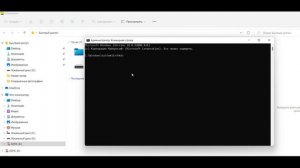
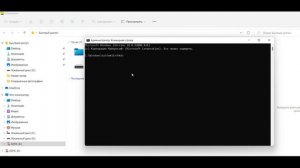 4:25
4:25
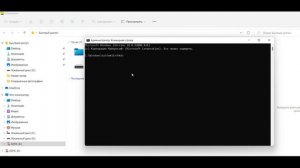
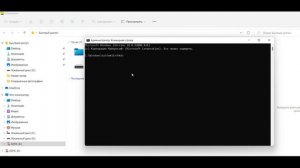 4:25
4:25
2023-08-12 11:09

 1:11:49
1:11:49

 1:11:49
1:11:49
2024-10-02 21:00

 1:25:42
1:25:42

 1:25:42
1:25:42
2024-09-30 20:00

 1:14:48
1:14:48

 1:14:48
1:14:48
2024-10-02 15:00

 45:46
45:46

 45:46
45:46
2024-09-30 17:31

 39:25
39:25

 39:25
39:25
2024-09-27 15:00

 54:23
54:23
![Сергей Одинцов - Девочка любимая (Премьера клипа 2025)]() 3:56
3:56
![Мухит Бобоев - Маликам (Премьера клипа 2025)]() 3:18
3:18
![Слава - В сердце бьёт молния (Премьера клипа 2025)]() 3:30
3:30
![Нодир Иброҳимов - Жоним мени (Премьера клипа 2025)]() 4:01
4:01
![Gulinur - Nishatar (Official Video 2025)]() 3:40
3:40
![Зафар Эргашов & Фируз Рузметов - Лабларидан (Премьера клипа 2025)]() 4:13
4:13
![ARTIX - Ай, джана-джана (Премьера клипа 2025)]() 2:24
2:24
![Руслан Гасанов, Роман Ткаченко - Друзьям (Премьера клипа 2025)]() 3:20
3:20
![NIKA DUBIK, Winter Spirit - Искры (Премьера клипа 2025)]() 4:27
4:27
![Амина Магомедова - Не пара (Премьера 2025)]() 3:40
3:40
![Зара - Прерванный полет (Премьера клипа 2025)]() 5:08
5:08
![Инна Вальтер - Роза (Премьера клипа 2025)]() 3:18
3:18
![Шерзодбек Жонибеков - Дадажон (Премьера клипа 2025)]() 3:02
3:02
![Бьянка - Бренд (Премьера клипа 2025)]() 2:29
2:29
![Рустам Нахушев, Зульфия Чотчаева - Каюсь (Премьера клипа 2025)]() 3:20
3:20
![Ислам Итляшев - Не вспоминай (Премьера клипа 2025)]() 2:52
2:52
![Tural Everest - Ночной город (Премьера клипа 2025)]() 3:00
3:00
![Alex Lim, Игорь Крутой - Вокзал (Премьера клипа 2025)]() 3:32
3:32
![Алим Аталиков - Как царица (Премьера клипа 2025)]() 3:25
3:25
![KhaliF - Где бы не был я (Премьера клипа 2025)]() 2:53
2:53
![Лос-Анджелес в огне | Kings (2017)]() 1:29:27
1:29:27
![Свинтусы | The Twits (2025)]() 1:42:50
1:42:50
![Свинья | Pig (2021)]() 1:31:23
1:31:23
![Пойман с поличным | Caught Stealing (2025)]() 1:46:45
1:46:45
![Стив | Steve (2025)]() 1:33:34
1:33:34
![Дом из динамита | A House of Dynamite (2025)]() 1:55:08
1:55:08
![Супруги Роуз | The Roses (2025)]() 1:45:29
1:45:29
![Псы войны | Hounds of War (2024)]() 1:34:38
1:34:38
![Положитесь на Пита | Lean on Pete (2017)]() 2:02:04
2:02:04
![Сколько стоит жизнь? | What Is Life Worth (2020)]() 1:58:51
1:58:51
![Никто 2 | Nobody 2 (2025)]() 1:29:27
1:29:27
![Терминатор 2: Судный день | Terminator 2: Judgment Day (1991) (Гоблин)]() 2:36:13
2:36:13
![Только ты | All of You (2025)]() 1:38:22
1:38:22
![Государственный гимн | Americana (2025)]() 1:47:31
1:47:31
![Девушка из каюты №10 | The Woman in Cabin 10 (2025)]() 1:35:11
1:35:11
![Сумерки | Twilight (2008)]() 2:01:55
2:01:55
![Хани, не надо! | Honey Don't! (2025)]() 1:29:32
1:29:32
![Плюшевый пузырь | The Beanie Bubble (2023)]() 1:50:15
1:50:15
![Тот самый | Him (2025)]() 1:36:20
1:36:20
![Лучшее Рождество! | Nativity! (2009)]() 1:46:00
1:46:00
![Тодли Великолепный!]() 3:15
3:15
![Оранжевая корова]() 6:30
6:30
![Простоквашино]() 6:48
6:48
![Полли Покет Сезон 1]() 21:30
21:30
![Умка]() 7:11
7:11
![Пакман в мире привидений]() 21:37
21:37
![Зебра в клеточку]() 6:30
6:30
![Супер Дино]() 12:41
12:41
![Папа Супергерой Сезон 1]() 4:28
4:28
![Паровозик Титипо]() 13:42
13:42
![Космический рейнджер Роджер Сезон 1]() 11:32
11:32
![Крутиксы]() 11:00
11:00
![Корги по имени Моко. Защитники планеты]() 4:33
4:33
![Агент 203]() 21:08
21:08
![Сборники «Зебра в клеточку»]() 45:30
45:30
![Врумиз. 1 сезон]() 13:10
13:10
![Мотофайтеры]() 13:10
13:10
![Сборники «Оранжевая корова»]() 1:05:15
1:05:15
![Забавные медвежата]() 13:00
13:00
![Зомби Дамб]() 5:14
5:14

 54:23
54:23Скачать видео
| 426x240 | ||
| 640x360 | ||
| 854x480 | ||
| 1280x720 | ||
| 1920x1080 |
 3:56
3:56
2025-10-28 11:02
 3:18
3:18
2025-11-02 10:30
 3:30
3:30
2025-11-02 09:52
 4:01
4:01
2025-11-02 10:14
 3:40
3:40
2025-10-31 13:38
 4:13
4:13
2025-10-29 10:10
 2:24
2:24
2025-10-28 12:09
 3:20
3:20
2025-10-25 12:59
 4:27
4:27
2025-10-31 16:00
 3:40
3:40
2025-11-05 00:22
 5:08
5:08
2025-10-31 12:50
 3:18
3:18
2025-10-28 10:36
 3:02
3:02
2025-10-25 13:03
 2:29
2:29
2025-10-25 12:48
 3:20
3:20
2025-10-30 10:39
 2:52
2:52
2025-10-28 10:47
 3:00
3:00
2025-10-28 11:50
 3:32
3:32
2025-10-31 15:50
 3:25
3:25
2025-10-29 10:18
 2:53
2:53
2025-10-28 12:16
0/0
 1:29:27
1:29:27
2025-08-28 15:32
 1:42:50
1:42:50
2025-10-21 16:19
 1:31:23
1:31:23
2025-08-27 18:01
 1:46:45
1:46:45
2025-10-02 20:45
 1:33:34
1:33:34
2025-10-08 12:27
 1:55:08
1:55:08
2025-10-29 16:30
 1:45:29
1:45:29
2025-10-23 18:26
 1:34:38
1:34:38
2025-08-28 15:32
 2:02:04
2:02:04
2025-08-27 17:17
 1:58:51
1:58:51
2025-08-27 17:17
 1:29:27
1:29:27
2025-09-07 22:44
 2:36:13
2:36:13
2025-10-07 09:27
 1:38:22
1:38:22
2025-10-01 12:16
 1:47:31
1:47:31
2025-09-17 22:22
 1:35:11
1:35:11
2025-10-13 12:06
 2:01:55
2:01:55
2025-08-28 15:32
 1:29:32
1:29:32
2025-09-15 11:39
 1:50:15
1:50:15
2025-08-27 18:32
 1:36:20
1:36:20
2025-10-09 20:02
 1:46:00
1:46:00
2025-08-27 17:17
0/0
 3:15
3:15
2025-06-10 13:56
 6:30
6:30
2022-03-31 18:49
 6:48
6:48
2025-10-17 10:00
2021-09-22 23:09
 7:11
7:11
2025-01-13 11:05
 21:37
21:37
2024-11-28 17:35
 6:30
6:30
2022-03-31 13:09
 12:41
12:41
2024-11-28 12:54
2021-09-22 21:52
 13:42
13:42
2024-11-28 14:12
2021-09-22 21:49
 11:00
11:00
2022-07-25 18:59
 4:33
4:33
2024-12-17 16:56
 21:08
21:08
2025-01-09 16:39
 45:30
45:30
2025-09-17 18:49
2021-09-24 16:00
 13:10
13:10
2024-11-27 14:57
 1:05:15
1:05:15
2025-09-30 13:45
 13:00
13:00
2024-12-02 13:15
 5:14
5:14
2024-11-28 13:12
0/0

