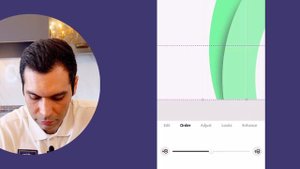
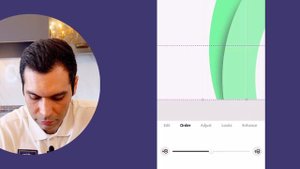 40:21
40:21
2025-02-23 22:34

 24:23
24:23

 24:23
24:23
2025-09-11 09:20

 4:18
4:18

 4:18
4:18
2025-09-21 11:49

 5:30
5:30

 5:30
5:30
2025-09-24 07:00

 16:17
16:17

 16:17
16:17
2025-09-17 18:32

 1:23:24
1:23:24

 1:23:24
1:23:24
2025-09-18 12:00

 2:15
2:15

 2:15
2:15
2025-09-25 22:19

 27:32
27:32

 27:32
27:32
2025-09-22 15:05

 7:40
7:40

 7:40
7:40
2025-09-25 17:00

 1:55:45
1:55:45

 1:55:45
1:55:45
2025-09-16 20:14
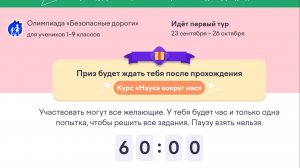
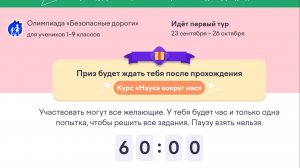 25:30
25:30
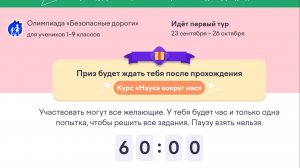
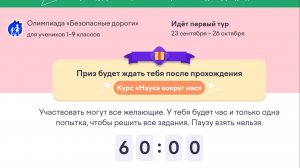 25:30
25:30
2025-09-23 08:24

 10:29
10:29

 10:29
10:29
2025-09-22 09:39

 0:48
0:48

 0:48
0:48
2025-09-21 18:00

 1:13
1:13

 1:13
1:13
2025-09-25 18:03

 27:58
27:58

 27:58
27:58
2025-09-20 10:00

 7:19
7:19

 7:19
7:19
2025-09-24 15:35

 8:30
8:30

 8:30
8:30
2025-09-12 15:00

 1:50:16
1:50:16
![Жамоладдин Аматов - Окибат (Премьера клипа 2025)]() 4:38
4:38
![Ксения Рат - Этажи (Премьера клипа 2025)]() 2:37
2:37
![Tural Everest, Руслан Добрый - Красивая (Премьера клипа 2025)]() 3:16
3:16
![Эльдар Агачев - Путник (Премьера клипа 2025)]() 3:14
3:14
![ARTEE - Ты моя (Премьера клипа 2025)]() 3:31
3:31
![Карина Салагати - Сердце горца (Премьера клипа 2025)]() 3:18
3:18
![Рузибек Кодиров - Бинафша (Премьера клипа 2025)]() 3:31
3:31
![Зульфия Чотчаева - Холодное сердце (Премьера клипа 2025)]() 2:52
2:52
![Аброр Киличов - Тим-Тим (Премьера клипа 2025)]() 4:42
4:42
![Маша Шейх - Будь человеком (Премьера клипа 2025)]() 2:41
2:41
![Джатдай - Тобою пленен (Премьера клипа 2025)]() 1:59
1:59
![Ахрор Гуломов - Ёмгирлар (Премьера клипа 2025)]() 3:49
3:49
![SHAXO - Пьяница (Премьера клипа 2025)]() 3:32
3:32
![Владимир Ждамиров, Игорь Кибирев - Тик так (Премьера 2025)]() 3:30
3:30
![Рустам Нахушев - Письмо (Лезгинка) Премьера клипа 2025]() 3:27
3:27
![Шамиль Кашешов - Когда мы встретились с тобой (Премьера клипа 2025)]() 3:10
3:10
![Катя Маркеданец - Мама (Премьера клипа 2025)]() 3:32
3:32
![Фрося - На столике (Премьера клипа 2025)]() 1:42
1:42
![Динара Швец - Нас не найти (Премьера клипа 2025)]() 3:46
3:46
![Бекзод Хаккиев - Нолалар (Премьера клипа 2025)]() 4:07
4:07
![Кей-поп-охотницы на демонов | KPop Demon Hunters (2025)]() 1:39:41
1:39:41
![Все дьяволы здесь | All the Devils are Here (2025)]() 1:31:39
1:31:39
![Протокол выхода | Exit Protocol (2025)]() 1:24:45
1:24:45
![Вальсируя с Брандо | Waltzing with Brando (2024)]() 1:44:15
1:44:15
![Однажды в Ирландии | The Guard (2011) (Гоблин)]() 1:32:16
1:32:16
![Чумовая пятница 2 | Freakier Friday (2025)]() 1:50:38
1:50:38
![Школьный автобус | The Lost Bus (2025)]() 2:09:55
2:09:55
![Французский любовник | French Lover (2025)]() 2:02:20
2:02:20
![Крысы: Ведьмачья история | The Rats: A Witcher Tale (2025)]() 1:23:01
1:23:01
![Порочный круг | Vicious (2025)]() 1:42:30
1:42:30
![Безжалостная | Stone Cold Fox (2025)]() 1:25:31
1:25:31
![Девушка из каюты №10 | The Woman in Cabin 10 (2025)]() 1:35:11
1:35:11
![Тот самый | Him (2025)]() 1:36:20
1:36:20
![Хищник | Predator (1987) (Гоблин)]() 1:46:40
1:46:40
![Только во сне | In Your Dreams (2025)]() 1:31:16
1:31:16
![Мужчина у меня в подвале | The Man in My Basement (2025)]() 1:54:48
1:54:48
![Убойная суббота | Playdate (2025)]() 1:34:35
1:34:35
![Заклятие 4: Последний обряд | The Conjuring: Last Rites (2025)]() 2:15:54
2:15:54
![Трон: Арес | Tron: Ares (2025)]() 1:52:27
1:52:27
![Отчаянный | Desperado (1995) (Гоблин)]() 1:40:18
1:40:18
![Таинственные золотые города]() 23:04
23:04
![Чуч-Мяуч]() 7:04
7:04
![Сборники «Оранжевая корова»]() 1:05:15
1:05:15
![Команда Дино. Исследователи Сезон 1]() 13:10
13:10
![Пиратская школа]() 11:06
11:06
![Минифорс. Сила динозавров]() 12:51
12:51
![Енотки]() 7:04
7:04
![Команда Дино. Исследователи Сезон 2]() 13:26
13:26
![Сборники «Умка»]() 1:20:52
1:20:52
![Умка]() 7:11
7:11
![Артур и дети круглого стола]() 11:22
11:22
![Панда и Антилопа]() 12:08
12:08
![Приключения Пети и Волка]() 11:00
11:00
![Сборники «Простоквашино»]() 1:05:35
1:05:35
![Корги по имени Моко. Новый питомец]() 3:28
3:28
![Псэмми. Пять детей и волшебство Сезон 1]() 12:17
12:17
![Оранжевая корова]() 6:30
6:30
![Карли – искательница приключений. Древнее королевство]() 13:00
13:00
![Новогодние мультики – Союзмультфильм]() 7:04
7:04
![Папа Супергерой Сезон 1]() 4:28
4:28

 1:50:16
1:50:16Скачать Видео с Рутуба / RuTube
| 256x144 | ||
| 640x360 | ||
| 1280x720 |
 4:38
4:38
2025-11-11 17:38
 2:37
2:37
2025-11-23 13:33
 3:16
3:16
2025-11-12 12:12
 3:14
3:14
2025-11-12 12:52
 3:31
3:31
2025-11-14 19:59
 3:18
3:18
2025-11-19 11:48
 3:31
3:31
2025-11-15 12:51
 2:52
2:52
2025-11-18 11:48
 4:42
4:42
2025-11-17 14:30
 2:41
2:41
2025-11-12 12:48
 1:59
1:59
2025-11-15 12:25
 3:49
3:49
2025-11-15 12:54
 3:32
3:32
2025-11-18 12:49
 3:30
3:30
2025-11-13 11:12
 3:27
3:27
2025-11-12 14:36
 3:10
3:10
2025-11-22 12:41
 3:32
3:32
2025-11-17 14:20
 1:42
1:42
2025-11-12 12:55
 3:46
3:46
2025-11-12 12:20
 4:07
4:07
2025-11-11 17:31
0/0
 1:39:41
1:39:41
2025-10-29 16:30
 1:31:39
1:31:39
2025-10-02 20:46
 1:24:45
1:24:45
2025-11-13 23:26
 1:44:15
1:44:15
2025-11-07 20:19
 1:32:16
1:32:16
2025-09-23 22:53
 1:50:38
1:50:38
2025-10-16 16:08
 2:09:55
2:09:55
2025-10-05 00:32
 2:02:20
2:02:20
2025-10-01 12:06
 1:23:01
1:23:01
2025-11-05 19:47
 1:42:30
1:42:30
2025-10-14 20:27
 1:25:31
1:25:31
2025-11-10 21:11
 1:35:11
1:35:11
2025-10-13 12:06
 1:36:20
1:36:20
2025-10-09 20:02
 1:46:40
1:46:40
2025-10-07 09:27
 1:31:16
1:31:16
2025-11-21 20:18
 1:54:48
1:54:48
2025-10-01 15:17
 1:34:35
1:34:35
2025-11-19 10:39
 2:15:54
2:15:54
2025-10-13 19:02
 1:52:27
1:52:27
2025-11-06 18:12
 1:40:18
1:40:18
2025-09-23 22:53
0/0
 23:04
23:04
2025-01-09 17:26
 7:04
7:04
2022-03-29 15:20
 1:05:15
1:05:15
2025-09-30 13:45
2021-09-22 22:45
 11:06
11:06
2022-04-01 15:56
 12:51
12:51
2024-11-27 16:39
 7:04
7:04
2022-03-29 18:22
2021-09-22 22:54
 1:20:52
1:20:52
2025-09-19 17:54
 7:11
7:11
2025-01-13 11:05
 11:22
11:22
2023-05-11 14:51
 12:08
12:08
2025-06-10 14:59
 11:00
11:00
2022-04-01 17:59
 1:05:35
1:05:35
2025-10-31 17:03
 3:28
3:28
2025-01-09 17:01
2021-09-22 22:23
 6:30
6:30
2022-03-31 18:49
 13:00
13:00
2024-11-28 16:19
 7:04
7:04
2023-07-25 00:09
2021-09-22 21:52
0/0

