
 10:27
10:27
2025-09-17 19:30

 16:08
16:08

 16:08
16:08
2025-09-18 07:55

 28:58
28:58

 28:58
28:58
2025-09-21 05:30

 1:02
1:02

 1:02
1:02
2025-09-12 15:09

 29:48
29:48

 29:48
29:48
2025-09-05 14:16

 16:34
16:34

 16:34
16:34
2025-09-09 10:48

 27:58
27:58

 27:58
27:58
2025-09-20 10:00

 16:51
16:51

 16:51
16:51
2025-09-20 19:43

 47:46
47:46

 47:46
47:46
2025-09-20 16:01

 5:19
5:19

 5:19
5:19
2025-09-21 20:27
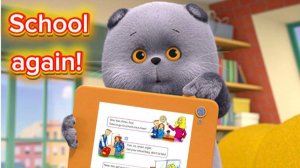
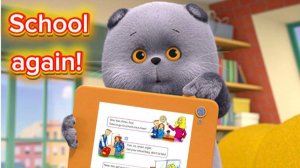 4:58
4:58
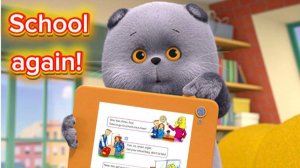
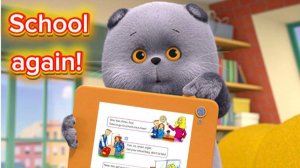 4:58
4:58
2025-09-23 13:40

 21:09
21:09

 21:09
21:09
2025-09-05 15:00

 7:24
7:24

 7:24
7:24
2025-09-08 13:25

 2:38:53
2:38:53

 2:38:53
2:38:53
2025-09-16 10:00

 3:06:22
3:06:22

 3:06:22
3:06:22
2025-09-05 15:19

 4:18
4:18

 4:18
4:18
2025-09-21 11:49
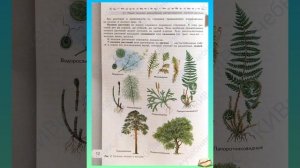
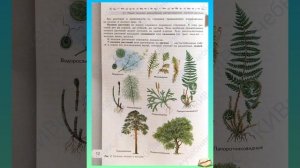 6:13
6:13
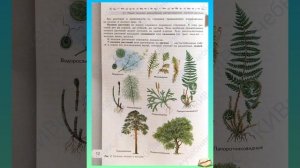
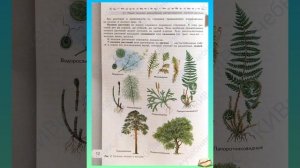 6:13
6:13
2025-09-14 11:02

 13:00
13:00
![Светлана Ларионова - Осень отстой (Премьера клипа 2025)]() 3:30
3:30
![5sta Family - Антидот (Премьера клипа 2025)]() 3:33
3:33
![Сергей Сухачёв - Розовый туман (Премьера клипа 2025)]() 3:13
3:13
![Дана Лахова - Одинокая луна (Премьера клипа 2025)]() 2:15
2:15
![Владимир Ждамиров - Чифирок (Премьера клипа 2025)]() 3:49
3:49
![Алмас Багратиони - Сила веры (Премьера клипа 2025)]() 3:18
3:18
![MARSO - Дура (Премьера клипа 2025)]() 3:05
3:05
![Сардор Расулов - Етолмадим (Премьера клипа 2025)]() 4:15
4:15
![Рустам Батербиев - Пора расстаться (Премьера клипа 2025)]() 2:38
2:38
![Зара - Я несла свою беду (Премьера клипа 2025)]() 3:36
3:36
![Анна Бершадская - Новая я (Премьера клипа 2025)]() 2:41
2:41
![Зафар Эргашов - Мусофирда каридим (Премьера клипа 2025)]() 4:58
4:58
![Гор Мартиросян - 101 роза (Премьера клипа 2025)]() 4:26
4:26
![Аля Вайш - По кругу (Премьера клипа 2025)]() 2:37
2:37
![Бьянка - Бренд (Премьера клипа 2025)]() 2:29
2:29
![Бонухон & Сардорбек Машарипов - Шанс (Премьера клипа 2025)]() 3:28
3:28
![Anette - Erjanik em (Official Video 2025)]() 3:36
3:36
![SERYABKINA, Брутто - Светофоры (Премьера клипа 2025)]() 3:49
3:49
![Азиз Абдуллох - Аллохнинг айтгани булади (Премьера клипа 2025)]() 3:40
3:40
![ARTEE - Лети (Премьера клипа 2025)]() 3:13
3:13
![Диспетчер | Relay (2025)]() 1:51:56
1:51:56
![Плохой Cанта 2 | Bad Santa 2 (2016) (Гоблин)]() 1:28:32
1:28:32
![Голос любви | Aline (2020)]() 2:05:43
2:05:43
![Обитель | The Home (2025)]() 1:34:43
1:34:43
![Храброе сердце | Braveheart (1995)]() 2:57:46
2:57:46
![Девушка из каюты №10 | The Woman in Cabin 10 (2025)]() 1:35:11
1:35:11
![Стив | Steve (2025)]() 1:33:34
1:33:34
![Свинья | Pig (2021)]() 1:31:23
1:31:23
![Государственный гимн | Americana (2025)]() 1:47:31
1:47:31
![Хищник | Predator (1987) (Гоблин)]() 1:46:40
1:46:40
![Сумерки | Twilight (2008)]() 2:01:55
2:01:55
![Вечеринка только начинается | The Party's Just Beginning (2018)]() 1:31:20
1:31:20
![Хани, не надо! | Honey Don't! (2025)]() 1:29:32
1:29:32
![Тот самый | Him (2025)]() 1:36:20
1:36:20
![Положитесь на Пита | Lean on Pete (2017)]() 2:02:04
2:02:04
![Свинтусы | The Twits (2025)]() 1:42:50
1:42:50
![Школьный автобус | The Lost Bus (2025)]() 2:09:55
2:09:55
![Элис, дорогая | Alice, Darling (2022)]() 1:29:30
1:29:30
![Лос-Анджелес в огне | Kings (2017)]() 1:29:27
1:29:27
![Непрощённая | The Unforgivable (2021)]() 1:54:10
1:54:10
![Забавные медвежата]() 13:00
13:00
![Тодли Великолепный!]() 3:15
3:15
![Тёплая анимация | Новая авторская анимация Союзмультфильма]() 10:21
10:21
![Последний книжный магазин]() 11:20
11:20
![Чуч-Мяуч]() 7:04
7:04
![Ну, погоди! Каникулы]() 7:09
7:09
![МиниФорс Сезон 1]() 13:12
13:12
![Новогодние мультики – Союзмультфильм]() 7:04
7:04
![Оранжевая корова]() 6:30
6:30
![Кадеты Баданаму Сезон 1]() 11:50
11:50
![Псэмми. Пять детей и волшебство Сезон 1]() 12:17
12:17
![Крутиксы]() 11:00
11:00
![Синдбад и семь галактик Сезон 1]() 10:23
10:23
![Мультфильмы военных лет | Специальный проект к 80-летию Победы]() 7:20
7:20
![Мартышкины]() 7:09
7:09
![Приключения Пети и Волка]() 11:00
11:00
![Артур и дети круглого стола]() 11:22
11:22
![Агент 203]() 21:08
21:08
![Пластилинки]() 25:31
25:31
![Сборники «Ну, погоди!»]() 1:10:01
1:10:01

 13:00
13:00Скачать видео
| 256x144 | ||
| 640x360 | ||
| 1280x718 |
 3:30
3:30
2025-10-24 11:42
 3:33
3:33
2025-10-22 13:57
 3:13
3:13
2025-10-24 12:18
 2:15
2:15
2025-10-22 14:16
 3:49
3:49
2025-10-16 10:37
 3:18
3:18
2025-10-24 12:09
 3:05
3:05
2025-10-17 11:37
 4:15
4:15
2025-10-26 12:52
 2:38
2:38
2025-10-16 11:06
 3:36
3:36
2025-10-18 10:07
 2:41
2:41
2025-10-22 14:02
 4:58
4:58
2025-10-18 10:31
 4:26
4:26
2025-10-25 12:55
 2:37
2:37
2025-10-23 11:33
 2:29
2:29
2025-10-25 12:48
 3:28
3:28
2025-10-24 11:20
 3:36
3:36
2025-10-18 10:11
 3:49
3:49
2025-10-25 12:52
 3:40
3:40
2025-10-18 10:34
 3:13
3:13
2025-10-18 09:47
0/0
 1:51:56
1:51:56
2025-09-24 11:35
 1:28:32
1:28:32
2025-10-07 09:27
 2:05:43
2:05:43
2025-08-27 18:01
 1:34:43
1:34:43
2025-09-09 12:49
 2:57:46
2:57:46
2025-08-31 01:03
 1:35:11
1:35:11
2025-10-13 12:06
 1:33:34
1:33:34
2025-10-08 12:27
 1:31:23
1:31:23
2025-08-27 18:01
 1:47:31
1:47:31
2025-09-17 22:22
 1:46:40
1:46:40
2025-10-07 09:27
 2:01:55
2:01:55
2025-08-28 15:32
 1:31:20
1:31:20
2025-08-27 17:17
 1:29:32
1:29:32
2025-09-15 11:39
 1:36:20
1:36:20
2025-10-09 20:02
 2:02:04
2:02:04
2025-08-27 17:17
 1:42:50
1:42:50
2025-10-21 16:19
 2:09:55
2:09:55
2025-10-05 00:32
 1:29:30
1:29:30
2025-09-11 08:20
 1:29:27
1:29:27
2025-08-28 15:32
 1:54:10
1:54:10
2025-08-27 17:17
0/0
 13:00
13:00
2024-12-02 13:15
 3:15
3:15
2025-06-10 13:56
 10:21
10:21
2025-09-11 10:05
 11:20
11:20
2025-09-12 10:05
 7:04
7:04
2022-03-29 15:20
 7:09
7:09
2025-08-19 17:20
2021-09-23 00:15
 7:04
7:04
2023-07-25 00:09
 6:30
6:30
2022-03-31 18:49
2021-09-22 21:17
2021-09-22 22:23
 11:00
11:00
2022-07-25 18:59
2021-09-22 23:09
 7:20
7:20
2025-05-03 12:34
 7:09
7:09
2025-04-01 16:06
 11:00
11:00
2022-04-01 17:59
 11:22
11:22
2023-05-11 14:51
 21:08
21:08
2025-01-09 16:39
 25:31
25:31
2022-04-01 14:30
 1:10:01
1:10:01
2025-07-25 20:16
0/0

