
 1:25:42
1:25:42
2024-09-30 20:00

 4:51
4:51

 4:51
4:51
2024-06-19 20:14

 2:00:45
2:00:45

 2:00:45
2:00:45
2025-09-13 21:00
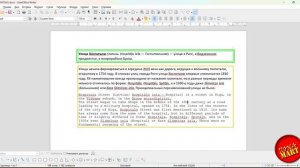
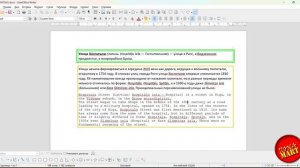 3:46
3:46
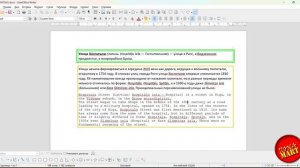
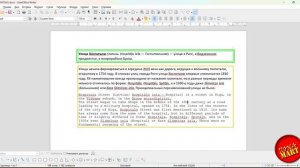 3:46
3:46
2024-03-13 16:02

 58:46
58:46

 58:46
58:46
2024-09-27 18:00

 39:25
39:25

 39:25
39:25
2024-09-27 15:00

 1:32:37
1:32:37

 1:32:37
1:32:37
2024-11-28 13:51

 26:01
26:01

 26:01
26:01
2024-09-26 19:17

 1:05:04
1:05:04

 1:05:04
1:05:04
2024-09-30 22:40

 45:46
45:46

 45:46
45:46
2024-09-30 17:31

 29:05
29:05

 29:05
29:05
2024-09-26 12:57
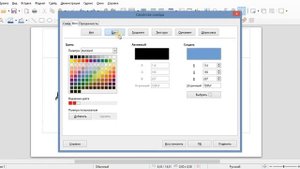
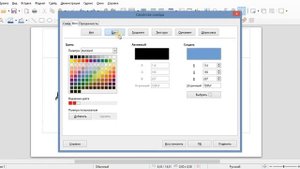 1:45
1:45
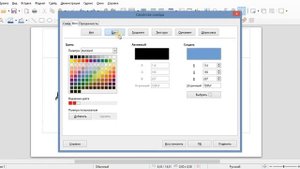
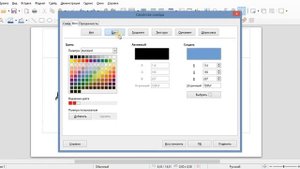 1:45
1:45
2023-10-31 21:08

 51:30
51:30

 51:30
51:30
2023-04-14 12:06

 46:36
46:36

 46:36
46:36
2024-09-27 18:09

 2:02:01
2:02:01

 2:02:01
2:02:01
2024-09-29 23:00

 1:09:36
1:09:36

 1:09:36
1:09:36
2024-09-25 17:56

 32:10
32:10

 32:10
32:10
2024-09-30 11:00

 1:14:48
1:14:48
![Руслан Гасанов, Роман Ткаченко - Друзьям (Премьера клипа 2025)]() 3:20
3:20
![Alex Lim, Игорь Крутой - Вокзал (Премьера клипа 2025)]() 3:32
3:32
![Рустам Нахушев, Зульфия Чотчаева - Каюсь (Премьера клипа 2025)]() 3:20
3:20
![Хабибулло Хамроз - Хуп деб куёринг (Премьера клипа 2025)]() 4:04
4:04
![Сардор Расулов - Етолмадим (Премьера клипа 2025)]() 4:15
4:15
![Азимжон Сайфуллаев - Тупрок буламиз (Премьера клипа 2025)]() 4:38
4:38
![Светлана Ларионова - Осень отстой (Премьера клипа 2025)]() 3:30
3:30
![Дана Лахова - Одинокая луна (Премьера клипа 2025)]() 2:15
2:15
![Gulinur - Nishatar (Official Video 2025)]() 3:40
3:40
![Алим Аталиков - Как царица (Премьера клипа 2025)]() 3:25
3:25
![5sta Family - Антидот (Премьера клипа 2025)]() 3:33
3:33
![Аля Вайш - По кругу (Премьера клипа 2025)]() 2:37
2:37
![Зафар Эргашов & Фируз Рузметов - Лабларидан (Премьера клипа 2025)]() 4:13
4:13
![Tural Everest, Baarni - Ушедший покой (Премьера клипа 2025)]() 3:01
3:01
![SHAXO - Негодяйка (Премьера клипа 2025)]() 3:27
3:27
![INSTASAMKA - BOSS (Премьера клипа 2025)]() 3:41
3:41
![Рейсан Магомедкеримов, Ренат Омаров - Бла-та-та (Премьера клипа 2025)]() 2:26
2:26
![Виктория Качур - Одного тебя люблю (Премьера клипа 2025)]() 3:59
3:59
![Ислам Итляшев - Не вспоминай (Премьера клипа 2025)]() 2:52
2:52
![Анна Бершадская - Новая я (Премьера клипа 2025)]() 2:41
2:41
![Псы войны | Hounds of War (2024)]() 1:34:38
1:34:38
![Заклятие 4: Последний обряд | The Conjuring: Last Rites (2025)]() 2:15:54
2:15:54
![Лучшее Рождество! | Nativity! (2009)]() 1:46:00
1:46:00
![Тот самый | Him (2025)]() 1:36:20
1:36:20
![Порочный круг | Vicious (2025)]() 1:42:30
1:42:30
![Свинья | Pig (2021)]() 1:31:23
1:31:23
![Кей-поп-охотницы на демонов | KPop Demon Hunters (2025)]() 1:39:41
1:39:41
![Голый пистолет | The Naked Gun (2025)]() 1:26:24
1:26:24
![Элис, дорогая | Alice, Darling (2022)]() 1:29:30
1:29:30
![Непрощённая | The Unforgivable (2021)]() 1:54:10
1:54:10
![Терминатор 2: Судный день | Terminator 2: Judgment Day (1991) (Гоблин)]() 2:36:13
2:36:13
![Фантастическая четвёрка: Первые шаги | The Fantastic Four: First Steps (2025)]() 1:54:40
1:54:40
![Дом из динамита | A House of Dynamite (2025)]() 1:55:08
1:55:08
![Плохой Cанта 2 | Bad Santa 2 (2016) (Гоблин)]() 1:28:32
1:28:32
![Большое смелое красивое путешествие | A Big Bold Beautiful Journey (2025)]() 1:49:20
1:49:20
![Положитесь на Пита | Lean on Pete (2017)]() 2:02:04
2:02:04
![Сколько стоит жизнь? | What Is Life Worth (2020)]() 1:58:51
1:58:51
![Эффект бабочки | The Butterfly Effect (2003)]() 1:53:35
1:53:35
![Плохие парни 2 | The Bad Guys 2 (2025)]() 1:43:51
1:43:51
![Сверху вниз | Highest 2 Lowest (2025)]() 2:13:21
2:13:21
![Космический рейнджер Роджер Сезон 1]() 11:32
11:32
![Синдбад и семь галактик Сезон 1]() 10:23
10:23
![Новое ПРОСТОКВАШИНО]() 6:30
6:30
![Котёнок Шмяк]() 11:04
11:04
![Енотки]() 7:04
7:04
![Агент 203]() 21:08
21:08
![Рэй и пожарный патруль Сезон 1]() 13:27
13:27
![Таинственные золотые города]() 23:04
23:04
![Пиратская школа]() 11:06
11:06
![Сборники «Простоквашино»]() 1:04:60
1:04:60
![Чемпионы]() 7:21
7:21
![Пакман в мире привидений]() 21:37
21:37
![Зебра в клеточку]() 6:30
6:30
![Сборники «Умка»]() 1:20:52
1:20:52
![Сборники «Приключения Пети и Волка»]() 1:50:38
1:50:38
![Поймай Тинипин! Королевство эмоций]() 12:24
12:24
![Панда и Антилопа]() 12:08
12:08
![Простоквашино]() 6:48
6:48
![Корги по имени Моко. Новый питомец]() 3:28
3:28
![Тёплая анимация | Новая авторская анимация Союзмультфильма]() 10:21
10:21

 1:14:48
1:14:48Скачать видео
| 256x144 | ||
| 640x360 | ||
| 1280x720 | ||
| 1920x1080 |
 3:20
3:20
2025-10-25 12:59
 3:32
3:32
2025-10-31 15:50
 3:20
3:20
2025-10-30 10:39
 4:04
4:04
2025-10-28 13:40
 4:15
4:15
2025-10-26 12:52
 4:38
4:38
2025-10-23 11:27
 3:30
3:30
2025-10-24 11:42
 2:15
2:15
2025-10-22 14:16
 3:40
3:40
2025-10-31 13:38
 3:25
3:25
2025-10-29 10:18
 3:33
3:33
2025-10-22 13:57
 2:37
2:37
2025-10-23 11:33
 4:13
4:13
2025-10-29 10:10
 3:01
3:01
2025-10-31 13:49
 3:27
3:27
2025-10-28 11:18
 3:41
3:41
2025-10-23 13:04
 2:26
2:26
2025-10-22 14:10
 3:59
3:59
2025-10-24 12:00
 2:52
2:52
2025-10-28 10:47
 2:41
2:41
2025-10-22 14:02
0/0
 1:34:38
1:34:38
2025-08-28 15:32
 2:15:54
2:15:54
2025-10-13 19:02
 1:46:00
1:46:00
2025-08-27 17:17
 1:36:20
1:36:20
2025-10-09 20:02
 1:42:30
1:42:30
2025-10-14 20:27
 1:31:23
1:31:23
2025-08-27 18:01
 1:39:41
1:39:41
2025-10-29 16:30
 1:26:24
1:26:24
2025-09-03 13:20
 1:29:30
1:29:30
2025-09-11 08:20
 1:54:10
1:54:10
2025-08-27 17:17
 2:36:13
2:36:13
2025-10-07 09:27
 1:54:40
1:54:40
2025-09-24 11:35
 1:55:08
1:55:08
2025-10-29 16:30
 1:28:32
1:28:32
2025-10-07 09:27
 1:49:20
1:49:20
2025-10-21 22:50
 2:02:04
2:02:04
2025-08-27 17:17
 1:58:51
1:58:51
2025-08-27 17:17
 1:53:35
1:53:35
2025-09-11 08:20
 1:43:51
1:43:51
2025-08-26 16:18
 2:13:21
2:13:21
2025-09-09 12:49
0/0
2021-09-22 21:49
2021-09-22 23:09
 6:30
6:30
2018-04-03 10:35
 11:04
11:04
2023-05-18 16:41
 7:04
7:04
2022-03-29 18:22
 21:08
21:08
2025-01-09 16:39
2021-09-22 23:51
 23:04
23:04
2025-01-09 17:26
 11:06
11:06
2022-04-01 15:56
 1:04:60
1:04:60
2025-09-02 13:47
 7:21
7:21
2025-10-07 09:00
 21:37
21:37
2024-11-28 17:35
 6:30
6:30
2022-03-31 13:09
 1:20:52
1:20:52
2025-09-19 17:54
 1:50:38
1:50:38
2025-10-29 16:37
 12:24
12:24
2024-11-27 13:24
 12:08
12:08
2025-06-10 14:59
 6:48
6:48
2025-10-17 10:00
 3:28
3:28
2025-01-09 17:01
 10:21
10:21
2025-09-11 10:05
0/0

