
 11:49
11:49
2025-09-14 08:00

 1:11:49
1:11:49

 1:11:49
1:11:49
2024-10-02 21:00

 10:06
10:06

 10:06
10:06
2025-09-04 20:48

 27:00
27:00

 27:00
27:00
2024-10-01 01:30

 1:25:42
1:25:42

 1:25:42
1:25:42
2024-09-30 20:00

 39:25
39:25

 39:25
39:25
2024-09-27 15:00

 30:22
30:22

 30:22
30:22
2024-09-29 12:00

 1:09:36
1:09:36

 1:09:36
1:09:36
2024-09-25 17:56

 46:36
46:36

 46:36
46:36
2024-09-27 18:09
![ДАР УБЕЖДЕНИЯ | НАДЕЖДА СЫСОЕВА]() 49:20
49:20
 49:20
49:20
2024-10-02 17:03

 58:46
58:46

 58:46
58:46
2024-09-27 18:00
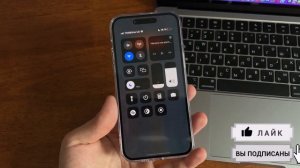
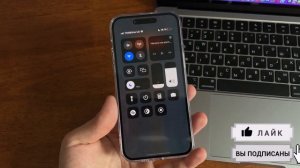 6:17
6:17
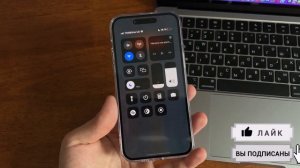
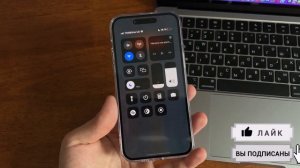 6:17
6:17
2023-09-03 12:30

 1:32:37
1:32:37

 1:32:37
1:32:37
2024-11-28 13:51

 1:14:48
1:14:48

 1:14:48
1:14:48
2024-10-02 15:00

 2:02:01
2:02:01

 2:02:01
2:02:01
2024-09-29 23:00

 1:05:04
1:05:04

 1:05:04
1:05:04
2024-09-30 22:40

 1:53:18
1:53:18

 1:53:18
1:53:18
2024-09-28 21:00

 49:51
49:51
![Игорь Крутой - Зонтик (Премьера клипа 2025)]() 4:00
4:00
![Аля Вайш - По кругу (Премьера клипа 2025)]() 2:37
2:37
![ARTIX - Ай, джана-джана (Премьера клипа 2025)]() 2:24
2:24
![Ольга Бузова - Не надо (Премьера клипа 2025)]() 3:15
3:15
![Taylor Swift - The Fate of Ophelia (Official Video 2025)]() 3:58
3:58
![Фаррух Хамраев - Отажоним булсайди (Премьера клипа 2025)]() 3:08
3:08
![Сергей Одинцов - Девочка любимая (Премьера клипа 2025)]() 3:56
3:56
![Magas - Без тебя (Премьера клипа 2025)]() 2:28
2:28
![Ислам Итляшев - Не вспоминай (Премьера клипа 2025)]() 2:52
2:52
![Артур Пирожков - ALARM (Премьера клипа 2025)]() 3:22
3:22
![Рейсан Магомедкеримов, Ренат Омаров - Бла-та-та (Премьера клипа 2025)]() 2:26
2:26
![Азиз Абдуллох - Аллохнинг айтгани булади (Премьера клипа 2025)]() 3:40
3:40
![Бонухон & Сардорбек Машарипов - Шанс (Премьера клипа 2025)]() 3:28
3:28
![Зара - Я несла свою беду (Премьера клипа 2025)]() 3:36
3:36
![Zhamil Turan - Капали (Премьера клипа 2025)]() 3:08
3:08
![SHAXO - Негодяйка (Премьера клипа 2025)]() 3:27
3:27
![Жалолиддин Ахмадалиев - Тонг отгунча (Премьера клипа 2025)]() 4:44
4:44
![Зафар Эргашов - Мусофирда каридим (Премьера клипа 2025)]() 4:58
4:58
![Selena Gomez - In The Dark (Official Video 2025)]() 3:04
3:04
![Руслан Гасанов, Роман Ткаченко - Друзьям (Премьера клипа 2025)]() 3:20
3:20
![Псы войны | Hounds of War (2024)]() 1:34:38
1:34:38
![Только ты | All of You (2025)]() 1:38:22
1:38:22
![Четверо похорон и одна свадьба | Plots with a View (2002)]() 1:32:52
1:32:52
![Богомол | Samagwi (2025)]() 1:53:29
1:53:29
![Вечеринка только начинается | The Party's Just Beginning (2018)]() 1:31:20
1:31:20
![Хищник | Predator (1987) (Гоблин)]() 1:46:40
1:46:40
![Я видел свет | I Saw the Light (2015)]() 2:03:50
2:03:50
![Государственный гимн | Americana (2025)]() 1:47:31
1:47:31
![Лос-Анджелес в огне | Kings (2017)]() 1:29:27
1:29:27
![Голый пистолет | The Naked Gun (2025)]() 1:26:24
1:26:24
![Храброе сердце | Braveheart (1995)]() 2:57:46
2:57:46
![Терминатор 2: Судный день | Terminator 2: Judgment Day (1991) (Гоблин)]() 2:36:13
2:36:13
![Фантастическая четвёрка: Первые шаги | The Fantastic Four: First Steps (2025)]() 1:54:40
1:54:40
![Счастливчик Гилмор 2 | Happy Gilmore (2025)]() 1:57:36
1:57:36
![Стив | Steve (2025)]() 1:33:34
1:33:34
![Хани, не надо! | Honey Don't! (2025)]() 1:29:32
1:29:32
![Сумерки | Twilight (2008)]() 2:01:55
2:01:55
![Сколько стоит жизнь? | What Is Life Worth (2020)]() 1:58:51
1:58:51
![Любимец женщин | Roger Dodger (2002)]() 1:41:29
1:41:29
![Когда ты закончишь спасать мир | When You Finish Saving the World (2022)]() 1:27:40
1:27:40
![Котёнок Шмяк]() 11:04
11:04
![Ну, погоди! Каникулы]() 7:09
7:09
![Поймай Тинипин! Королевство эмоций]() 12:24
12:24
![Агент 203]() 21:08
21:08
![Таинственные золотые города]() 23:04
23:04
![Простоквашино]() 6:48
6:48
![Полли Покет Сезон 1]() 21:30
21:30
![Сборники «Умка»]() 1:20:52
1:20:52
![Пип и Альба. Приключения в Соленой Бухте! Сезон 1]() 11:02
11:02
![Последний книжный магазин]() 11:20
11:20
![Умка]() 7:11
7:11
![Кадеты Баданаму Сезон 1]() 11:50
11:50
![Пиратская школа]() 11:06
11:06
![Приключения Пети и Волка]() 11:00
11:00
![Люк - путешественник во времени]() 1:19:50
1:19:50
![Команда Дино. Исследователи Сезон 1]() 13:10
13:10
![Хвостатые песенки]() 7:00
7:00
![Сандра - сказочный детектив Сезон 1]() 13:52
13:52
![Истории Баданаму Сезон 1]() 10:02
10:02
![Папа Супергерой Сезон 1]() 4:28
4:28

 49:51
49:51Скачать видео
| 256x144 | ||
| 426x240 | ||
| 640x360 | ||
| 854x480 | ||
| 1280x720 | ||
| 1920x1080 |
 4:00
4:00
2025-10-18 10:19
 2:37
2:37
2025-10-23 11:33
 2:24
2:24
2025-10-28 12:09
 3:15
3:15
2025-10-18 10:02
 3:58
3:58
2025-10-17 11:48
 3:08
3:08
2025-10-18 10:28
 3:56
3:56
2025-10-28 11:02
 2:28
2:28
2025-10-17 12:00
 2:52
2:52
2025-10-28 10:47
 3:22
3:22
2025-10-20 14:44
 2:26
2:26
2025-10-22 14:10
 3:40
3:40
2025-10-18 10:34
 3:28
3:28
2025-10-24 11:20
 3:36
3:36
2025-10-18 10:07
 3:08
3:08
2025-10-22 14:26
 3:27
3:27
2025-10-28 11:18
 4:44
4:44
2025-10-19 10:46
 4:58
4:58
2025-10-18 10:31
 3:04
3:04
2025-10-24 11:30
 3:20
3:20
2025-10-25 12:59
0/0
 1:34:38
1:34:38
2025-08-28 15:32
 1:38:22
1:38:22
2025-10-01 12:16
 1:32:52
1:32:52
2025-08-15 19:31
 1:53:29
1:53:29
2025-10-01 12:06
 1:31:20
1:31:20
2025-08-27 17:17
 1:46:40
1:46:40
2025-10-07 09:27
 2:03:50
2:03:50
2025-08-15 19:31
 1:47:31
1:47:31
2025-09-17 22:22
 1:29:27
1:29:27
2025-08-28 15:32
 1:26:24
1:26:24
2025-09-03 13:20
 2:57:46
2:57:46
2025-08-31 01:03
 2:36:13
2:36:13
2025-10-07 09:27
 1:54:40
1:54:40
2025-09-24 11:35
 1:57:36
1:57:36
2025-08-21 17:43
 1:33:34
1:33:34
2025-10-08 12:27
 1:29:32
1:29:32
2025-09-15 11:39
 2:01:55
2:01:55
2025-08-28 15:32
 1:58:51
1:58:51
2025-08-27 17:17
 1:41:29
1:41:29
2025-08-15 19:31
 1:27:40
1:27:40
2025-08-27 17:17
0/0
 11:04
11:04
2023-05-18 16:41
 7:09
7:09
2025-08-19 17:20
 12:24
12:24
2024-11-27 13:24
 21:08
21:08
2025-01-09 16:39
 23:04
23:04
2025-01-09 17:26
 6:48
6:48
2025-10-17 10:00
2021-09-22 23:09
 1:20:52
1:20:52
2025-09-19 17:54
2021-09-22 23:36
 11:20
11:20
2025-09-12 10:05
 7:11
7:11
2025-01-13 11:05
2021-09-22 21:17
 11:06
11:06
2022-04-01 15:56
 11:00
11:00
2022-04-01 17:59
 1:19:50
1:19:50
2024-12-17 16:00
2021-09-22 22:45
 7:00
7:00
2025-06-01 11:15
2021-09-22 20:39
2021-09-22 21:29
2021-09-22 21:52
0/0

