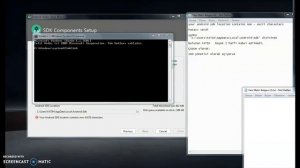
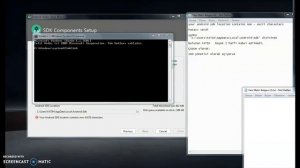 3:10
3:10
2023-12-02 03:52

 2:14:42
2:14:42

 2:14:42
2:14:42
2025-12-14 21:00

 1:53:18
1:53:18

 1:53:18
1:53:18
2025-12-13 21:00

 2:20:46
2:20:46

 2:20:46
2:20:46
2025-12-14 23:55

 11:59:14
11:59:14

 11:59:14
11:59:14
2025-12-11 08:06

 29:16
29:16

 29:16
29:16
2025-12-12 19:21

 24:35
24:35

 24:35
24:35
2025-12-16 14:41

 1:21:41
1:21:41

 1:21:41
1:21:41
2025-12-15 20:12

 1:20:14
1:20:14

 1:20:14
1:20:14
2025-12-16 11:17

 1:57:17
1:57:17

 1:57:17
1:57:17
2025-12-12 21:40

 1:38:04
1:38:04

 1:38:04
1:38:04
2025-12-15 21:10

 49:29
49:29

 49:29
49:29
2025-12-16 19:00

 1:21:37
1:21:37

 1:21:37
1:21:37
2025-12-16 06:00

 23:34
23:34

 23:34
23:34
2025-12-16 16:00

 1:35:60
1:35:60

 1:35:60
1:35:60
2025-12-13 07:37

 2:40:56
2:40:56

 2:40:56
2:40:56
2023-09-10 18:55

 2:37:06
2:37:06

 2:37:06
2:37:06
2025-12-05 19:24

 31:44
31:44
![Илхомжон Ражабов - Кет-кет (Премьера клипа 2025)]() 3:44
3:44
![Виктория Качур - Прощай (Премьера клипа 2025)]() 3:15
3:15
![NLO, Leonid Rudenko - Зеленоглазое такси (Премьера клипа 2025)]() 2:22
2:22
![Ruslan Bakinskiy & Vuqar Islam - Я Забыл (Премьера клипа 2025)]() 4:01
4:01
![Рустам Нахушев, Li-Lu - Сердце (Премьера клипа 2025)]() 4:14
4:14
![Ахрорбек Хурсаналиев - Йигитнинг гами (Премьера клипа 2025)]() 6:09
6:09
![Евгений Путилов - Веришь - не веришь (Премьера клипа 2025)]() 3:43
3:43
![StaFFорд63 - На крыше высотки (Премьера клипа 2025)]() 2:34
2:34
![BEST guruhi - Yana kim bor (Official Video 2025)]() 3:22
3:22
![Альберт Эркенов - Мои шрамы (Премьера клипа 2025)]() 3:15
3:15
![Клава Кока - СПЛЕТНИ. ШУМ. ЛУК (Премьера клипа 2025)]() 2:11
2:11
![Нодирбек Шомирзаев - Жон дейман жоним (Премьера клипа 2025)]() 3:05
3:05
![Karna.val - Мы в клуб (Премьера клипа 2025)]() 2:39
2:39
![Наталья Влади - Гуляй от души (Премьера клипа 2025)]() 2:50
2:50
![BITTUEV - Песни по радио (Премьера клипа 2025)]() 3:05
3:05
![Рейсан Магомедкеримов - Девочка-зима (Премьера клипа 2025)]() 2:52
2:52
![Ислам Итляшев - Вредина (Премьера клипа 2025)]() 2:08
2:08
![Сергей Сухачёв - Жена (Премьера клипа 2025)]() 3:49
3:49
![NEMIGA - Вот наш Новый год (Премьера клипа 2025)]() 4:17
4:17
![Зареена Заирова - Ман кетаман (Премьера клипа 2025)]() 5:08
5:08
![Девушка из каюты №10 | The Woman in Cabin 10 (2025)]() 1:35:11
1:35:11
![Пойман с поличным | Caught Stealing (2025)]() 1:46:45
1:46:45
![Убойная суббота | Playdate (2025)]() 1:34:35
1:34:35
![Супергеройское кино | Superhero Movie (2008)]() 1:22:33
1:22:33
![Терминатор 2: Судный день | Terminator 2: Judgment Day (1991) (Гоблин)]() 2:36:13
2:36:13
![Вальсируя с Брандо | Waltzing with Brando (2024)]() 1:44:15
1:44:15
![Тролль 2 | Troll 2 (2025)]() 1:44:54
1:44:54
![Большое смелое красивое путешествие | A Big Bold Beautiful Journey (2025)]() 1:49:20
1:49:20
![Стив | Steve (2025)]() 1:33:34
1:33:34
![Баллада о маленьком игроке | Ballad of a Small Player (2025)]() 1:42:60
1:42:60
![Школьный автобус | The Lost Bus (2025)]() 2:09:55
2:09:55
![Семейный план 2 | The Family Plan 2 (2025)]() 1:46:14
1:46:14
![Кей-поп-охотницы на демонов | KPop Demon Hunters (2025)]() 1:39:41
1:39:41
![Плохой Cанта 2 | Bad Santa 2 (2016) (Гоблин)]() 1:28:32
1:28:32
![Порочный круг | Vicious (2025)]() 1:42:30
1:42:30
![Хищник: Планета смерти | Predator: Badlands (2025)]() 1:47:25
1:47:25
![Чумовая пятница 2 | Freakier Friday (2025)]() 1:50:38
1:50:38
![Супруги Роуз | The Roses (2025)]() 1:45:29
1:45:29
![Гедда | Hedda (2025)]() 1:48:23
1:48:23
![Код 3 | Code 3 (2025)]() 1:39:56
1:39:56
![Люк - путешественник во времени]() 1:19:50
1:19:50
![Сборники «Умка»]() 3:09:60
3:09:60
![Сборники «Оранжевая корова»]() 1:05:01
1:05:01
![Отряд А. Игрушки-спасатели]() 13:06
13:06
![Зомби Дамб]() 5:14
5:14
![Сандра - сказочный детектив Сезон 1]() 13:52
13:52
![Космический рейнджер Роджер Сезон 1]() 11:32
11:32
![Панда и Антилопа]() 12:08
12:08
![Поймай Тинипин! Королевство эмоций]() 12:24
12:24
![Пластилинки]() 25:31
25:31
![Лудлвилль]() 7:09
7:09
![Синдбад и семь галактик Сезон 1]() 10:23
10:23
![Артур и дети круглого стола]() 11:22
11:22
![Минифорс. Сила динозавров]() 12:51
12:51
![Корги по имени Моко. Волшебный мир снов]() 8:60
8:60
![Оранжевая корова]() 6:30
6:30
![Умка]() 7:11
7:11
![Новогодние мультики – Союзмультфильм]() 7:04
7:04
![Корги по имени Моко. Защитники планеты]() 4:33
4:33
![Истории Баданаму Сезон 1]() 10:02
10:02

 31:44
31:44Скачать Видео с Рутуба / RuTube
| 256x144 | ||
| 640x360 | ||
| 1280x720 |
 3:44
3:44
2025-12-13 12:07
 3:15
3:15
2025-12-06 15:59
 2:22
2:22
2025-12-08 15:50
 4:01
4:01
2025-12-10 10:13
 4:14
4:14
2025-12-12 17:06
 6:09
6:09
2025-12-11 10:43
 3:43
3:43
2025-12-06 15:51
 2:34
2:34
2025-12-07 13:05
 3:22
3:22
2025-12-06 15:34
 3:15
3:15
2025-12-08 19:45
 2:11
2:11
2025-12-13 12:04
 3:05
3:05
2025-12-11 10:40
 2:39
2:39
2025-12-12 17:16
 2:50
2:50
2025-12-16 13:21
 3:05
3:05
2025-12-06 16:02
 2:52
2:52
2025-12-11 01:49
 2:08
2:08
2025-12-16 13:04
 3:49
3:49
2025-12-11 01:26
 4:17
4:17
2025-12-10 12:21
 5:08
5:08
2025-12-11 10:33
0/0
 1:35:11
1:35:11
2025-10-13 12:06
 1:46:45
1:46:45
2025-10-02 20:45
 1:34:35
1:34:35
2025-11-19 10:39
 1:22:33
1:22:33
2025-11-21 14:16
 2:36:13
2:36:13
2025-10-07 09:27
 1:44:15
1:44:15
2025-11-07 20:19
 1:44:54
1:44:54
2025-12-03 15:53
 1:49:20
1:49:20
2025-10-21 22:50
 1:33:34
1:33:34
2025-10-08 12:27
 1:42:60
1:42:60
2025-10-31 10:53
 2:09:55
2:09:55
2025-10-05 00:32
 1:46:14
1:46:14
2025-11-26 06:44
 1:39:41
1:39:41
2025-10-29 16:30
 1:28:32
1:28:32
2025-10-07 09:27
 1:42:30
1:42:30
2025-10-14 20:27
 1:47:25
1:47:25
2025-11-27 03:58
 1:50:38
1:50:38
2025-10-16 16:08
 1:45:29
1:45:29
2025-10-23 18:26
 1:48:23
1:48:23
2025-11-05 19:47
 1:39:56
1:39:56
2025-10-02 20:46
0/0
 1:19:50
1:19:50
2024-12-17 16:00
 3:09:60
3:09:60
2025-12-11 18:53
 1:05:01
1:05:01
2025-12-12 12:24
 13:06
13:06
2024-11-28 16:30
 5:14
5:14
2024-11-28 13:12
2021-09-22 20:39
2021-09-22 21:49
 12:08
12:08
2025-06-10 14:59
 12:24
12:24
2024-11-27 13:24
 25:31
25:31
2022-04-01 14:30
 7:09
7:09
2023-07-06 19:20
2021-09-22 23:09
 11:22
11:22
2023-05-11 14:51
 12:51
12:51
2024-11-27 16:39
 8:60
8:60
2025-12-09 11:58
 6:30
6:30
2022-03-31 18:49
 7:11
7:11
2025-01-13 11:05
 7:04
7:04
2023-07-25 00:09
 4:33
4:33
2024-12-17 16:56
2021-09-22 21:29
0/0

