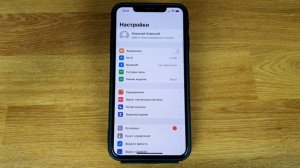51:56
51:56
2025-09-10 15:55

 11:16
11:16

 11:16
11:16
2025-09-10 16:10

 1:00:03
1:00:03

 1:00:03
1:00:03
2024-10-01 16:05

 1:01:35
1:01:35

 1:01:35
1:01:35
2024-09-25 19:21

 58:46
58:46

 58:46
58:46
2024-09-27 18:00

 2:21:03
2:21:03

 2:21:03
2:21:03
2024-09-29 21:40

 32:10
32:10

 32:10
32:10
2024-09-30 11:00

 46:36
46:36

 46:36
46:36
2024-09-27 18:09

 1:53:18
1:53:18

 1:53:18
1:53:18
2024-09-28 21:00

 2:44
2:44

 2:44
2:44
2023-12-04 11:50

 1:05:04
1:05:04

 1:05:04
1:05:04
2024-09-30 22:40

 18:38
18:38

 18:38
18:38
2021-08-04 08:00

 15:23
15:23

 15:23
15:23
2021-05-02 10:00

 18:32
18:32

 18:32
18:32
2021-06-16 08:00
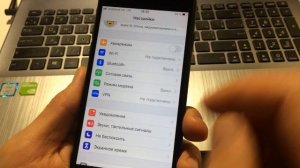
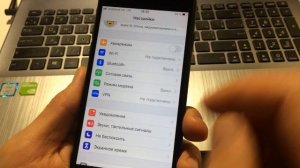 2:30
2:30
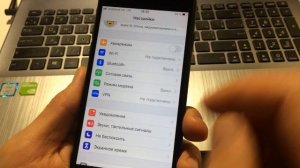
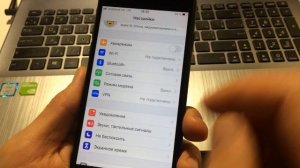 2:30
2:30
2023-10-01 06:45
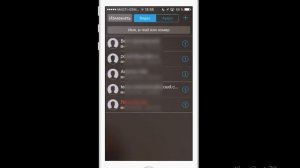
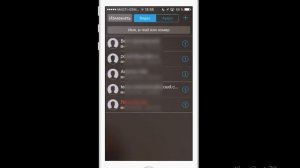 6:04
6:04
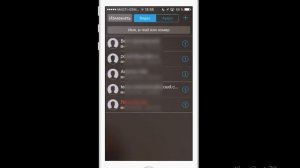
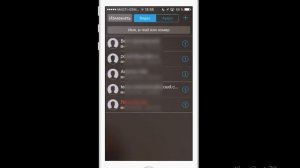 6:04
6:04
2023-09-25 02:16
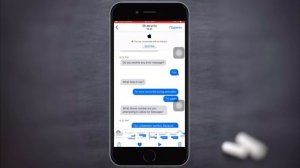
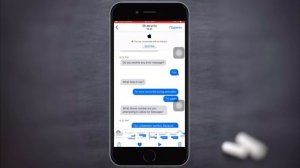 5:03
5:03
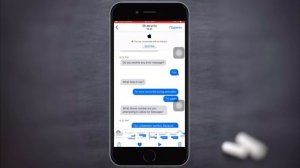
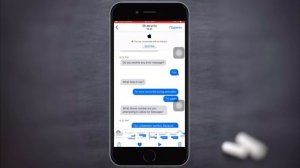 5:03
5:03
2023-09-20 01:23

 59:09
59:09
![Слава - В сердце бьёт молния (Премьера клипа 2025)]() 3:30
3:30
![Надежда Мельянцева - Котёнок, не плачь (Премьера клипа 2025)]() 3:02
3:02
![Gulinur - Nishatar (Official Video 2025)]() 3:40
3:40
![NYUSHA, ChinKong - Непогода (Премьера клипа 2025)]() 3:17
3:17
![ESCO - За тобой (Премьера клипа 2025)]() 2:13
2:13
![Мухит Бобоев - Маликам (Премьера клипа 2025)]() 3:18
3:18
![Magas - Только ты (Премьера клипа 2025)]() 3:04
3:04
![Alex Lim, Игорь Крутой - Вокзал (Премьера клипа 2025)]() 3:32
3:32
![Зара - Прерванный полет (Премьера клипа 2025)]() 5:08
5:08
![Абдуллах Борлаков, Мекка Борлакова - Звездная ночь (Премьера клипа 2025)]() 4:25
4:25
![Равшанбек Балтаев - Кастюм (Премьера клипа 2025)]() 3:59
3:59
![NIKA DUBIK, Winter Spirit - Искры (Премьера клипа 2025)]() 4:27
4:27
![Бобур Ахмад - Куролмаслар (Премьера клипа 2025)]() 3:33
3:33
![A'Studio – Она не виновата (Премьера клипа 2025)]() 2:13
2:13
![Соня Белькевич, Олег Семенов - Увы, мадам (Премьера 2025)]() 3:33
3:33
![Тахмина Умалатова - Не потеряй (Премьера клипа 2025)]() 4:10
4:10
![Bruno Mars ft. Ed Sheeran – Home to You (Official Video 2025)]() 3:25
3:25
![Гайрат Усмонов - Унутаман (Премьера клипа 2025)]() 5:17
5:17
![Roza Zərgərli, Мурад Байкаев - Неизбежная любовь (Премьера клипа 2025)]() 2:34
2:34
![Жамхур Хайруллаев - Битта дона (Премьера клипа 2025)]() 2:49
2:49
![Большой куш / Спи#дили | Snatch (2000) (Гоблин)]() 1:42:50
1:42:50
![Карты, деньги, два ствола | Lock, Stock and Two Smoking Barrels (1998) (Гоблин)]() 1:47:27
1:47:27
![Рок-н-рольщик | RocknRolla (2008) (Гоблин)]() 1:54:23
1:54:23
![Большой Лебовски | The Big Lebowski (1998) (Гоблин)]() 1:56:59
1:56:59
![Супруги Роуз | The Roses (2025)]() 1:45:29
1:45:29
![Орудия | Weapons (2025)]() 2:08:34
2:08:34
![Чёрный телефон 2 | Black Phone 2 (2025)]() 1:53:55
1:53:55
![Фантастическая четвёрка: Первые шаги | The Fantastic Four: First Steps (2025)]() 1:54:40
1:54:40
![Крушащая машина | The Smashing Machine (2025)]() 2:03:12
2:03:12
![Код 3 | Code 3 (2025)]() 1:39:56
1:39:56
![Цельнометаллическая оболочка | Full Metal Jacket (1987) (Гоблин)]() 1:56:34
1:56:34
![Свинтусы | The Twits (2025)]() 1:42:50
1:42:50
![Плохой Cанта 2 | Bad Santa 2 (2016) (Гоблин)]() 1:28:32
1:28:32
![Чумовая пятница 2 | Freakier Friday (2025)]() 1:50:38
1:50:38
![Стив | Steve (2025)]() 1:33:34
1:33:34
![Мужчина у меня в подвале | The Man in My Basement (2025)]() 1:54:48
1:54:48
![Кей-поп-охотницы на демонов | KPop Demon Hunters (2025)]() 1:39:41
1:39:41
![Отчаянный | Desperado (1995) (Гоблин)]() 1:40:18
1:40:18
![Криминальное чтиво | Pulp Fiction (1994) (Гоблин)]() 2:32:48
2:32:48
![Властелин колец: Две сорванные башни | The Lord of the Rings: The Two Towers (2002) (Гоблин)]() 2:58:60
2:58:60
![Зомби Дамб]() 5:14
5:14
![Оранжевая корова]() 6:30
6:30
![Псэмми. Пять детей и волшебство Сезон 1]() 12:17
12:17
![Синдбад и семь галактик Сезон 1]() 10:23
10:23
![Паровозик Титипо]() 13:42
13:42
![Панда и Антилопа]() 12:08
12:08
![Шахерезада. Нерассказанные истории Сезон 1]() 23:53
23:53
![Супер Зак]() 11:38
11:38
![Команда Дино Сезон 2]() 12:31
12:31
![Отряд А. Игрушки-спасатели]() 13:06
13:06
![Школьный автобус Гордон]() 12:34
12:34
![Сборники «Ну, погоди!»]() 1:10:01
1:10:01
![Лудлвилль]() 7:09
7:09
![Монсики]() 6:30
6:30
![Тайны Медовой долины]() 7:01
7:01
![Полли Покет Сезон 1]() 21:30
21:30
![Сандра - сказочный детектив Сезон 1]() 13:52
13:52
![Сборники «Зебра в клеточку»]() 45:30
45:30
![Ну, погоди! Каникулы]() 7:09
7:09
![Простоквашино]() 6:48
6:48

 59:09
59:09Скачать видео
| 256x144 | ||
| 640x360 | ||
| 1280x720 |
 3:30
3:30
2025-11-02 09:52
 3:02
3:02
2025-10-31 12:43
 3:40
3:40
2025-10-31 13:38
 3:17
3:17
2025-11-07 13:37
 2:13
2:13
2025-10-31 12:20
 3:18
3:18
2025-11-02 10:30
 3:04
3:04
2025-11-05 00:49
 3:32
3:32
2025-10-31 15:50
 5:08
5:08
2025-10-31 12:50
 4:25
4:25
2025-11-07 13:49
 3:59
3:59
2025-11-04 18:03
 4:27
4:27
2025-10-31 16:00
 3:33
3:33
2025-11-02 10:17
 2:13
2:13
2025-10-31 12:53
 3:33
3:33
2025-11-07 15:10
 4:10
4:10
2025-11-06 11:31
 3:25
3:25
2025-11-02 10:34
 5:17
5:17
2025-11-06 13:07
 2:34
2:34
2025-11-05 11:45
 2:49
2:49
2025-11-06 13:20
0/0
 1:42:50
1:42:50
2025-09-23 22:53
 1:47:27
1:47:27
2025-09-23 22:52
 1:54:23
1:54:23
2025-09-23 22:53
 1:56:59
1:56:59
2025-09-23 22:53
 1:45:29
1:45:29
2025-10-23 18:26
 2:08:34
2:08:34
2025-09-24 22:05
 1:53:55
1:53:55
2025-11-05 19:47
 1:54:40
1:54:40
2025-09-24 11:35
 2:03:12
2:03:12
2025-11-07 20:11
 1:39:56
1:39:56
2025-10-02 20:46
 1:56:34
1:56:34
2025-09-23 22:53
 1:42:50
1:42:50
2025-10-21 16:19
 1:28:32
1:28:32
2025-10-07 09:27
 1:50:38
1:50:38
2025-10-16 16:08
 1:33:34
1:33:34
2025-10-08 12:27
 1:54:48
1:54:48
2025-10-01 15:17
 1:39:41
1:39:41
2025-10-29 16:30
 1:40:18
1:40:18
2025-09-23 22:53
 2:32:48
2:32:48
2025-09-23 22:52
 2:58:60
2:58:60
2025-09-23 22:52
0/0
 5:14
5:14
2024-11-28 13:12
 6:30
6:30
2022-03-31 18:49
2021-09-22 22:23
2021-09-22 23:09
 13:42
13:42
2024-11-28 14:12
 12:08
12:08
2025-06-10 14:59
2021-09-22 23:25
2021-09-22 22:07
2021-09-22 22:40
 13:06
13:06
2024-11-28 16:30
 12:34
12:34
2024-12-02 14:42
 1:10:01
1:10:01
2025-07-25 20:16
 7:09
7:09
2023-07-06 19:20
 6:30
6:30
2022-03-29 19:16
 7:01
7:01
2022-03-30 17:25
2021-09-22 23:09
2021-09-22 20:39
 45:30
45:30
2025-09-17 18:49
 7:09
7:09
2025-08-19 17:20
 6:48
6:48
2025-10-17 10:00
0/0