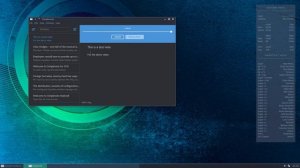
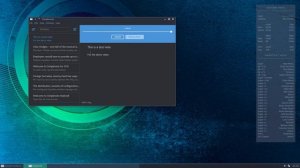 7:26
7:26
2024-10-11 06:37

 4:25
4:25

 4:25
4:25
2024-02-16 17:33
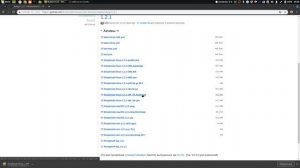
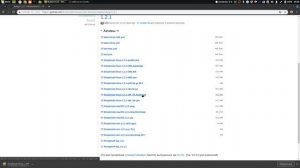 11:02
11:02
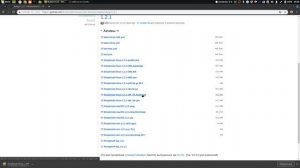
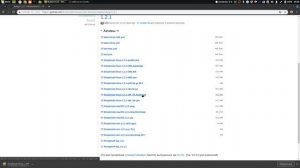 11:02
11:02
2024-02-16 12:20

 1:37
1:37

 1:37
1:37
2022-03-26 18:53
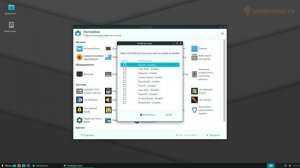
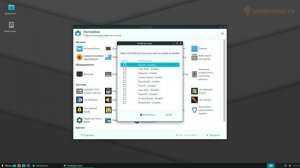 6:23
6:23
![Сергей Сухачёв - Я наизнанку жизнь (Премьера клипа 2025)]() 3:07
3:07
![ARTEE - Ты моя (Премьера клипа 2025)]() 3:31
3:31
![Карина Салагати - Сердце горца (Премьера клипа 2025)]() 3:18
3:18
![Бекзод Хаккиев - Нолалар (Премьера клипа 2025)]() 4:07
4:07
![Маша Шейх - Будь человеком (Премьера клипа 2025)]() 2:41
2:41
![Enrasta - Франция (Премьера клипа 2025)]() 2:44
2:44
![Tural Everest, Руслан Добрый - Красивая (Премьера клипа 2025)]() 3:16
3:16
![Джатдай - Тобою пленен (Премьера клипа 2025)]() 1:59
1:59
![Бунёд Бобокулов - Отам-онам (Премьера клипа 2025)]() 4:00
4:00
![Ахрор Гуломов - Ёмгирлар (Премьера клипа 2025)]() 3:49
3:49
![Леся Кир - Альфонс (Премьера клипа 2025)]() 3:23
3:23
![Эльдар Агачев - Путник (Премьера клипа 2025)]() 3:14
3:14
![Бекзод Хаккиев - Айтаман (Премьера клипа 2025)]() 2:41
2:41
![Абрикоса, GOSHU - Удали из памяти (Премьера клипа 2025)]() 4:59
4:59
![Соня Белькевич - Подогналась (Премьера клипа 2025)]() 3:13
3:13
![Вика Ветер - Еще поживем (Премьера клипа 2025)]() 4:31
4:31
![Аброр Киличов - Тим-Тим (Премьера клипа 2025)]() 4:42
4:42
![Зульфия Чотчаева - Холодное сердце (Премьера клипа 2025)]() 2:52
2:52
![Фрося - На столике (Премьера клипа 2025)]() 1:42
1:42
![Ozoda - Chamadon (Official Video 2025)]() 5:23
5:23
![Фантастическая четвёрка: Первые шаги | The Fantastic Four: First Steps (2025)]() 1:54:40
1:54:40
![Убойная суббота | Playdate (2025)]() 1:34:35
1:34:35
![Орудия | Weapons (2025)]() 2:08:34
2:08:34
![Супергеройское кино | Superhero Movie (2008)]() 1:22:33
1:22:33
![Кей-поп-охотницы на демонов | KPop Demon Hunters (2025)]() 1:39:41
1:39:41
![Терминатор 2: Судный день | Terminator 2: Judgment Day (1991) (Гоблин)]() 2:36:13
2:36:13
![Крысы: Ведьмачья история | The Rats: A Witcher Tale (2025)]() 1:23:01
1:23:01
![Девушка из каюты №10 | The Woman in Cabin 10 (2025)]() 1:35:11
1:35:11
![Я бы тебя пнула, если бы могла | If I Had Legs I'd Kick You (2025)]() 1:53:30
1:53:30
![Рука, качающая колыбель | The Hand That Rocks the Cradle (2025)]() 1:44:57
1:44:57
![Дом из динамита | A House of Dynamite (2025)]() 1:55:08
1:55:08
![Франкенштейн | Frankenstein (2025)]() 2:32:29
2:32:29
![Диспетчер | Relay (2025)]() 1:51:56
1:51:56
![Баллада о маленьком игроке | Ballad of a Small Player (2025)]() 1:42:60
1:42:60
![Большое смелое красивое путешествие | A Big Bold Beautiful Journey (2025)]() 1:49:20
1:49:20
![Большой Лебовски | The Big Lebowski (1998) (Гоблин)]() 1:56:59
1:56:59
![Святые из Бундока | The Boondock Saints (1999) (Гоблин)]() 1:48:30
1:48:30
![Отчаянный | Desperado (1995) (Гоблин)]() 1:40:18
1:40:18
![Вальсируя с Брандо | Waltzing with Brando (2024)]() 1:44:15
1:44:15
![Очень голодные игры | The Starving Games (2013)]() 1:18:55
1:18:55
![Лудлвилль]() 7:09
7:09
![Корги по имени Моко. Домашние животные]() 1:13
1:13
![Мультфильмы военных лет | Специальный проект к 80-летию Победы]() 7:20
7:20
![Люк - путешественник во времени]() 1:19:50
1:19:50
![Мартышкины]() 7:09
7:09
![Неодети]() 11:27
11:27
![Ну, погоди! Каникулы]() 7:09
7:09
![Пингвиненок Пороро]() 7:42
7:42
![Синдбад и семь галактик Сезон 1]() 10:23
10:23
![Сборники «Простоквашино»]() 1:05:35
1:05:35
![Команда Дино Сезон 1]() 12:08
12:08
![Пип и Альба Сезон 1]() 11:02
11:02
![Сборники «Умка»]() 1:20:52
1:20:52
![Корги по имени Моко. Защитники планеты]() 4:33
4:33
![Новогодние мультики – Союзмультфильм]() 7:04
7:04
![Роботы-пожарные]() 12:31
12:31
![Котёнок Шмяк]() 11:04
11:04
![Тёплая анимация | Новая авторская анимация Союзмультфильма]() 10:46
10:46
![Сборники «Зебра в клеточку»]() 45:30
45:30
![Зомби Дамб]() 5:14
5:14
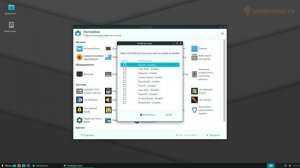
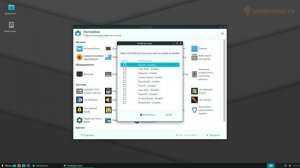 6:23
6:23Скачать Видео с Рутуба / RuTube
| 256x144 | ||
| 426x240 | ||
| 640x360 | ||
| 854x480 | ||
| 1280x720 | ||
| 1920x1080 |
 3:07
3:07
2025-11-14 13:22
 3:31
3:31
2025-11-14 19:59
 3:18
3:18
2025-11-19 11:48
 4:07
4:07
2025-11-11 17:31
 2:41
2:41
2025-11-12 12:48
 2:44
2:44
2025-11-20 21:37
 3:16
3:16
2025-11-12 12:12
 1:59
1:59
2025-11-15 12:25
 4:00
4:00
2025-11-21 13:29
 3:49
3:49
2025-11-15 12:54
 3:23
3:23
2025-11-19 11:51
 3:14
3:14
2025-11-12 12:52
 2:41
2:41
2025-11-17 14:22
 4:59
4:59
2025-11-15 12:21
 3:13
3:13
2025-11-14 11:41
 4:31
4:31
2025-11-11 12:26
 4:42
4:42
2025-11-17 14:30
 2:52
2:52
2025-11-18 11:48
 1:42
1:42
2025-11-12 12:55
 5:23
5:23
2025-11-21 13:15
0/0
 1:54:40
1:54:40
2025-09-24 11:35
 1:34:35
1:34:35
2025-11-19 10:39
 2:08:34
2:08:34
2025-09-24 22:05
 1:22:33
1:22:33
2025-11-21 14:16
 1:39:41
1:39:41
2025-10-29 16:30
 2:36:13
2:36:13
2025-10-07 09:27
 1:23:01
1:23:01
2025-11-05 19:47
 1:35:11
1:35:11
2025-10-13 12:06
 1:53:30
1:53:30
2025-11-20 21:03
 1:44:57
1:44:57
2025-10-29 16:30
 1:55:08
1:55:08
2025-10-29 16:30
 2:32:29
2:32:29
2025-11-17 11:22
 1:51:56
1:51:56
2025-09-24 11:35
 1:42:60
1:42:60
2025-10-31 10:53
 1:49:20
1:49:20
2025-10-21 22:50
 1:56:59
1:56:59
2025-09-23 22:53
 1:48:30
1:48:30
2025-09-23 22:53
 1:40:18
1:40:18
2025-09-23 22:53
 1:44:15
1:44:15
2025-11-07 20:19
 1:18:55
1:18:55
2025-11-21 14:16
0/0
 7:09
7:09
2023-07-06 19:20
 1:13
1:13
2024-11-29 14:40
 7:20
7:20
2025-05-03 12:34
 1:19:50
1:19:50
2024-12-17 16:00
 7:09
7:09
2025-04-01 16:06
 11:27
11:27
2025-10-10 18:25
 7:09
7:09
2025-08-19 17:20
 7:42
7:42
2024-12-17 12:21
2021-09-22 23:09
 1:05:35
1:05:35
2025-10-31 17:03
2021-09-22 22:29
2021-09-22 23:37
 1:20:52
1:20:52
2025-09-19 17:54
 4:33
4:33
2024-12-17 16:56
 7:04
7:04
2023-07-25 00:09
2021-09-23 00:12
 11:04
11:04
2023-05-18 16:41
 10:46
10:46
2022-06-07 11:02
 45:30
45:30
2025-09-17 18:49
 5:14
5:14
2024-11-28 13:12
0/0

