
 2:22
2:22
2023-10-27 19:11
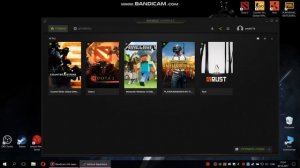
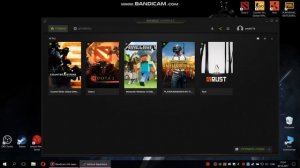 1:25
1:25
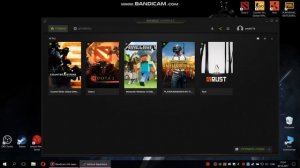
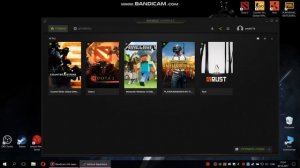 1:25
1:25
2023-10-29 01:17
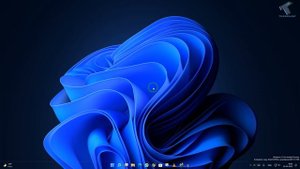
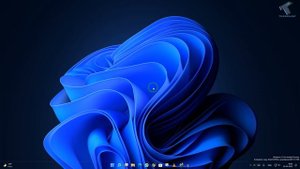 2:57
2:57
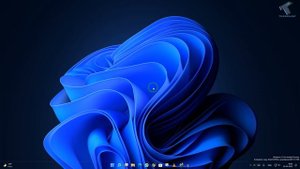
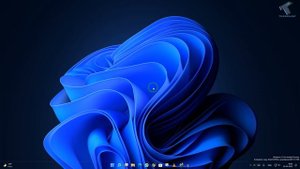 2:57
2:57
2023-10-29 13:13
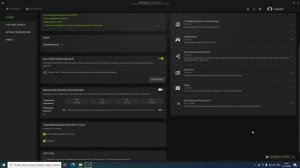
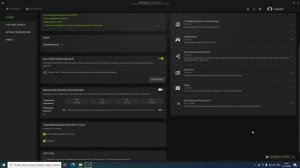 1:49
1:49
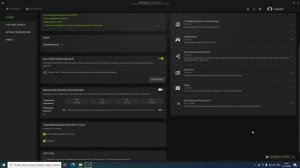
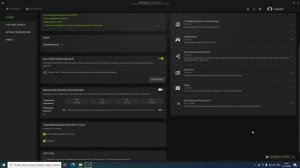 1:49
1:49
2024-02-17 23:34

 2:03
2:03
![Бекзод Хаккиев - Нолалар (Премьера клипа 2025)]() 4:07
4:07
![Маша Шейх - Будь человеком (Премьера клипа 2025)]() 2:41
2:41
![Tural Everest, Руслан Добрый - Красивая (Премьера клипа 2025)]() 3:16
3:16
![Аброр Киличов - Тим-Тим (Премьера клипа 2025)]() 4:42
4:42
![KhaliF - Я розы тебе принес (Премьера клипа 2025)]() 2:06
2:06
![Абрикоса, GOSHU - Удали из памяти (Премьера клипа 2025)]() 4:59
4:59
![SHAXO - Пьяница (Премьера клипа 2025)]() 3:32
3:32
![Рузибек Кодиров - Бинафша (Премьера клипа 2025)]() 3:31
3:31
![Шохжахон Раҳмиддинов - Арзон (Премьера клипа 2025)]() 3:40
3:40
![Жамоладдин Аматов - Окибат (Премьера клипа 2025)]() 4:38
4:38
![Женя Белоусова - Раненая птица (Премьера клипа 2025)]() 2:47
2:47
![Бекзод Хаккиев - Айтаман (Премьера клипа 2025)]() 2:41
2:41
![UMARO - 1-2-3 (Премьера клипа 2025)]() 2:52
2:52
![Мужик из СИБИРИ (Александр Конев) - Поцелуи осени (Премьера клипа 2025)]() 2:59
2:59
![Карина Салагати - Сердце горца (Премьера клипа 2025)]() 3:18
3:18
![Ксения Рат - Этажи (Премьера клипа 2025)]() 2:37
2:37
![Бунёд Бобокулов - Отам-онам (Премьера клипа 2025)]() 4:00
4:00
![Отабек Муминов - Кетябсан (Премьера клипа 2025)]() 3:17
3:17
![Алмас Багратиони - Дети света (Премьера клипа 2025)]() 2:52
2:52
![Хушнуд - Бевафо ёр (Премьера клипа 2025)]() 5:39
5:39
![Орудия | Weapons (2025)]() 2:08:34
2:08:34
![Дом из динамита | A House of Dynamite (2025)]() 1:55:08
1:55:08
![Большой куш / Спи#дили | Snatch (2000) (Гоблин)]() 1:42:50
1:42:50
![Трон: Арес | Tron: Ares (2025)]() 1:52:27
1:52:27
![Гедда | Hedda (2025)]() 1:48:23
1:48:23
![Свайпнуть | Swiped (2025)]() 1:50:35
1:50:35
![Кей-поп-охотницы на демонов | KPop Demon Hunters (2025)]() 1:39:41
1:39:41
![Святые из Бундока | The Boondock Saints (1999) (Гоблин)]() 1:48:30
1:48:30
![Очень голодные игры | The Starving Games (2013)]() 1:18:55
1:18:55
![Код 3 | Code 3 (2025)]() 1:39:56
1:39:56
![Чёрный телефон 2 | Black Phone 2 (2025)]() 1:53:55
1:53:55
![Французский любовник | French Lover (2025)]() 2:02:20
2:02:20
![Безжалостная | Stone Cold Fox (2025)]() 1:25:31
1:25:31
![Крысы: Ведьмачья история | The Rats: A Witcher Tale (2025)]() 1:23:01
1:23:01
![Однажды в Ирландии | The Guard (2011) (Гоблин)]() 1:32:16
1:32:16
![Свинтусы | The Twits (2025)]() 1:42:50
1:42:50
![Плохой Санта 2 | Bad Santa 2 (2016) (Гоблин)]() 1:34:55
1:34:55
![Фантастическая четвёрка: Первые шаги | The Fantastic Four: First Steps (2025)]() 1:54:40
1:54:40
![Порочный круг | Vicious (2025)]() 1:42:30
1:42:30
![Супруги Роуз | The Roses (2025)]() 1:45:29
1:45:29
![Артур и дети круглого стола]() 11:22
11:22
![Минифорс. Сила динозавров]() 12:51
12:51
![Корги по имени Моко. Домашние животные]() 1:13
1:13
![Чемпионы]() 7:12
7:12
![Мартышкины]() 7:09
7:09
![Простоквашино. Финансовая грамотность]() 3:27
3:27
![Отряд А. Игрушки-спасатели]() 13:06
13:06
![МиниФорс]() 0:00
0:00
![Панда и петушок Лука]() 12:12
12:12
![Поймай Тинипин! Королевство эмоций]() 12:24
12:24
![Неодети]() 11:27
11:27
![Енотки]() 7:04
7:04
![Команда Дино Сезон 2]() 12:31
12:31
![Чуч-Мяуч]() 7:04
7:04
![Тайны Медовой долины]() 7:01
7:01
![Сборники «Простоквашино»]() 1:05:35
1:05:35
![Сборники «Ну, погоди!»]() 1:10:01
1:10:01
![Команда Дино. Исследователи Сезон 1]() 13:10
13:10
![Пип и Альба. Приключения в Соленой Бухте! Сезон 1]() 11:02
11:02
![Агент 203]() 21:08
21:08

 2:03
2:03Скачать Видео с Рутуба / RuTube
| 212x144 | ||
| 532x360 | ||
| 1062x720 |
 4:07
4:07
2025-11-11 17:31
 2:41
2:41
2025-11-12 12:48
 3:16
3:16
2025-11-12 12:12
 4:42
4:42
2025-11-17 14:30
 2:06
2:06
2025-11-11 18:00
 4:59
4:59
2025-11-15 12:21
 3:32
3:32
2025-11-18 12:49
 3:31
3:31
2025-11-15 12:51
 3:40
3:40
2025-11-21 13:31
 4:38
4:38
2025-11-11 17:38
 2:47
2:47
2025-11-11 17:49
 2:41
2:41
2025-11-17 14:22
 2:52
2:52
2025-11-14 12:21
 2:59
2:59
2025-11-21 13:10
 3:18
3:18
2025-11-19 11:48
 2:37
2:37
2025-11-23 13:33
 4:00
4:00
2025-11-21 13:29
 3:17
3:17
2025-11-15 12:47
 2:52
2:52
2025-11-20 13:43
 5:39
5:39
2025-11-23 13:40
0/0
 2:08:34
2:08:34
2025-09-24 22:05
 1:55:08
1:55:08
2025-10-29 16:30
 1:42:50
1:42:50
2025-09-23 22:53
 1:52:27
1:52:27
2025-11-06 18:12
 1:48:23
1:48:23
2025-11-05 19:47
 1:50:35
1:50:35
2025-09-24 10:48
 1:39:41
1:39:41
2025-10-29 16:30
 1:48:30
1:48:30
2025-09-23 22:53
 1:18:55
1:18:55
2025-11-21 14:16
 1:39:56
1:39:56
2025-10-02 20:46
 1:53:55
1:53:55
2025-11-05 19:47
 2:02:20
2:02:20
2025-10-01 12:06
 1:25:31
1:25:31
2025-11-10 21:11
 1:23:01
1:23:01
2025-11-05 19:47
 1:32:16
1:32:16
2025-09-23 22:53
 1:42:50
1:42:50
2025-10-21 16:19
 1:34:55
1:34:55
2025-09-23 22:53
 1:54:40
1:54:40
2025-09-24 11:35
 1:42:30
1:42:30
2025-10-14 20:27
 1:45:29
1:45:29
2025-10-23 18:26
0/0
 11:22
11:22
2023-05-11 14:51
 12:51
12:51
2024-11-27 16:39
 1:13
1:13
2024-11-29 14:40
 7:12
7:12
2025-11-21 03:26
 7:09
7:09
2025-04-01 16:06
 3:27
3:27
2024-12-07 11:00
 13:06
13:06
2024-11-28 16:30
 0:00
0:00
2025-11-24 03:24
 12:12
12:12
2024-11-29 14:21
 12:24
12:24
2024-11-27 13:24
 11:27
11:27
2025-10-10 18:25
 7:04
7:04
2022-03-29 18:22
2021-09-22 22:40
 7:04
7:04
2022-03-29 15:20
 7:01
7:01
2022-03-30 17:25
 1:05:35
1:05:35
2025-10-31 17:03
 1:10:01
1:10:01
2025-07-25 20:16
2021-09-22 22:45
2021-09-22 23:36
 21:08
21:08
2025-01-09 16:39
0/0

