
 12:20
12:20
2022-03-15 20:50
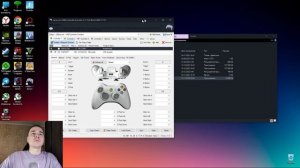
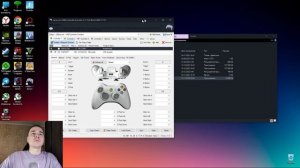 2:21
2:21
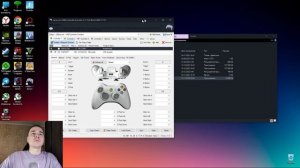
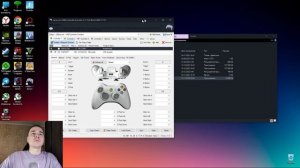 2:21
2:21
2023-12-01 22:28
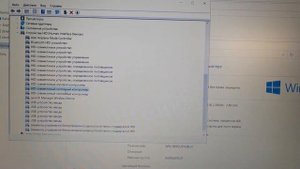
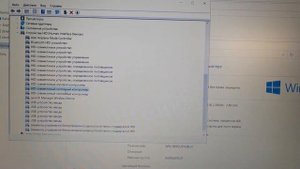 1:08
1:08
![ARTEE - Лети (Премьера клипа 2025)]() 3:13
3:13
![Владимир Ждамиров - Чифирок (Премьера клипа 2025)]() 3:49
3:49
![Игорь Крутой - Зонтик (Премьера клипа 2025)]() 4:00
4:00
![TASSO - Таю (Премьера клипа 2025)]() 3:23
3:23
![ИЮЛА - Ты был прав (Премьера клипа 2025)]() 2:21
2:21
![MIA BOYKA - А он такой (Премьера клипа 2025)]() 2:24
2:24
![Премьера клипа! Игорь Крутой — Зонтик]() 4:00
4:00
![Lx24 - Сберегу (Премьера клипа 2025)]() 2:57
2:57
![Артур Пирожков - ALARM (Премьера клипа 2025)]() 3:22
3:22
![Мария Зайцева - Жаль моя (Премьера клипа 2025)]() 4:25
4:25
![Ольга Сокурова, Ислам и Карина Киш – СИ ГУГЪАПlЭ (Премьера клипа 2025)]() 3:20
3:20
![Зафар Эргашов - Мусофирда каридим (Премьера клипа 2025)]() 4:58
4:58
![Жалолиддин Ахмадалиев - Тонг отгунча (Премьера клипа 2025)]() 4:44
4:44
![ARTIX, SHAXO - Дождь (Премьера клипа 2025)]() 5:23
5:23
![Анвар Нишонов - Тулкилар (Премьера клипа 2025)]() 3:38
3:38
![Игорь Кибирев - Пьяная ночь (Премьера клипа 2025)]() 3:08
3:08
![MILEN - Украду тебя (Премьера 2025)]() 3:40
3:40
![KINO - DIRTY BOY (Feat. JAMIE, UWA)]() 3:22
3:22
![Ольга Бузова - Не надо (Премьера клипа 2025)]() 3:15
3:15
![Magas - Без тебя (Премьера клипа 2025)]() 2:28
2:28
![Плохие парни 2 | The Bad Guys 2 (2025)]() 1:43:51
1:43:51
![Кирпич | Brick]() 1:40:58
1:40:58
![Углубление (2025)]() 2:07:52
2:07:52
![Стив | Steve (2025)]() 1:33:34
1:33:34
![Никто 2 | Nobody 2 (2025)]() 1:29:27
1:29:27
![Сверху вниз | Highest 2 Lowest (2025)]() 2:13:21
2:13:21
![Школьный автобус | The Lost Bus (2025)]() 2:09:55
2:09:55
![Бастион 36 | Bastion 36 (2025)]() 2:04:58
2:04:58
![M3GAN 2 | M3GAN 2.0 (2025)]() 2:00:03
2:00:03
![Полный нокаут | K.O. (2025)]() 1:26:53
1:26:53
![Моя мертвая подруга Зои | My Dead Friend Zoe (2024)]() 1:42:40
1:42:40
![Французский любовник | French Lover (2025)]() 2:02:20
2:02:20
![Город демонов | Oni Goroshi (2025)]() 1:48:12
1:48:12
![Только ты | All of You (2025)]() 1:38:22
1:38:22
![Голый пистолет | The Naked Gun (2025)]() 1:26:24
1:26:24
![Финикийская схема | The Phoenician Scheme (2025)]() 1:41:27
1:41:27
![Актер | The Actor (2025)]() 1:38:13
1:38:13
![Хани, не надо! | Honey Don't! (2025)]() 1:29:32
1:29:32
![Вульфмен | Wolf Man (2025)]() 1:42:55
1:42:55
![Диспетчер | Relay (2025)]() 1:51:56
1:51:56
![Забавные медвежата]() 13:00
13:00
![Пиратская школа]() 11:06
11:06
![Котёнок Шмяк]() 11:04
11:04
![Пластилинки]() 25:31
25:31
![Ну, погоди! Каникулы]() 7:09
7:09
![Люк - путешественник во времени]() 1:19:50
1:19:50
![Чемпионы]() 7:21
7:21
![Сборники «Зебра в клеточку»]() 45:30
45:30
![Таинственные золотые города]() 23:04
23:04
![Мультфильмы военных лет | Специальный проект к 80-летию Победы]() 7:20
7:20
![Умка]() 7:11
7:11
![Шахерезада. Нерассказанные истории Сезон 1]() 23:53
23:53
![Команда Дино Сезон 1]() 12:08
12:08
![Отважные мишки]() 13:00
13:00
![Корги по имени Моко. Новый питомец]() 3:28
3:28
![Тодли Великолепный!]() 3:15
3:15
![Лудлвилль]() 7:09
7:09
![Чуч-Мяуч]() 7:04
7:04
![МиниФорс]() 0:00
0:00
![Корги по имени Моко. Защитники планеты]() 4:33
4:33
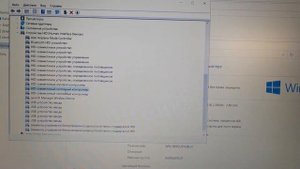
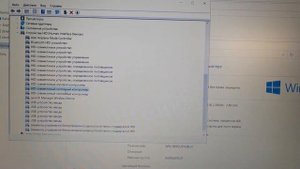 1:08
1:08Скачать видео
| 256x144 | ||
| 426x240 | ||
| 640x360 | ||
| 854x480 | ||
| 1280x720 | ||
| 1920x1080 |
 3:13
3:13
2025-10-18 09:47
 3:49
3:49
2025-10-16 10:37
 4:00
4:00
2025-10-18 10:19
 3:23
3:23
2025-10-16 10:00
 2:21
2:21
2025-10-18 10:16
 2:24
2:24
2025-10-14 12:10
 4:00
4:00
2025-10-18 17:45
 2:57
2:57
2025-10-11 12:26
 3:22
3:22
2025-10-20 14:44
 4:25
4:25
2025-10-17 11:28
 3:20
3:20
2025-10-15 10:27
 4:58
4:58
2025-10-18 10:31
 4:44
4:44
2025-10-19 10:46
 5:23
5:23
2025-10-14 11:01
 3:38
3:38
2025-10-11 12:45
 3:08
3:08
2025-10-16 11:32
 3:40
3:40
2025-10-15 11:15
2025-10-13 16:08
 3:15
3:15
2025-10-18 10:02
 2:28
2:28
2025-10-17 12:00
0/0
 1:43:51
1:43:51
2025-08-26 16:18
 1:40:58
1:40:58
2025-08-03 10:48
 2:07:52
2:07:52
2025-02-18 18:05
 1:33:34
1:33:34
2025-10-08 12:27
 1:29:27
1:29:27
2025-09-07 22:44
 2:13:21
2:13:21
2025-09-09 12:49
 2:09:55
2:09:55
2025-10-05 00:32
 2:04:58
2:04:58
2025-04-26 17:36
 2:00:03
2:00:03
2025-07-19 19:23
 1:26:53
1:26:53
2025-06-20 15:43
 1:42:40
1:42:40
2025-05-16 16:49
 2:02:20
2:02:20
2025-10-01 12:06
 1:48:12
1:48:12
2025-08-12 17:48
 1:38:22
1:38:22
2025-10-01 12:16
 1:26:24
1:26:24
2025-09-03 13:20
 1:41:27
1:41:27
2025-06-30 07:40
 1:38:13
1:38:13
2025-04-09 20:04
 1:29:32
1:29:32
2025-09-15 11:39
 1:42:55
1:42:55
2025-02-06 16:11
 1:51:56
1:51:56
2025-09-24 11:35
0/0
 13:00
13:00
2024-12-02 13:15
 11:06
11:06
2022-04-01 15:56
 11:04
11:04
2023-05-18 16:41
 25:31
25:31
2022-04-01 14:30
 7:09
7:09
2025-08-19 17:20
 1:19:50
1:19:50
2024-12-17 16:00
 7:21
7:21
2025-10-07 09:00
 45:30
45:30
2025-09-17 18:49
 23:04
23:04
2025-01-09 17:26
 7:20
7:20
2025-05-03 12:34
 7:11
7:11
2025-01-13 11:05
2021-09-22 23:25
2021-09-22 22:29
 13:00
13:00
2024-11-29 13:39
 3:28
3:28
2025-01-09 17:01
 3:15
3:15
2025-06-10 13:56
 7:09
7:09
2023-07-06 19:20
 7:04
7:04
2022-03-29 15:20
 0:00
0:00
2025-10-22 14:50
 4:33
4:33
2024-12-17 16:56
0/0

