
 1:00:03
1:00:03
2024-10-01 16:05

 1:11:49
1:11:49

 1:11:49
1:11:49
2024-10-02 21:00

 1:32:37
1:32:37

 1:32:37
1:32:37
2024-11-28 13:51

 1:53:18
1:53:18

 1:53:18
1:53:18
2024-09-28 21:00

 1:09:36
1:09:36

 1:09:36
1:09:36
2024-09-25 17:56

 46:36
46:36

 46:36
46:36
2024-09-27 18:09

 1:05:04
1:05:04

 1:05:04
1:05:04
2024-09-30 22:40

 58:46
58:46

 58:46
58:46
2024-09-27 18:00

 29:05
29:05

 29:05
29:05
2024-09-26 12:57

 32:10
32:10

 32:10
32:10
2024-09-30 11:00

 2:02:01
2:02:01

 2:02:01
2:02:01
2024-09-29 23:00
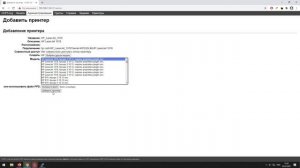
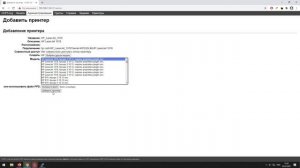 11:45
11:45
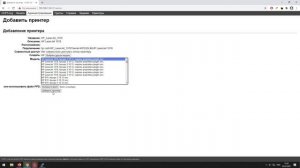
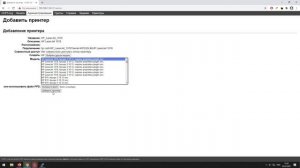 11:45
11:45
2023-08-20 05:43

 30:22
30:22

 30:22
30:22
2024-09-29 12:00

 1:14:48
1:14:48

 1:14:48
1:14:48
2024-10-02 15:00

 26:01
26:01

 26:01
26:01
2024-09-26 19:17

 49:51
49:51

 49:51
49:51
2024-10-02 15:57

 45:46
45:46

 45:46
45:46
2024-09-30 17:31

 2:21:03
2:21:03
![SHAXO - Негодяйка (Премьера клипа 2025)]() 3:27
3:27
![Жалолиддин Ахмадалиев - Тонг отгунча (Премьера клипа 2025)]() 4:44
4:44
![Алим Аталиков - Как царица (Премьера клипа 2025)]() 3:25
3:25
![Дана Лахова - Одинокая луна (Премьера клипа 2025)]() 2:15
2:15
![Рустам Нахушев, Зульфия Чотчаева - Каюсь (Премьера клипа 2025)]() 3:20
3:20
![Алмас Багратиони - Сила веры (Премьера клипа 2025)]() 3:18
3:18
![Аля Вайш - По кругу (Премьера клипа 2025)]() 2:37
2:37
![Жасурбек Мирзажонов - Суймаганга суйкалдим (Премьера клипа 2025)]() 5:45
5:45
![Сергей Сухачёв - Розовый туман (Премьера клипа 2025)]() 3:13
3:13
![Ислам Итляшев - Не вспоминай (Премьера клипа 2025)]() 2:52
2:52
![Хабибулло Хамроз - Хуп деб куёринг (Премьера клипа 2025)]() 4:04
4:04
![Зафар Эргашов & Фируз Рузметов - Лабларидан (Премьера клипа 2025)]() 4:13
4:13
![Анна Бершадская - Новая я (Премьера клипа 2025)]() 2:41
2:41
![INSTASAMKA - BOSS (Премьера клипа 2025)]() 3:41
3:41
![SERYABKINA, Брутто - Светофоры (Премьера клипа 2025)]() 3:49
3:49
![Tural Everest - Ночной город (Премьера клипа 2025)]() 3:00
3:00
![Инна Вальтер - Роза (Премьера клипа 2025)]() 3:18
3:18
![5sta Family - Антидот (Премьера клипа 2025)]() 3:33
3:33
![Сергей Завьялов - В дороге (Премьера клипа 2025)]() 3:14
3:14
![Мужик из СИБИРИ (Александр Конев) - Не прощу (Премьера клипа 2025)]() 2:39
2:39
![Свинтусы | The Twits (2025)]() 1:42:50
1:42:50
![Плохие парни 2 | The Bad Guys 2 (2025)]() 1:43:51
1:43:51
![Эффект бабочки | The Butterfly Effect (2003)]() 1:53:35
1:53:35
![Когда ты закончишь спасать мир | When You Finish Saving the World (2022)]() 1:27:40
1:27:40
![Школьный автобус | The Lost Bus (2025)]() 2:09:55
2:09:55
![Сколько стоит жизнь? | What Is Life Worth (2020)]() 1:58:51
1:58:51
![Хани, не надо! | Honey Don't! (2025)]() 1:29:32
1:29:32
![Лучшее Рождество! | Nativity! (2009)]() 1:46:00
1:46:00
![Никто 2 | Nobody 2 (2025)]() 1:29:27
1:29:27
![Государственный гимн | Americana (2025)]() 1:47:31
1:47:31
![Голос любви | Aline (2020)]() 2:05:43
2:05:43
![Терминатор 2: Судный день | Terminator 2: Judgment Day (1991) (Гоблин)]() 2:36:13
2:36:13
![Пойман с поличным | Caught Stealing (2025)]() 1:46:45
1:46:45
![F1 (2025)]() 2:35:53
2:35:53
![Дикари | The Savages (2007)]() 1:54:19
1:54:19
![Супруги Роуз | The Roses (2025)]() 1:45:29
1:45:29
![Сверху вниз | Highest 2 Lowest (2025)]() 2:13:21
2:13:21
![Девушка из каюты №10 | The Woman in Cabin 10 (2025)]() 1:35:11
1:35:11
![Французский любовник | French Lover (2025)]() 2:02:20
2:02:20
![Большое смелое красивое путешествие | A Big Bold Beautiful Journey (2025)]() 1:49:20
1:49:20
![Сборники «Умка»]() 1:20:52
1:20:52
![Тайны Медовой долины]() 7:01
7:01
![Сборники «Зебра в клеточку»]() 45:30
45:30
![Рэй и пожарный патруль Сезон 1]() 13:27
13:27
![Врумиз. 1 сезон]() 13:10
13:10
![Отважные мишки]() 13:00
13:00
![Пакман в мире привидений]() 21:37
21:37
![Простоквашино]() 6:48
6:48
![Супер Дино]() 12:41
12:41
![Пиратская школа]() 11:06
11:06
![Новогодние мультики – Союзмультфильм]() 7:04
7:04
![Панда и петушок Лука]() 12:12
12:12
![Тёплая анимация | Новая авторская анимация Союзмультфильма]() 10:21
10:21
![Псэмми. Пять детей и волшебство Сезон 1]() 12:17
12:17
![Тодли Великолепный!]() 3:15
3:15
![Крутиксы]() 11:00
11:00
![Команда Дино. Исследователи Сезон 2]() 13:26
13:26
![Карли – искательница приключений. Древнее королевство]() 13:00
13:00
![МегаМен: Полный заряд Сезон 1]() 10:42
10:42
![Шахерезада. Нерассказанные истории Сезон 1]() 23:53
23:53

 2:21:03
2:21:03Скачать видео
| 256x144 | ||
| 426x240 | ||
| 640x360 | ||
| 854x480 | ||
| 1280x720 |
 3:27
3:27
2025-10-28 11:18
 4:44
4:44
2025-10-19 10:46
 3:25
3:25
2025-10-29 10:18
 2:15
2:15
2025-10-22 14:16
 3:20
3:20
2025-10-30 10:39
 3:18
3:18
2025-10-24 12:09
 2:37
2:37
2025-10-23 11:33
 5:45
5:45
2025-10-27 13:06
 3:13
3:13
2025-10-24 12:18
 2:52
2:52
2025-10-28 10:47
 4:04
4:04
2025-10-28 13:40
 4:13
4:13
2025-10-29 10:10
 2:41
2:41
2025-10-22 14:02
 3:41
3:41
2025-10-23 13:04
 3:49
3:49
2025-10-25 12:52
 3:00
3:00
2025-10-28 11:50
 3:18
3:18
2025-10-28 10:36
 3:33
3:33
2025-10-22 13:57
 3:14
3:14
2025-10-29 10:28
 2:39
2:39
2025-10-30 11:00
0/0
 1:42:50
1:42:50
2025-10-21 16:19
 1:43:51
1:43:51
2025-08-26 16:18
 1:53:35
1:53:35
2025-09-11 08:20
 1:27:40
1:27:40
2025-08-27 17:17
 2:09:55
2:09:55
2025-10-05 00:32
 1:58:51
1:58:51
2025-08-27 17:17
 1:29:32
1:29:32
2025-09-15 11:39
 1:46:00
1:46:00
2025-08-27 17:17
 1:29:27
1:29:27
2025-09-07 22:44
 1:47:31
1:47:31
2025-09-17 22:22
 2:05:43
2:05:43
2025-08-27 18:01
 2:36:13
2:36:13
2025-10-07 09:27
 1:46:45
1:46:45
2025-10-02 20:45
 2:35:53
2:35:53
2025-08-26 11:45
 1:54:19
1:54:19
2025-08-27 18:01
 1:45:29
1:45:29
2025-10-23 18:26
 2:13:21
2:13:21
2025-09-09 12:49
 1:35:11
1:35:11
2025-10-13 12:06
 2:02:20
2:02:20
2025-10-01 12:06
 1:49:20
1:49:20
2025-10-21 22:50
0/0
 1:20:52
1:20:52
2025-09-19 17:54
 7:01
7:01
2022-03-30 17:25
 45:30
45:30
2025-09-17 18:49
2021-09-22 23:51
2021-09-24 16:00
 13:00
13:00
2024-11-29 13:39
 21:37
21:37
2024-11-28 17:35
 6:48
6:48
2025-10-17 10:00
 12:41
12:41
2024-11-28 12:54
 11:06
11:06
2022-04-01 15:56
 7:04
7:04
2023-07-25 00:09
 12:12
12:12
2024-11-29 14:21
 10:21
10:21
2025-09-11 10:05
2021-09-22 22:23
 3:15
3:15
2025-06-10 13:56
 11:00
11:00
2022-07-25 18:59
2021-09-22 22:54
 13:00
13:00
2024-11-28 16:19
2021-09-22 21:43
2021-09-22 23:25
0/0

