
 4:18
4:18
2024-04-21 16:36

 48:57
48:57

 48:57
48:57
2025-02-14 10:15

 11:00
11:00

 11:00
11:00
2025-05-21 10:36

 1:29
1:29

 1:29
1:29
2024-11-04 18:46

 1:41
1:41

 1:41
1:41
2024-02-10 09:35

 3:36
3:36

 3:36
3:36
2024-11-07 22:23

 1:44
1:44

 1:44
1:44
2024-04-21 08:44

 3:33
3:33

 3:33
3:33
2024-02-10 09:34
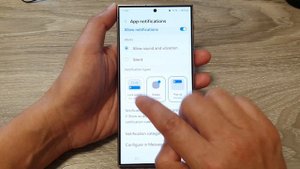
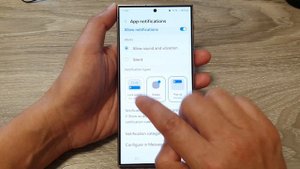 3:35
3:35
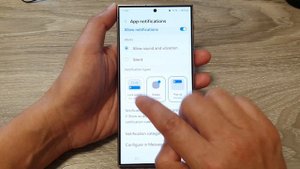
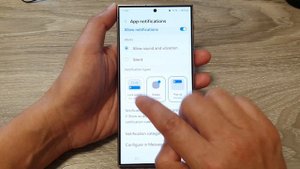 3:35
3:35
2024-05-01 23:54

 5:54
5:54

 5:54
5:54
2025-09-21 11:00

 55:20
55:20

 55:20
55:20
2025-09-26 19:00
![Как восстановить переписку в ватсапе без резервной копии на Andriod?[2021]](https://pic.rutubelist.ru/video/e6/d9/e6d93e4f9cbed814dc6c265d54e1a15a.jpg?width=300)
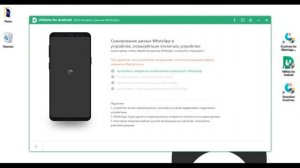 2:08
2:08
![Как восстановить переписку в ватсапе без резервной копии на Andriod?[2021]](https://pic.rutubelist.ru/video/e6/d9/e6d93e4f9cbed814dc6c265d54e1a15a.jpg?width=300)
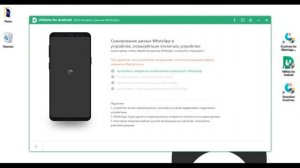 2:08
2:08
2023-09-24 00:31
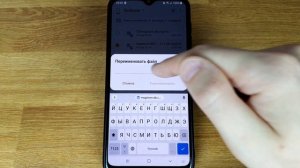
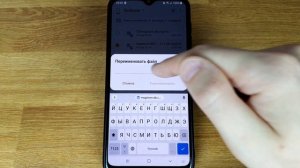 5:38
5:38
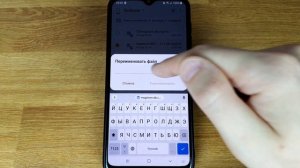
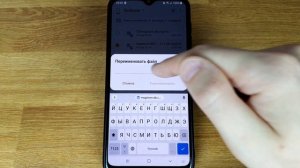 5:38
5:38
2023-09-08 21:44

 3:09
3:09

 3:09
3:09
2023-09-30 10:33
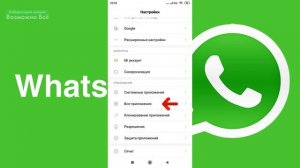
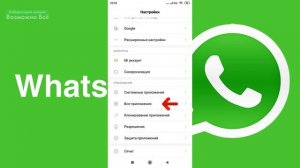 3:15
3:15
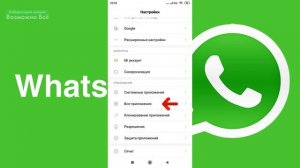
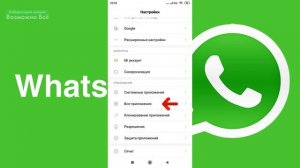 3:15
3:15
2023-09-08 17:49

 1:44
1:44

 1:44
1:44
2023-08-24 10:55

 1:22
1:22

 1:22
1:22
2023-08-25 17:33

 2:55
2:55
![Дана Лахова - Одинокая луна (Премьера клипа 2025)]() 2:15
2:15
![Зафар Эргашов - Мусофирда каридим (Премьера клипа 2025)]() 4:58
4:58
![Мария Зайцева - Жаль моя (Премьера клипа 2025)]() 4:25
4:25
![Жасурбек Мирзажонов - Суймаганга суйкалдим (Премьера клипа 2025)]() 5:45
5:45
![Азимжон Сайфуллаев - Тупрок буламиз (Премьера клипа 2025)]() 4:38
4:38
![SERYABKINA, Брутто - Светофоры (Премьера клипа 2025)]() 3:49
3:49
![Любовь Попова - Прощай (Премьера клипа 2025)]() 3:44
3:44
![Владимир Ждамиров - Чифирок (Премьера клипа 2025)]() 3:49
3:49
![Игорь Кибирев - Пьяная ночь (Премьера клипа 2025)]() 3:08
3:08
![Рейсан Магомедкеримов - Забываю (Премьера клипа 2025)]() 3:20
3:20
![Руслан Гасанов, Роман Ткаченко - Друзьям (Премьера клипа 2025)]() 3:20
3:20
![TASSO - Таю (Премьера клипа 2025)]() 3:23
3:23
![Зара - Танго о двух влюбленных кораблях (Премьера клипа 2025)]() 3:10
3:10
![Бонухон & Сардорбек Машарипов - Шанс (Премьера клипа 2025)]() 3:28
3:28
![Азиз Абдуллох - Аллохнинг айтгани булади (Премьера клипа 2025)]() 3:40
3:40
![Женя Белоусова - Кто тебе сказал (Премьера клипа 2025)]() 3:27
3:27
![Артур Пирожков - ALARM (Премьера клипа 2025)]() 3:22
3:22
![Сардор Расулов - Етолмадим (Премьера клипа 2025)]() 4:15
4:15
![INSTASAMKA - BOSS (Премьера клипа 2025)]() 3:41
3:41
![Рустам Батербиев - Пора расстаться (Премьера клипа 2025)]() 2:38
2:38
![Голос любви | Aline (2020)]() 2:05:43
2:05:43
![Тот самый | Him (2025)]() 1:36:20
1:36:20
![Богомол | Samagwi (2025)]() 1:53:29
1:53:29
![Дикари | The Savages (2007)]() 1:54:19
1:54:19
![Лучшее Рождество! | Nativity! (2009)]() 1:46:00
1:46:00
![Обитель | The Home (2025)]() 1:34:43
1:34:43
![Любимец женщин | Roger Dodger (2002)]() 1:41:29
1:41:29
![Супруги Роуз | The Roses (2025)]() 1:45:29
1:45:29
![Сколько стоит жизнь? | What Is Life Worth (2020)]() 1:58:51
1:58:51
![Когда ты закончишь спасать мир | When You Finish Saving the World (2022)]() 1:27:40
1:27:40
![F1 (2025)]() 2:35:53
2:35:53
![Положитесь на Пита | Lean on Pete (2017)]() 2:02:04
2:02:04
![Терминатор 2: Судный день | Terminator 2: Judgment Day (1991) (Гоблин)]() 2:36:13
2:36:13
![Свинья | Pig (2021)]() 1:31:23
1:31:23
![Девушка из каюты №10 | The Woman in Cabin 10 (2025)]() 1:35:11
1:35:11
![Мальчишник в Таиланде | Changeland (2019)]() 1:25:47
1:25:47
![Хищник | Predator (1987) (Гоблин)]() 1:46:40
1:46:40
![Школьный автобус | The Lost Bus (2025)]() 2:09:55
2:09:55
![Стив | Steve (2025)]() 1:33:34
1:33:34
![Фантастическая четвёрка: Первые шаги | The Fantastic Four: First Steps (2025)]() 1:54:40
1:54:40
![Крутиксы]() 11:00
11:00
![Псэмми. Пять детей и волшебство Сезон 1]() 12:17
12:17
![Таинственные золотые города]() 23:04
23:04
![Рэй и пожарный патруль Сезон 1]() 13:27
13:27
![Приключения Пети и Волка]() 11:00
11:00
![Поймай Тинипин! Королевство эмоций]() 12:24
12:24
![Корги по имени Моко. Домашние животные]() 1:13
1:13
![Роботы-пожарные]() 12:31
12:31
![Минифорс. Сила динозавров]() 12:51
12:51
![Монсики]() 6:30
6:30
![Полли Покет Сезон 1]() 21:30
21:30
![МиниФорс]() 0:00
0:00
![Команда Дино. Исследователи Сезон 1]() 13:10
13:10
![Истории Баданаму Сезон 1]() 10:02
10:02
![Пакман в мире привидений]() 21:37
21:37
![Сборники «Умка»]() 1:20:52
1:20:52
![Пластилинки]() 25:31
25:31
![Новогодние мультики – Союзмультфильм]() 7:04
7:04
![Мультфильмы военных лет | Специальный проект к 80-летию Победы]() 7:20
7:20
![Простоквашино. Финансовая грамотность]() 3:27
3:27

 2:55
2:55Скачать видео
| 256x144 | ||
| 426x240 | ||
| 640x360 | ||
| 854x480 | ||
| 1280x720 | ||
| 1920x1080 |
 2:15
2:15
2025-10-22 14:16
 4:58
4:58
2025-10-18 10:31
 4:25
4:25
2025-10-17 11:28
 5:45
5:45
2025-10-27 13:06
 4:38
4:38
2025-10-23 11:27
 3:49
3:49
2025-10-25 12:52
 3:44
3:44
2025-10-21 09:25
 3:49
3:49
2025-10-16 10:37
 3:08
3:08
2025-10-16 11:32
 3:20
3:20
2025-10-16 11:19
 3:20
3:20
2025-10-25 12:59
 3:23
3:23
2025-10-16 10:00
 3:10
3:10
2025-10-27 10:52
 3:28
3:28
2025-10-24 11:20
 3:40
3:40
2025-10-18 10:34
 3:27
3:27
2025-10-16 11:15
 3:22
3:22
2025-10-20 14:44
 4:15
4:15
2025-10-26 12:52
 3:41
3:41
2025-10-23 13:04
 2:38
2:38
2025-10-16 11:06
0/0
 2:05:43
2:05:43
2025-08-27 18:01
 1:36:20
1:36:20
2025-10-09 20:02
 1:53:29
1:53:29
2025-10-01 12:06
 1:54:19
1:54:19
2025-08-27 18:01
 1:46:00
1:46:00
2025-08-27 17:17
 1:34:43
1:34:43
2025-09-09 12:49
 1:41:29
1:41:29
2025-08-15 19:31
 1:45:29
1:45:29
2025-10-23 18:26
 1:58:51
1:58:51
2025-08-27 17:17
 1:27:40
1:27:40
2025-08-27 17:17
 2:35:53
2:35:53
2025-08-26 11:45
 2:02:04
2:02:04
2025-08-27 17:17
 2:36:13
2:36:13
2025-10-07 09:27
 1:31:23
1:31:23
2025-08-27 18:01
 1:35:11
1:35:11
2025-10-13 12:06
 1:25:47
1:25:47
2025-08-27 17:17
 1:46:40
1:46:40
2025-10-07 09:27
 2:09:55
2:09:55
2025-10-05 00:32
 1:33:34
1:33:34
2025-10-08 12:27
 1:54:40
1:54:40
2025-09-24 11:35
0/0
 11:00
11:00
2022-07-25 18:59
2021-09-22 22:23
 23:04
23:04
2025-01-09 17:26
2021-09-22 23:51
 11:00
11:00
2022-04-01 17:59
 12:24
12:24
2024-11-27 13:24
 1:13
1:13
2024-11-29 14:40
2021-09-23 00:12
 12:51
12:51
2024-11-27 16:39
 6:30
6:30
2022-03-29 19:16
2021-09-22 23:09
 0:00
0:00
2025-10-28 12:09
2021-09-22 22:45
2021-09-22 21:29
 21:37
21:37
2024-11-28 17:35
 1:20:52
1:20:52
2025-09-19 17:54
 25:31
25:31
2022-04-01 14:30
 7:04
7:04
2023-07-25 00:09
 7:20
7:20
2025-05-03 12:34
 3:27
3:27
2024-12-07 11:00
0/0

