
 1:11:49
1:11:49
2024-10-02 21:00

 39:25
39:25

 39:25
39:25
2024-09-27 15:00

 1:00:03
1:00:03

 1:00:03
1:00:03
2024-10-01 16:05

 26:01
26:01

 26:01
26:01
2024-09-26 19:17

 2:21:03
2:21:03

 2:21:03
2:21:03
2024-09-29 21:40

 1:14:48
1:14:48

 1:14:48
1:14:48
2024-10-02 15:00

 58:46
58:46

 58:46
58:46
2024-09-27 18:00

 30:22
30:22

 30:22
30:22
2024-09-29 12:00

 29:05
29:05

 29:05
29:05
2024-09-26 12:57

 45:46
45:46

 45:46
45:46
2024-09-30 17:31

 32:10
32:10

 32:10
32:10
2024-09-30 11:00
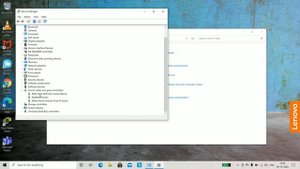
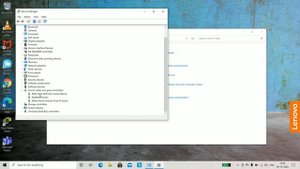 3:37
3:37
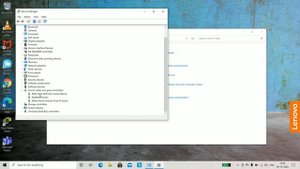
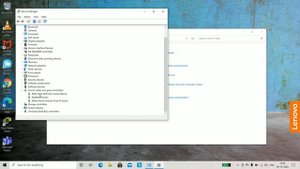 3:37
3:37
2023-09-25 02:29
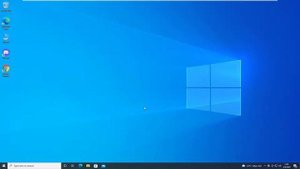
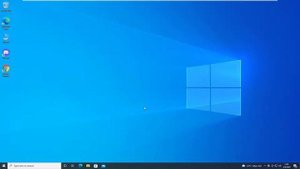 1:45
1:45
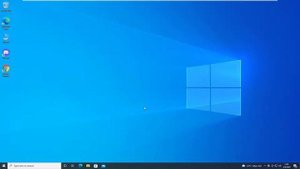
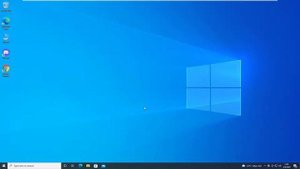 1:45
1:45
2023-09-23 23:09

 54:23
54:23

 54:23
54:23
2024-09-28 15:18

 2:02:01
2:02:01

 2:02:01
2:02:01
2024-09-29 23:00

 1:25:42
1:25:42

 1:25:42
1:25:42
2024-09-30 20:00

 32:07
32:07

 32:07
32:07
2024-09-30 15:00

 46:36
46:36
![Алим Аталиков - Как царица (Премьера клипа 2025)]() 3:25
3:25
![Алмас Багратиони - Сила веры (Премьера клипа 2025)]() 3:18
3:18
![Бонухон & Сардорбек Машарипов - Шанс (Премьера клипа 2025)]() 3:28
3:28
![KhaliF - Где бы не был я (Премьера клипа 2025)]() 2:53
2:53
![Артур Халатов - Девочка моя (Премьера клипа 2025)]() 2:37
2:37
![Ольга Бузова - Не надо (Премьера клипа 2025)]() 3:15
3:15
![Бьянка - Бренд (Премьера клипа 2025)]() 2:29
2:29
![Аля Вайш - По кругу (Премьера клипа 2025)]() 2:37
2:37
![Жасурбек Мирзажонов - Суймаганга суйкалдим (Премьера клипа 2025)]() 5:45
5:45
![Любовь Попова - Прощай (Премьера клипа 2025)]() 3:44
3:44
![Сергей Одинцов - Девочка любимая (Премьера клипа 2025)]() 3:56
3:56
![5sta Family - Антидот (Премьера клипа 2025)]() 3:33
3:33
![Зафар Эргашов - Мусофирда каридим (Премьера клипа 2025)]() 4:58
4:58
![Сергей Завьялов - В дороге (Премьера клипа 2025)]() 3:14
3:14
![Сардор Расулов - Етолмадим (Премьера клипа 2025)]() 4:15
4:15
![Игорь Рыбаков - Далека (OST Небо, прощай) Премьера 2025]() 4:11
4:11
![Игорь Крутой - Зонтик (Премьера клипа 2025)]() 4:00
4:00
![Ислам Итляшев - Не вспоминай (Премьера клипа 2025)]() 2:52
2:52
![Tural Everest - Ночной город (Премьера клипа 2025)]() 3:00
3:00
![Magas - Без тебя (Премьера клипа 2025)]() 2:28
2:28
![Мальчишник в Таиланде | Changeland (2019)]() 1:25:47
1:25:47
![Терминатор 2: Судный день | Terminator 2: Judgment Day (1991) (Гоблин)]() 2:36:13
2:36:13
![Я видел свет | I Saw the Light (2015)]() 2:03:50
2:03:50
![Обитель | The Home (2025)]() 1:34:43
1:34:43
![Четверо похорон и одна свадьба | Plots with a View (2002)]() 1:32:52
1:32:52
![Плохие парни 2 | The Bad Guys 2 (2025)]() 1:43:51
1:43:51
![Сколько стоит жизнь? | What Is Life Worth (2020)]() 1:58:51
1:58:51
![Непрощённая | The Unforgivable (2021)]() 1:54:10
1:54:10
![Заклятие 4: Последний обряд | The Conjuring: Last Rites (2025)]() 2:15:54
2:15:54
![Тот самый | Him (2025)]() 1:36:20
1:36:20
![Никто 2 | Nobody 2 (2025)]() 1:29:27
1:29:27
![Дикари | The Savages (2007)]() 1:54:19
1:54:19
![Эффект бабочки | The Butterfly Effect (2003)]() 1:53:35
1:53:35
![Мужчина у меня в подвале | The Man in My Basement (2025)]() 1:54:48
1:54:48
![Богомол | Samagwi (2025)]() 1:53:29
1:53:29
![Сверху вниз | Highest 2 Lowest (2025)]() 2:13:21
2:13:21
![Свинья | Pig (2021)]() 1:31:23
1:31:23
![Стив | Steve (2025)]() 1:33:34
1:33:34
![Французский любовник | French Lover (2025)]() 2:02:20
2:02:20
![Положитесь на Пита | Lean on Pete (2017)]() 2:02:04
2:02:04
![Игрушечный полицейский Сезон 1]() 7:19
7:19
![Сборники «Приключения Пети и Волка»]() 1:50:35
1:50:35
![Синдбад и семь галактик Сезон 1]() 10:23
10:23
![Лудлвилль]() 7:09
7:09
![Зомби Дамб]() 5:14
5:14
![МегаМен: Полный заряд Сезон 1]() 10:42
10:42
![Агент 203]() 21:08
21:08
![Пингвиненок Пороро]() 7:42
7:42
![Карли – искательница приключений. Древнее королевство]() 13:00
13:00
![Оранжевая корова]() 6:30
6:30
![Истории Баданаму Сезон 1]() 10:02
10:02
![Простоквашино]() 6:48
6:48
![Крутиксы]() 11:00
11:00
![Монсики]() 6:30
6:30
![Тодли Великолепный!]() 3:15
3:15
![Панда и петушок Лука]() 12:12
12:12
![Сандра - сказочный детектив Сезон 1]() 13:52
13:52
![Новое ПРОСТОКВАШИНО]() 6:30
6:30
![Команда Дино Сезон 2]() 12:31
12:31
![Отважные мишки]() 13:00
13:00

 46:36
46:36Скачать видео
| 230x144 | ||
| 384x240 | ||
| 576x360 | ||
| 768x480 | ||
| 1152x720 | ||
| 1728x1080 |
 3:25
3:25
2025-10-29 10:18
 3:18
3:18
2025-10-24 12:09
 3:28
3:28
2025-10-24 11:20
 2:53
2:53
2025-10-28 12:16
 2:37
2:37
2025-10-28 10:22
 3:15
3:15
2025-10-18 10:02
 2:29
2:29
2025-10-25 12:48
 2:37
2:37
2025-10-23 11:33
 5:45
5:45
2025-10-27 13:06
 3:44
3:44
2025-10-21 09:25
 3:56
3:56
2025-10-28 11:02
 3:33
3:33
2025-10-22 13:57
 4:58
4:58
2025-10-18 10:31
 3:14
3:14
2025-10-29 10:28
 4:15
4:15
2025-10-26 12:52
 4:11
4:11
2025-10-29 10:05
 4:00
4:00
2025-10-18 10:19
 2:52
2:52
2025-10-28 10:47
 3:00
3:00
2025-10-28 11:50
 2:28
2:28
2025-10-17 12:00
0/0
 1:25:47
1:25:47
2025-08-27 17:17
 2:36:13
2:36:13
2025-10-07 09:27
 2:03:50
2:03:50
2025-08-15 19:31
 1:34:43
1:34:43
2025-09-09 12:49
 1:32:52
1:32:52
2025-08-15 19:31
 1:43:51
1:43:51
2025-08-26 16:18
 1:58:51
1:58:51
2025-08-27 17:17
 1:54:10
1:54:10
2025-08-27 17:17
 2:15:54
2:15:54
2025-10-13 19:02
 1:36:20
1:36:20
2025-10-09 20:02
 1:29:27
1:29:27
2025-09-07 22:44
 1:54:19
1:54:19
2025-08-27 18:01
 1:53:35
1:53:35
2025-09-11 08:20
 1:54:48
1:54:48
2025-10-01 15:17
 1:53:29
1:53:29
2025-10-01 12:06
 2:13:21
2:13:21
2025-09-09 12:49
 1:31:23
1:31:23
2025-08-27 18:01
 1:33:34
1:33:34
2025-10-08 12:27
 2:02:20
2:02:20
2025-10-01 12:06
 2:02:04
2:02:04
2025-08-27 17:17
0/0
2021-09-22 21:03
 1:50:35
1:50:35
2025-07-15 11:13
2021-09-22 23:09
 7:09
7:09
2023-07-06 19:20
 5:14
5:14
2024-11-28 13:12
2021-09-22 21:43
 21:08
21:08
2025-01-09 16:39
 7:42
7:42
2024-12-17 12:21
 13:00
13:00
2024-11-28 16:19
 6:30
6:30
2022-03-31 18:49
2021-09-22 21:29
 6:48
6:48
2025-10-17 10:00
 11:00
11:00
2022-07-25 18:59
 6:30
6:30
2022-03-29 19:16
 3:15
3:15
2025-06-10 13:56
 12:12
12:12
2024-11-29 14:21
2021-09-22 20:39
 6:30
6:30
2018-04-03 10:35
2021-09-22 22:40
 13:00
13:00
2024-11-29 13:39
0/0

