
 3:07:44
3:07:44
2024-01-09 16:22

 8:40
8:40

 8:40
8:40
2024-01-05 18:09

 5:42
5:42

 5:42
5:42
2023-12-22 10:08

 0:56
0:56

 0:56
0:56
2024-05-07 02:32

 1:14:48
1:14:48

 1:14:48
1:14:48
2024-10-02 15:00

 2:30
2:30

 2:30
2:30
2024-04-06 04:48

 3:40
3:40

 3:40
3:40
2025-02-07 09:27

 3:23
3:23

 3:23
3:23
2025-02-22 15:49

 5:27
5:27

 5:27
5:27
2023-11-01 22:44

 2:08
2:08

 2:08
2:08
2024-10-16 17:25

 17:45
17:45

 17:45
17:45
2024-08-01 08:59

 2:46
2:46

 2:46
2:46
2023-08-24 13:01

 15:33
15:33

 15:33
15:33
2022-08-27 22:40
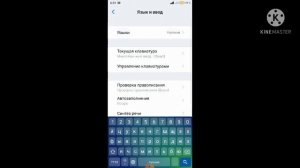
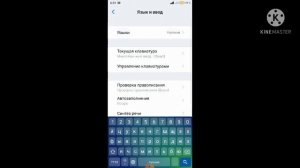 3:28
3:28
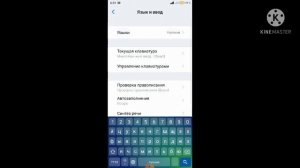
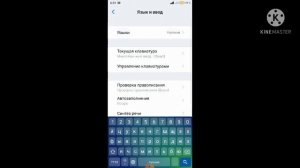 3:28
3:28
2023-09-03 11:46

 21:18
21:18

 21:18
21:18
2022-12-22 17:54

 2:22
2:22

 2:22
2:22
2023-12-26 05:45

 9:53
9:53

 9:53
9:53
2024-01-14 00:42

 4:08
4:08
![Аля Вайш - По кругу (Премьера клипа 2025)]() 2:37
2:37
![Любовь Попова - Прощай (Премьера клипа 2025)]() 3:44
3:44
![ARTIX - Ай, джана-джана (Премьера клипа 2025)]() 2:24
2:24
![Алим Аталиков - Как царица (Премьера клипа 2025)]() 3:25
3:25
![Зафар Эргашов & Фируз Рузметов - Лабларидан (Премьера клипа 2025)]() 4:13
4:13
![Алибек Казаров - Чужая жена (Премьера клипа 2025)]() 2:37
2:37
![Инна Вальтер - Роза (Премьера клипа 2025)]() 3:18
3:18
![Жасурбек Мирзажонов - Суймаганга суйкалдим (Премьера клипа 2025)]() 5:45
5:45
![Зафар Эргашов - Мусофирда каридим (Премьера клипа 2025)]() 4:58
4:58
![Рустам Нахушев, Зульфия Чотчаева - Каюсь (Премьера клипа 2025)]() 3:20
3:20
![Зара - Я несла свою беду (Премьера клипа 2025)]() 3:36
3:36
![SERYABKINA, Брутто - Светофоры (Премьера клипа 2025)]() 3:49
3:49
![Дана Лахова - Одинокая луна (Премьера клипа 2025)]() 2:15
2:15
![Артур Пирожков - ALARM (Премьера клипа 2025)]() 3:22
3:22
![5sta Family - Антидот (Премьера клипа 2025)]() 3:33
3:33
![Жалолиддин Ахмадалиев - Тонг отгунча (Премьера клипа 2025)]() 4:44
4:44
![Anette - Erjanik em (Official Video 2025)]() 3:36
3:36
![KhaliF - Где бы не был я (Премьера клипа 2025)]() 2:53
2:53
![Zhamil Turan - Капали (Премьера клипа 2025)]() 3:08
3:08
![Виктория Качур - Одного тебя люблю (Премьера клипа 2025)]() 3:59
3:59
![Дикари | The Savages (2007)]() 1:54:19
1:54:19
![Плюшевый пузырь | The Beanie Bubble (2023)]() 1:50:15
1:50:15
![Счастливчик Гилмор 2 | Happy Gilmore (2025)]() 1:57:36
1:57:36
![Свинья | Pig (2021)]() 1:31:23
1:31:23
![Девушка из каюты №10 | The Woman in Cabin 10 (2025)]() 1:35:11
1:35:11
![Супруги Роуз | The Roses (2025)]() 1:45:29
1:45:29
![Любимец женщин | Roger Dodger (2002)]() 1:41:29
1:41:29
![Плохие парни 2 | The Bad Guys 2 (2025)]() 1:43:51
1:43:51
![Лос-Анджелес в огне | Kings (2017)]() 1:29:27
1:29:27
![Стив | Steve (2025)]() 1:33:34
1:33:34
![Псы войны | Hounds of War (2024)]() 1:34:38
1:34:38
![Государственный гимн | Americana (2025)]() 1:47:31
1:47:31
![Мальчишник в Таиланде | Changeland (2019)]() 1:25:47
1:25:47
![Пойман с поличным | Caught Stealing (2025)]() 1:46:45
1:46:45
![Порочный круг | Vicious (2025)]() 1:42:30
1:42:30
![Лучшее Рождество! | Nativity! (2009)]() 1:46:00
1:46:00
![Тот самый | Him (2025)]() 1:36:20
1:36:20
![Богомол | Samagwi (2025)]() 1:53:29
1:53:29
![Хани, не надо! | Honey Don't! (2025)]() 1:29:32
1:29:32
![Хищник | Predator (1987) (Гоблин)]() 1:46:40
1:46:40
![Пип и Альба Сезон 1]() 11:02
11:02
![Котёнок Шмяк]() 11:04
11:04
![Сборники «Умка»]() 1:20:52
1:20:52
![Пип и Альба. Приключения в Соленой Бухте! Сезон 1]() 11:02
11:02
![Минифорс. Сила динозавров]() 12:51
12:51
![Лудлвилль]() 7:09
7:09
![Школьный автобус Гордон]() 12:34
12:34
![Корги по имени Моко. Новый питомец]() 3:28
3:28
![Пластилинки]() 25:31
25:31
![МегаМен: Полный заряд Сезон 1]() 10:42
10:42
![Зомби Дамб]() 5:14
5:14
![Сборники «Простоквашино»]() 1:04:60
1:04:60
![Приключения Пети и Волка]() 11:00
11:00
![Новое ПРОСТОКВАШИНО]() 6:30
6:30
![Панда и Антилопа]() 12:08
12:08
![Умка]() 7:11
7:11
![МиниФорс]() 0:00
0:00
![Супер Дино]() 12:41
12:41
![Пингвиненок Пороро]() 7:42
7:42
![Команда Дино. Исследователи Сезон 2]() 13:26
13:26

 4:08
4:08Скачать видео
| 256x144 | ||
| 640x360 | ||
| 1280x720 | ||
| 1920x1080 |
 2:37
2:37
2025-10-23 11:33
 3:44
3:44
2025-10-21 09:25
 2:24
2:24
2025-10-28 12:09
 3:25
3:25
2025-10-29 10:18
 4:13
4:13
2025-10-29 10:10
 2:37
2:37
2025-10-30 10:49
 3:18
3:18
2025-10-28 10:36
 5:45
5:45
2025-10-27 13:06
 4:58
4:58
2025-10-18 10:31
 3:20
3:20
2025-10-30 10:39
 3:36
3:36
2025-10-18 10:07
 3:49
3:49
2025-10-25 12:52
 2:15
2:15
2025-10-22 14:16
 3:22
3:22
2025-10-20 14:44
 3:33
3:33
2025-10-22 13:57
 4:44
4:44
2025-10-19 10:46
 3:36
3:36
2025-10-18 10:11
 2:53
2:53
2025-10-28 12:16
 3:08
3:08
2025-10-22 14:26
 3:59
3:59
2025-10-24 12:00
0/0
 1:54:19
1:54:19
2025-08-27 18:01
 1:50:15
1:50:15
2025-08-27 18:32
 1:57:36
1:57:36
2025-08-21 17:43
 1:31:23
1:31:23
2025-08-27 18:01
 1:35:11
1:35:11
2025-10-13 12:06
 1:45:29
1:45:29
2025-10-23 18:26
 1:41:29
1:41:29
2025-08-15 19:31
 1:43:51
1:43:51
2025-08-26 16:18
 1:29:27
1:29:27
2025-08-28 15:32
 1:33:34
1:33:34
2025-10-08 12:27
 1:34:38
1:34:38
2025-08-28 15:32
 1:47:31
1:47:31
2025-09-17 22:22
 1:25:47
1:25:47
2025-08-27 17:17
 1:46:45
1:46:45
2025-10-02 20:45
 1:42:30
1:42:30
2025-10-14 20:27
 1:46:00
1:46:00
2025-08-27 17:17
 1:36:20
1:36:20
2025-10-09 20:02
 1:53:29
1:53:29
2025-10-01 12:06
 1:29:32
1:29:32
2025-09-15 11:39
 1:46:40
1:46:40
2025-10-07 09:27
0/0
2021-09-22 23:37
 11:04
11:04
2023-05-18 16:41
 1:20:52
1:20:52
2025-09-19 17:54
2021-09-22 23:36
 12:51
12:51
2024-11-27 16:39
 7:09
7:09
2023-07-06 19:20
 12:34
12:34
2024-12-02 14:42
 3:28
3:28
2025-01-09 17:01
 25:31
25:31
2022-04-01 14:30
2021-09-22 21:43
 5:14
5:14
2024-11-28 13:12
 1:04:60
1:04:60
2025-09-02 13:47
 11:00
11:00
2022-04-01 17:59
 6:30
6:30
2018-04-03 10:35
 12:08
12:08
2025-06-10 14:59
 7:11
7:11
2025-01-13 11:05
 0:00
0:00
2025-10-30 21:15
 12:41
12:41
2024-11-28 12:54
 7:42
7:42
2024-12-17 12:21
2021-09-22 22:54
0/0

