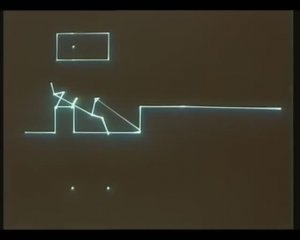28:30
28:30
2025-09-15 19:00

 0:49
0:49

 0:49
0:49
2025-09-11 14:43

 4:07
4:07

 4:07
4:07
2025-08-25 13:16

 6:59
6:59

 6:59
6:59
2025-09-22 16:48

 2:52
2:52

 2:52
2:52
2025-09-18 18:40

 12:08
12:08

 12:08
12:08
2025-09-14 12:34

 0:32
0:32

 0:32
0:32
2025-08-21 07:20

 23:01
23:01

 23:01
23:01
2025-08-25 06:26

 3:56
3:56

 3:56
3:56
2025-08-26 10:37

 0:30
0:30

 0:30
0:30
2025-09-17 10:00

 5:39
5:39

 5:39
5:39
2025-08-26 13:35

 4:06
4:06

 4:06
4:06
2025-09-04 05:51

 2:32
2:32

 2:32
2:32
2025-08-26 08:30

 5:37
5:37

 5:37
5:37
2025-09-11 12:41

 23:53
23:53

 23:53
23:53
2025-09-21 21:00

 14:38
14:38

 14:38
14:38
2025-09-04 14:51

 9:12
9:12

 9:12
9:12
2025-09-04 14:50

 3:30
3:30
![MIA BOYKA - А он такой (Премьера клипа 2025)]() 2:24
2:24
![Фати Царикаева - Стамбул (Премьера клипа 2025)]() 2:57
2:57
![W24 - I Gotta Feeling]() 3:49
3:49
![ARTEE - Лети (Премьера клипа 2025)]() 3:13
3:13
![Динара Швец - Новая история (Премьера клипа 2025)]() 3:45
3:45
![Азамат Ражабов - Отам (Премьера клипа 2025)]() 4:38
4:38
![Олег Семенов - Бархатный сезон (Премьера клипа 2025)]() 3:51
3:51
![Ганишер Раззоков - Дилижон (Премьера клипа 2025)]() 3:46
3:46
![Ислам Итляшев - Скандал (Премьера клипа 2025)]() 2:08
2:08
![Сарвар Азим - Бахтим (Премьера клипа 2025)]() 4:10
4:10
![KINO - DIRTY BOY (Feat. JAMIE, UWA)]() 3:22
3:22
![Женя Белоусова - Кто тебе сказал (Премьера клипа 2025)]() 3:27
3:27
![Зара - Я несла свою беду (Премьера клипа 2025)]() 3:36
3:36
![Enrasta, Мурат Тхагалегов - Калым (Премьера клипа 2025)]() 3:07
3:07
![Taylor Swift - The Fate of Ophelia (Official Video 2025)]() 3:58
3:58
![Gazan, Бабек Мамедрзаев - Танцуй моя королева (Премьера клипа 2025)]() 2:29
2:29
![MILEN - Украду тебя (Премьера 2025)]() 3:40
3:40
![Anette - Erjanik em (Official Video 2025)]() 3:36
3:36
![Зафар Эргашов - Мусофирда каридим (Премьера клипа 2025)]() 4:58
4:58
![Рустам Батербиев - Пора расстаться (Премьера клипа 2025)]() 2:38
2:38
![Легенды: Гробница дракона (2013)]() 1:32:30
1:32:30
![101 далматинец: Все части 1, 2 (фильмы)]() 3:46:00
3:46:00
![Код 3 (2025)]() 1:39:52
1:39:52
![Работорговля (2015) 1080]() 1:36:17
1:36:17
![102 далматинца (фильм, 2000) | 101 далматинец 2 часть]() 2:08:47
2:08:47
![Тот самый | Him (2025)]() 1:36:20
1:36:20
![Токсичный мститель (2023)]() 1:42:11
1:42:11
![Стив | Steve (2025)]() 1:33:34
1:33:34
![Посредники]() 2:04:01
2:04:01
![Аббатство Даунтон 3 (2025)]() 2:03:57
2:03:57
![Макс Пэйн (2008) (Расширенная версия)]() 1:42:59
1:42:59
![Добыча (2022)]() 1:45:08
1:45:08
![Первый день моей жизни]() 1:56:45
1:56:45
![Doom (2005) (Расширенная версия)]() 1:52:44
1:52:44
![Плохой Cанта 2 | Bad Santa 2 (2016) (Гоблин)]() 1:28:32
1:28:32
![Карамело (2025)]() 1:41:03
1:41:03
![Последний клиент]() 1:33:23
1:33:23
![Гонка (2013) 1080]() 1:37:04
1:37:04
![Кровь искупления (2013) 1080]() 1:25:11
1:25:11
![Рыжая Соня (2025)]() 1:50:40
1:50:40
![Земля до начала времён 6: Тайна Скалы Динозавров (1998) / The Land Before Time VI]()
 1:12:60
1:12:60
![Приключения Десперо (2008) / The Tale of Despereaux]()
 1:33:38
1:33:38
![Ночная жуть Тайни Тун (1995) / Tiny Toon Night Ghoulery]()
 43:38
43:38
![Иллюзионист (2010) / L'illusionniste]()
 1:19:53
1:19:53
![Земля до начала времён 5: Таинственный остров (1997) / The Land Before Time V]()
 1:13:30
1:13:30
![Плохие парни 2 (2025) / The Bad Guys 2]()
 1:43:47
1:43:47
![Гномео и Джульетта (2011) / Gnomeo & Juliet]()
 1:23:51
1:23:51
![Оз: Возвращение в Изумрудный Город (2013) / Legends of Oz: Dorothy's Return]()
 1:32:03
1:32:03
![Земля до начала времён 10: Великая миграция (2003) / The Land Before Time X]()
 1:24:21
1:24:21
![Земля до начала времён 2: Приключения в Великой Долине (1994) / The Land Before Time II]()
 1:13:31
1:13:31
![Альфа и Омега 7: Большое обледенение (2016) / Alpha and Omega 7: The Big Fureeze]()
 45:06
45:06
![Плохие парни: Жутковатое ограбление (2024) / The Bad Guys: Haunted Heist]()
 22:03
22:03
![ЛЕГО Манки Кид: Рождение героя (2020) / Lego Monkie Kid: A Hero Is Born]()
 45:00
45:00
![Союз зверей (2010) / Animals United]()
 1:33:07
1:33:07
![Шерлок Гномс (2018) / Sherlock Gnomes]()
 1:26:19
1:26:19
![Земля до начала времён 11: Вторжение Мышезавров (2005) / The Land Before Time XI]()
 1:20:52
1:20:52
![Альфа и Омега 6: Прогулка с динозавром (2015) / Alpha and Omega: Dino Digs]()
 47:29
47:29
![Девочки из Эквестрии. Пропуск за кулисы для Сансет (2018) / Equestria Girls. Sunset's Backstage Pass]()
 44:08
44:08
![Лоракс (2012) / The Lorax]()
 1:26:13
1:26:13
![Шевели ластами 2 (2012) / A Turtle's Tale 2: Sammy's Escape from Paradise]()
 1:32:45
1:32:45

 3:30
3:30Скачать видео
| 256x144 | ||
| 426x240 | ||
| 640x360 | ||
| 854x480 | ||
| 1280x720 | ||
| 1920x1080 |
 2:24
2:24
2025-10-14 12:10
 2:57
2:57
2025-10-15 10:54
2025-10-12 18:28
 3:13
3:13
2025-10-18 09:47
 3:45
3:45
2025-10-15 10:45
 4:38
4:38
2025-10-11 12:52
 3:51
3:51
2025-10-16 10:57
 3:46
3:46
2025-10-14 11:30
 2:08
2:08
2025-10-14 10:40
 4:10
4:10
2025-10-11 12:49
2025-10-13 16:08
 3:27
3:27
2025-10-16 11:15
 3:36
3:36
2025-10-18 10:07
 3:07
3:07
2025-10-11 12:03
 3:58
3:58
2025-10-17 11:48
 2:29
2:29
2025-10-11 12:10
 3:40
3:40
2025-10-15 11:15
 3:36
3:36
2025-10-18 10:11
 4:58
4:58
2025-10-18 10:31
 2:38
2:38
2025-10-16 11:06
0/0
2025-10-10 08:28
 3:46:00
3:46:00
2025-10-14 19:14
 1:39:52
1:39:52
2025-10-05 17:25
2025-10-18 16:38
 2:08:47
2:08:47
2025-10-14 17:39
 1:36:20
1:36:20
2025-10-09 20:02
 1:42:11
1:42:11
2025-10-14 21:50
 1:33:34
1:33:34
2025-10-08 12:27
 2:04:01
2:04:01
2025-10-13 11:37
 2:03:57
2:03:57
2025-10-05 21:44
 1:42:59
1:42:59
2025-10-15 16:40
 1:45:08
1:45:08
2025-10-06 12:51
 1:56:45
1:56:45
2025-10-13 11:38
 1:52:44
1:52:44
2025-10-09 20:16
 1:28:32
1:28:32
2025-10-07 09:27
 1:41:03
1:41:03
2025-10-16 21:32
 1:33:23
1:33:23
2025-10-13 11:36
2025-10-05 17:38
2025-10-08 15:51
 1:50:40
1:50:40
2025-10-15 14:11
0/0

 1:12:60
1:12:60
2025-09-22 18:01

 1:33:38
1:33:38
2025-10-09 18:00

 43:38
43:38
2025-09-09 18:00

 1:19:53
1:19:53
2025-10-11 18:00

 1:13:30
1:13:30
2025-09-20 18:00

 1:43:47
1:43:47
2025-09-23 18:00

 1:23:51
1:23:51
2025-09-10 18:00

 1:32:03
1:32:03
2025-10-19 18:00

 1:24:21
1:24:21
2025-09-30 18:00

 1:13:31
1:13:31
2025-09-13 18:00

 45:06
45:06
2025-10-18 18:00

 22:03
22:03
2025-09-21 18:00

 45:00
45:00
2025-10-07 18:00

 1:33:07
1:33:07
2025-10-15 18:01

 1:26:19
1:26:19
2025-09-25 18:00

 1:20:52
1:20:52
2025-10-02 18:00

 47:29
47:29
2025-10-16 18:02

 44:08
44:08
Девочки из Эквестрии. Пропуск за кулисы для Сансет (2018) / Equestria Girls. Sunset's Backstage Pass
2025-10-03 18:00

 1:26:13
1:26:13
2025-09-14 18:00

 1:32:45
1:32:45
2025-10-17 18:02
0/0