
 21:52
21:52
2025-05-19 21:11
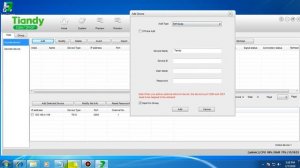
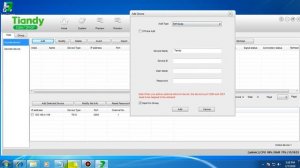 2:26
2:26
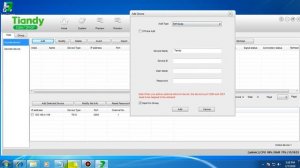
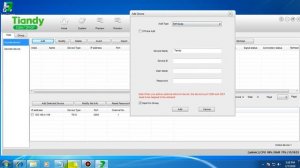 2:26
2:26
2023-11-30 10:06
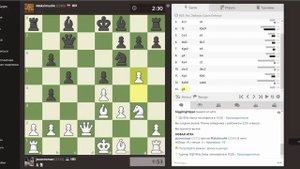
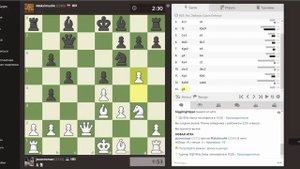 4:07
4:07
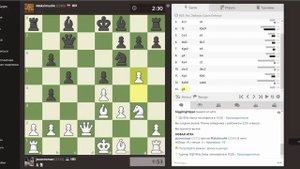
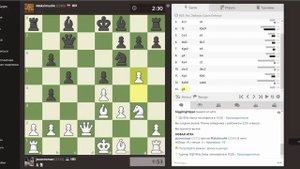 4:07
4:07
2024-03-22 04:47

 7:56
7:56

 7:56
7:56
2023-12-20 07:03

 3:28
3:28

 3:28
3:28
2024-06-29 02:37

 0:54
0:54

 0:54
0:54
2025-05-31 00:23

 3:15
3:15

 3:15
3:15
2025-02-01 23:36

 3:09
3:09

 3:09
3:09
2024-04-16 18:15

 5:11
5:11

 5:11
5:11
2025-02-09 19:23

 24:45
24:45

 24:45
24:45
2025-04-20 12:01

 3:10
3:10

 3:10
3:10
2025-01-11 05:27
![Советы для быстрой уборки]() 3:56
3:56
 3:56
3:56
2021-09-21 08:53

 3:57
3:57

 3:57
3:57
2023-07-09 15:56

 16:32
16:32

 16:32
16:32
2023-08-26 17:05

 3:58
3:58

 3:58
3:58
2021-04-02 18:29
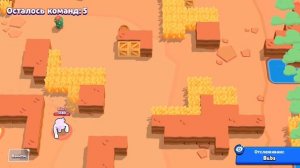
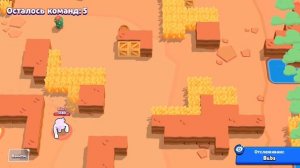 16:06
16:06
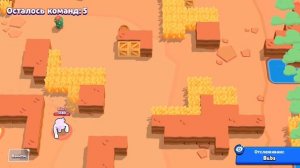
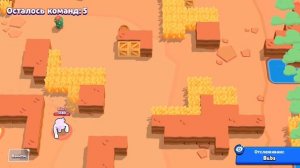 16:06
16:06
2023-10-28 04:55

 14:38
14:38

 14:38
14:38
2023-09-27 23:36

 6:09
6:09
![NAIMAN - Плакала (Премьера клипа 2025)]() 2:21
2:21
![10AGE, Роса ft. С. Есенин - Вот уж вечер (Премьера клипа 2025)]() 4:01
4:01
![ZIMMA - Город Тает (Премьера клипа 2025)]() 2:30
2:30
![Ozoda - Chamadon (Official Video 2025)]() 5:23
5:23
![Инна Вальтер - Татарский взгляд (Премьера клипа 2025)]() 3:14
3:14
![Азамат Исенгазин - Мой свет (Премьера 2025)]() 2:47
2:47
![Джатдай - Тобою пленен (Премьера клипа 2025)]() 1:59
1:59
![Аброр Киличов - Тим-Тим (Премьера клипа 2025)]() 4:42
4:42
![Zhamil Turan - Губки не целованы (Премьера клипа 2025)]() 2:37
2:37
![Шохжахон Раҳмиддинов - Арзон (Премьера клипа 2025)]() 3:40
3:40
![АКУЛИЧ - Красные глаза (Премьера клипа 2025)]() 2:13
2:13
![Бекзод Хаккиев - Нолалар (Премьера клипа 2025)]() 4:07
4:07
![Рузибек Кодиров - Бинафша (Премьера клипа 2025)]() 3:31
3:31
![Шавкат Зулфикор & Нурзида Исаева - Одамнинг ёмони ёмон буларкан (Премьера клипа 2025)]() 8:21
8:21
![Бунёд Бобокулов - Отам-онам (Премьера клипа 2025)]() 4:00
4:00
![Соня Белькевич - Подогналась (Премьера клипа 2025)]() 3:13
3:13
![Рустам Нахушев - Письмо (Лезгинка) Премьера клипа 2025]() 3:27
3:27
![Даша Эпова - Мой любимый человек (Премьера клипа 2025)]() 2:11
2:11
![Отабек Муминов - Кетябсан (Премьера клипа 2025)]() 3:17
3:17
![Алмас Багратиони - Дети света (Премьера клипа 2025)]() 2:52
2:52
![Девушка из каюты №10 | The Woman in Cabin 10 (2025)]() 1:35:11
1:35:11
![Пойман с поличным | Caught Stealing (2025)]() 1:46:45
1:46:45
![Чумовая пятница 2 | Freakier Friday (2025)]() 1:50:38
1:50:38
![Крысы: Ведьмачья история | The Rats: A Witcher Tale (2025)]() 1:23:01
1:23:01
![Свинтусы | The Twits (2025)]() 1:42:50
1:42:50
![Убойная суббота | Playdate (2025)]() 1:34:35
1:34:35
![Свайпнуть | Swiped (2025)]() 1:50:35
1:50:35
![Бешеные псы | Reservoir Dogs (1991) (Гоблин)]() 1:39:10
1:39:10
![Супергеройское кино | Superhero Movie (2008)]() 1:22:33
1:22:33
![Битва за битвой | One Battle After Another (2025)]() 2:41:45
2:41:45
![Чёрный телефон 2 | Black Phone 2 (2025)]() 1:53:55
1:53:55
![Плохой Cанта 2 | Bad Santa 2 (2016) (Гоблин)]() 1:28:32
1:28:32
![Рок-н-рольщик | RocknRolla (2008) (Гоблин)]() 1:54:23
1:54:23
![Большой Лебовски | The Big Lebowski (1998) (Гоблин)]() 1:56:59
1:56:59
![Только ты | All of You (2025)]() 1:38:22
1:38:22
![Мужчина у меня в подвале | The Man in My Basement (2025)]() 1:54:48
1:54:48
![Фантастическая четвёрка: Первые шаги | The Fantastic Four: First Steps (2025)]() 1:54:40
1:54:40
![Код 3 | Code 3 (2025)]() 1:39:56
1:39:56
![Вальсируя с Брандо | Waltzing with Brando (2024)]() 1:44:15
1:44:15
![Французский любовник | French Lover (2025)]() 2:02:20
2:02:20
![Сборники «Умка»]() 1:20:52
1:20:52
![Мультфильмы военных лет | Специальный проект к 80-летию Победы]() 7:20
7:20
![МиниФорс Сезон 1]() 13:12
13:12
![Агент 203]() 21:08
21:08
![Ну, погоди! Каникулы]() 7:09
7:09
![Сборники «Ну, погоди!»]() 1:10:01
1:10:01
![Последний книжный магазин]() 11:20
11:20
![Лудлвилль]() 7:09
7:09
![Космический рейнджер Роджер Сезон 1]() 11:32
11:32
![Сборники «Оранжевая корова»]() 1:05:15
1:05:15
![Енотки]() 7:04
7:04
![Игрушечный полицейский Сезон 1]() 7:19
7:19
![Панда и Антилопа]() 12:08
12:08
![Мотофайтеры]() 13:10
13:10
![Зомби Дамб]() 5:14
5:14
![Корги по имени Моко. Домашние животные]() 1:13
1:13
![Синдбад и семь галактик Сезон 1]() 10:23
10:23
![Тёплая анимация | Новая авторская анимация Союзмультфильма]() 10:46
10:46
![Забавные медвежата]() 13:00
13:00
![Паровозик Титипо]() 13:42
13:42

 6:09
6:09Скачать Видео с Рутуба / RuTube
| 256x144 | ||
| 426x240 | ||
| 640x360 | ||
| 854x480 | ||
| 1280x720 | ||
| 1920x1080 |
 2:21
2:21
2025-11-18 12:25
 4:01
4:01
2025-11-11 17:26
 2:30
2:30
2025-11-21 13:20
 5:23
5:23
2025-11-21 13:15
 3:14
3:14
2025-11-18 11:36
 2:47
2:47
2025-11-19 11:44
 1:59
1:59
2025-11-15 12:25
 4:42
4:42
2025-11-17 14:30
 2:37
2:37
2025-11-13 11:00
 3:40
3:40
2025-11-21 13:31
 2:13
2:13
2025-11-15 12:35
 4:07
4:07
2025-11-11 17:31
 3:31
3:31
2025-11-15 12:51
 8:21
8:21
2025-11-17 14:27
 4:00
4:00
2025-11-21 13:29
 3:13
3:13
2025-11-14 11:41
 3:27
3:27
2025-11-12 14:36
 2:11
2:11
2025-11-15 12:28
 3:17
3:17
2025-11-15 12:47
 2:52
2:52
2025-11-20 13:43
0/0
 1:35:11
1:35:11
2025-10-13 12:06
 1:46:45
1:46:45
2025-10-02 20:45
 1:50:38
1:50:38
2025-10-16 16:08
 1:23:01
1:23:01
2025-11-05 19:47
 1:42:50
1:42:50
2025-10-21 16:19
 1:34:35
1:34:35
2025-11-19 10:39
 1:50:35
1:50:35
2025-09-24 10:48
 1:39:10
1:39:10
2025-09-23 22:53
 1:22:33
1:22:33
2025-11-21 14:16
 2:41:45
2:41:45
2025-11-14 13:17
 1:53:55
1:53:55
2025-11-05 19:47
 1:28:32
1:28:32
2025-10-07 09:27
 1:54:23
1:54:23
2025-09-23 22:53
 1:56:59
1:56:59
2025-09-23 22:53
 1:38:22
1:38:22
2025-10-01 12:16
 1:54:48
1:54:48
2025-10-01 15:17
 1:54:40
1:54:40
2025-09-24 11:35
 1:39:56
1:39:56
2025-10-02 20:46
 1:44:15
1:44:15
2025-11-07 20:19
 2:02:20
2:02:20
2025-10-01 12:06
0/0
 1:20:52
1:20:52
2025-09-19 17:54
 7:20
7:20
2025-05-03 12:34
2021-09-23 00:15
 21:08
21:08
2025-01-09 16:39
 7:09
7:09
2025-08-19 17:20
 1:10:01
1:10:01
2025-07-25 20:16
 11:20
11:20
2025-09-12 10:05
 7:09
7:09
2023-07-06 19:20
2021-09-22 21:49
 1:05:15
1:05:15
2025-09-30 13:45
 7:04
7:04
2022-03-29 18:22
2021-09-22 21:03
 12:08
12:08
2025-06-10 14:59
 13:10
13:10
2024-11-27 14:57
 5:14
5:14
2024-11-28 13:12
 1:13
1:13
2024-11-29 14:40
2021-09-22 23:09
 10:46
10:46
2022-06-07 11:02
 13:00
13:00
2024-12-02 13:15
 13:42
13:42
2024-11-28 14:12
0/0

