
 5:30
5:30
2024-07-10 12:34
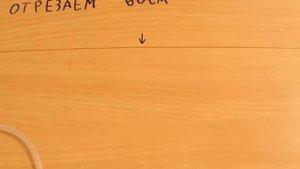
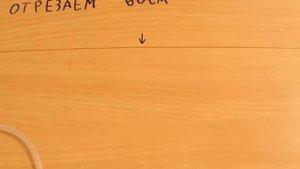 3:04
3:04
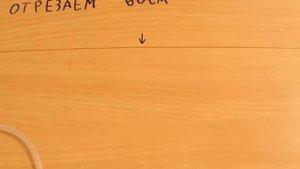
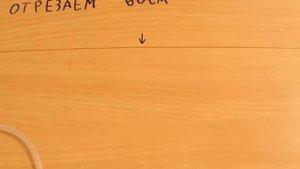 3:04
3:04
2024-02-02 06:00

 4:22
4:22

 4:22
4:22
2023-11-25 16:04

 2:30
2:30

 2:30
2:30
2024-04-20 21:05

 6:59
6:59

 6:59
6:59
2024-09-03 12:00

 5:03
5:03

 5:03
5:03
2024-07-15 11:35

 2:52
2:52

 2:52
2:52
2024-04-23 20:09

 8:44
8:44

 8:44
8:44
2023-11-17 05:28

 3:08
3:08

 3:08
3:08
2023-12-24 16:11

 2:52
2:52

 2:52
2:52
2024-08-13 00:16

 2:02:01
2:02:01

 2:02:01
2:02:01
2024-09-29 23:00

 1:25
1:25

 1:25
1:25
2022-12-28 13:29
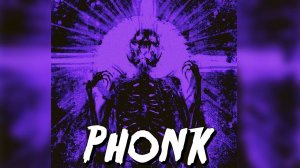
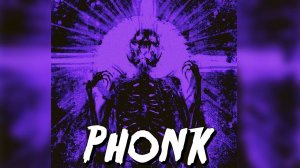 45:20
45:20
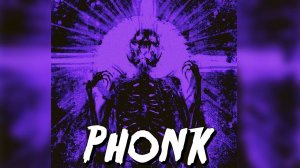
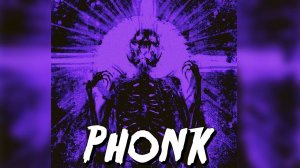 45:20
45:20
2023-06-02 12:30

 6:32
6:32

 6:32
6:32
2020-11-18 09:47

 14:47
14:47

 14:47
14:47
2022-03-18 12:32

 32:38
32:38

 32:38
32:38
2023-09-23 16:38

 2:26
2:26

 2:26
2:26
2023-08-14 20:33

 4:01
4:01
![Виктория Качур - Одного тебя люблю (Премьера клипа 2025)]() 3:59
3:59
![Зара - Я несла свою беду (Премьера клипа 2025)]() 3:36
3:36
![Ислам Итляшев - Не вспоминай (Премьера клипа 2025)]() 2:52
2:52
![ИЮЛА - Ты был прав (Премьера клипа 2025)]() 2:21
2:21
![Zhamil Turan - Капали (Премьера клипа 2025)]() 3:08
3:08
![MEDNA - Алё (Премьера клипа 2025)]() 2:28
2:28
![5sta Family - Антидот (Премьера клипа 2025)]() 3:33
3:33
![Жалолиддин Ахмадалиев - Тонг отгунча (Премьера клипа 2025)]() 4:44
4:44
![Зара - Танго о двух влюбленных кораблях (Премьера клипа 2025)]() 3:10
3:10
![Сергей Одинцов - Девочка любимая (Премьера клипа 2025)]() 3:56
3:56
![ARTIX - Ай, джана-джана (Премьера клипа 2025)]() 2:24
2:24
![Дана Лахова - Одинокая луна (Премьера клипа 2025)]() 2:15
2:15
![Рустам Нахушев, Зульфия Чотчаева - Каюсь (Премьера клипа 2025)]() 3:20
3:20
![Азиз Абдуллох - Аллохнинг айтгани булади (Премьера клипа 2025)]() 3:40
3:40
![Хабибулло Хамроз - Хуп деб куёринг (Премьера клипа 2025)]() 4:04
4:04
![Сардор Расулов - Етолмадим (Премьера клипа 2025)]() 4:15
4:15
![Инна Вальтер - Роза (Премьера клипа 2025)]() 3:18
3:18
![Любовь Попова - Прощай (Премьера клипа 2025)]() 3:44
3:44
![Selena Gomez - In The Dark (Official Video 2025)]() 3:04
3:04
![Сергей Сухачёв - Розовый туман (Премьера клипа 2025)]() 3:13
3:13
![Пойман с поличным | Caught Stealing (2025)]() 1:46:45
1:46:45
![Обитель | The Home (2025)]() 1:34:43
1:34:43
![Когда ты закончишь спасать мир | When You Finish Saving the World (2022)]() 1:27:40
1:27:40
![Девушка из каюты №10 | The Woman in Cabin 10 (2025)]() 1:35:11
1:35:11
![Плюшевый пузырь | The Beanie Bubble (2023)]() 1:50:15
1:50:15
![Диспетчер | Relay (2025)]() 1:51:56
1:51:56
![Хищник | Predator (1987) (Гоблин)]() 1:46:40
1:46:40
![Школьный автобус | The Lost Bus (2025)]() 2:09:55
2:09:55
![Сколько стоит жизнь? | What Is Life Worth (2020)]() 1:58:51
1:58:51
![Голос любви | Aline (2020)]() 2:05:43
2:05:43
![Чумовая пятница 2 | Freakier Friday (2025)]() 1:50:38
1:50:38
![Лучшее Рождество! | Nativity! (2009)]() 1:46:00
1:46:00
![Плохие парни 2 | The Bad Guys 2 (2025)]() 1:43:51
1:43:51
![Только ты | All of You (2025)]() 1:38:22
1:38:22
![Хани, не надо! | Honey Don't! (2025)]() 1:29:32
1:29:32
![Вечеринка только начинается | The Party's Just Beginning (2018)]() 1:31:20
1:31:20
![Плохой Cанта 2 | Bad Santa 2 (2016) (Гоблин)]() 1:28:32
1:28:32
![Сверху вниз | Highest 2 Lowest (2025)]() 2:13:21
2:13:21
![Псы войны | Hounds of War (2024)]() 1:34:38
1:34:38
![Никто 2 | Nobody 2 (2025)]() 1:29:27
1:29:27
![Сборники «Простоквашино»]() 1:04:60
1:04:60
![Забавные медвежата]() 13:00
13:00
![Карли – искательница приключений. Древнее королевство]() 13:00
13:00
![МегаМен: Полный заряд Сезон 1]() 10:42
10:42
![Игрушечный полицейский Сезон 1]() 7:19
7:19
![Зомби Дамб]() 5:14
5:14
![Школьный автобус Гордон]() 12:34
12:34
![Пип и Альба Сезон 1]() 11:02
11:02
![Чемпионы]() 7:21
7:21
![Команда Дино Сезон 1]() 12:08
12:08
![Котёнок Шмяк]() 11:04
11:04
![Синдбад и семь галактик Сезон 1]() 10:23
10:23
![Тайны Медовой долины]() 7:01
7:01
![Папа Супергерой Сезон 1]() 4:28
4:28
![Оранжевая корова]() 6:30
6:30
![Кадеты Баданаму Сезон 1]() 11:50
11:50
![Мультфильмы военных лет | Специальный проект к 80-летию Победы]() 7:20
7:20
![Пип и Альба. Приключения в Соленой Бухте! Сезон 1]() 11:02
11:02
![МиниФорс Сезон 1]() 13:12
13:12
![Сборники «Оранжевая корова»]() 1:05:15
1:05:15

 4:01
4:01Скачать видео
| 256x144 | ||
| 426x240 | ||
| 640x360 | ||
| 854x480 | ||
| 1280x720 | ||
| 1920x1080 |
 3:59
3:59
2025-10-24 12:00
 3:36
3:36
2025-10-18 10:07
 2:52
2:52
2025-10-28 10:47
 2:21
2:21
2025-10-18 10:16
 3:08
3:08
2025-10-22 14:26
 2:28
2:28
2025-10-21 09:22
 3:33
3:33
2025-10-22 13:57
 4:44
4:44
2025-10-19 10:46
 3:10
3:10
2025-10-27 10:52
 3:56
3:56
2025-10-28 11:02
 2:24
2:24
2025-10-28 12:09
 2:15
2:15
2025-10-22 14:16
 3:20
3:20
2025-10-30 10:39
 3:40
3:40
2025-10-18 10:34
 4:04
4:04
2025-10-28 13:40
 4:15
4:15
2025-10-26 12:52
 3:18
3:18
2025-10-28 10:36
 3:44
3:44
2025-10-21 09:25
 3:04
3:04
2025-10-24 11:30
 3:13
3:13
2025-10-24 12:18
0/0
 1:46:45
1:46:45
2025-10-02 20:45
 1:34:43
1:34:43
2025-09-09 12:49
 1:27:40
1:27:40
2025-08-27 17:17
 1:35:11
1:35:11
2025-10-13 12:06
 1:50:15
1:50:15
2025-08-27 18:32
 1:51:56
1:51:56
2025-09-24 11:35
 1:46:40
1:46:40
2025-10-07 09:27
 2:09:55
2:09:55
2025-10-05 00:32
 1:58:51
1:58:51
2025-08-27 17:17
 2:05:43
2:05:43
2025-08-27 18:01
 1:50:38
1:50:38
2025-10-16 16:08
 1:46:00
1:46:00
2025-08-27 17:17
 1:43:51
1:43:51
2025-08-26 16:18
 1:38:22
1:38:22
2025-10-01 12:16
 1:29:32
1:29:32
2025-09-15 11:39
 1:31:20
1:31:20
2025-08-27 17:17
 1:28:32
1:28:32
2025-10-07 09:27
 2:13:21
2:13:21
2025-09-09 12:49
 1:34:38
1:34:38
2025-08-28 15:32
 1:29:27
1:29:27
2025-09-07 22:44
0/0
 1:04:60
1:04:60
2025-09-02 13:47
 13:00
13:00
2024-12-02 13:15
 13:00
13:00
2024-11-28 16:19
2021-09-22 21:43
2021-09-22 21:03
 5:14
5:14
2024-11-28 13:12
 12:34
12:34
2024-12-02 14:42
2021-09-22 23:37
 7:21
7:21
2025-10-07 09:00
2021-09-22 22:29
 11:04
11:04
2023-05-18 16:41
2021-09-22 23:09
 7:01
7:01
2022-03-30 17:25
2021-09-22 21:52
 6:30
6:30
2022-03-31 18:49
2021-09-22 21:17
 7:20
7:20
2025-05-03 12:34
2021-09-22 23:36
2021-09-23 00:15
 1:05:15
1:05:15
2025-09-30 13:45
0/0

