
 9:30
9:30
2023-11-28 00:27

 3:46
3:46

 3:46
3:46
2024-07-14 03:42

 1:45
1:45

 1:45
1:45
2024-03-02 05:44

 6:38
6:38

 6:38
6:38
2025-01-24 07:20

 3:53
3:53

 3:53
3:53
2025-02-14 21:34

 2:10
2:10

 2:10
2:10
2023-11-18 19:35

 4:16
4:16

 4:16
4:16
2024-02-08 12:43

 2:21
2:21

 2:21
2:21
2024-10-20 01:12
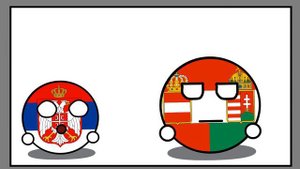
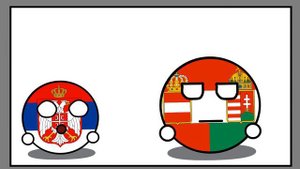 1:46
1:46
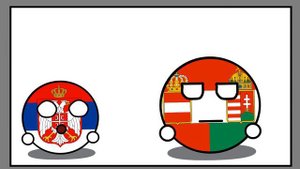
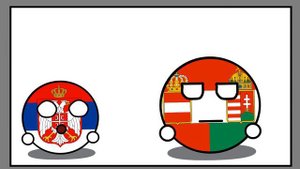 1:46
1:46
2024-04-22 02:23
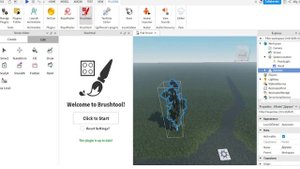
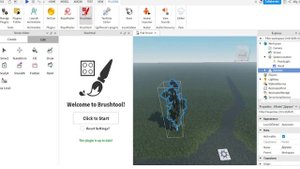 9:32
9:32
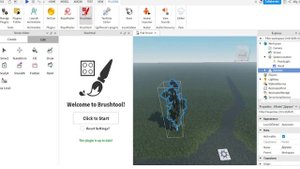
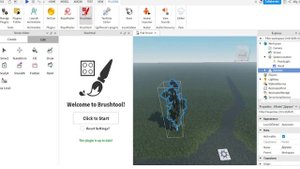 9:32
9:32
2023-11-13 21:03
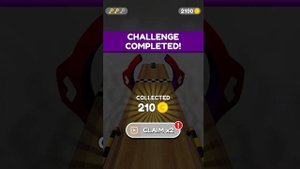
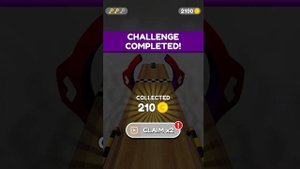 18:54
18:54
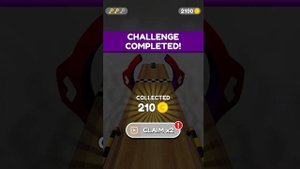
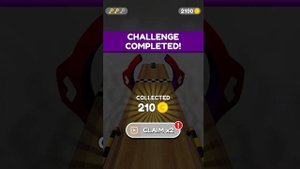 18:54
18:54
2023-10-24 11:00

 30:19
30:19

 30:19
30:19
2021-06-12 07:56

 1:23
1:23

 1:23
1:23
2023-08-20 06:21

 2:03
2:03

 2:03
2:03
2023-05-26 06:00
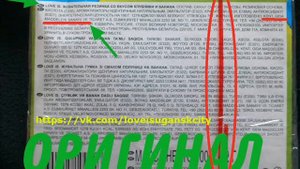
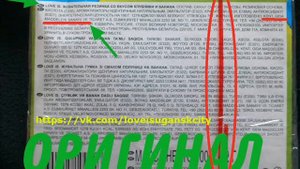 2:00
2:00
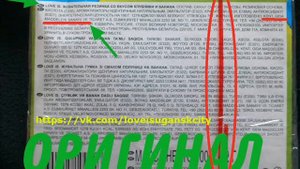
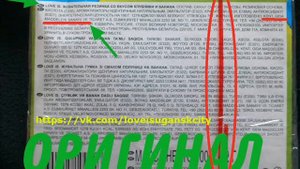 2:00
2:00
2023-09-15 18:13

 5:27
5:27

 5:27
5:27
2023-10-02 05:59

 52:45
52:45

 52:45
52:45
2023-02-04 23:17

 0:36
0:36
![Taylor Swift - The Fate of Ophelia (Official Video 2025)]() 3:58
3:58
![Игорь Кибирев - Пьяная ночь (Премьера клипа 2025)]() 3:08
3:08
![ARTEE - Лети (Премьера клипа 2025)]() 3:13
3:13
![Артур Пирожков - ALARM (Премьера клипа 2025)]() 3:22
3:22
![Зафар Эргашов - Мусофирда каридим (Премьера клипа 2025)]() 4:58
4:58
![Динара Швец - Новая история (Премьера клипа 2025)]() 3:45
3:45
![MIA BOYKA - А он такой (Премьера клипа 2025)]() 2:24
2:24
![МАРАТ & АРНИ - Стала женой (Премьера клипа 2025)]() 3:51
3:51
![Премьера клипа! Игорь Крутой — Зонтик]() 4:00
4:00
![Игорь Крутой - Зонтик (Премьера клипа 2025)]() 4:00
4:00
![Сардор Хайруллаев - Келма (Премьера клипа 2025)]() 4:10
4:10
![MILEN - Украду тебя (Премьера 2025)]() 3:40
3:40
![Magas - Без тебя (Премьера клипа 2025)]() 2:28
2:28
![Премьера клипа! Мария Зайцева – Жаль моя]() 4:25
4:25
![Олег Семенов - Бархатный сезон (Премьера клипа 2025)]() 3:51
3:51
![Александра Воробьева - Ход королевы (Премьера клипа 2025)]() 3:32
3:32
![INSTASAMKA - AGENT GIRL (Премьера клипа 2025)]() 3:24
3:24
![Азамат Ражабов - Отам (Премьера клипа 2025)]() 4:38
4:38
![TASSO - Таю (Премьера клипа 2025)]() 3:23
3:23
![Сарвар Азим - Бахтим (Премьера клипа 2025)]() 4:10
4:10
![Моя мертвая подруга Зои | My Dead Friend Zoe (2024)]() 1:42:40
1:42:40
![Как приручить дракона | How to Train Your Dragon (2025)]() 2:05:23
2:05:23
![Блиц | Blitz (2024)]() 2:00:30
2:00:30
![Город демонов | Oni Goroshi (2025)]() 1:48:12
1:48:12
![Путь рыцаря | A Knight's War (2025)]() 1:43:53
1:43:53
![Бастион 36 | Bastion 36 (2025)]() 2:04:58
2:04:58
![Полный нокаут | K.O. (2025)]() 1:26:53
1:26:53
![Тот самый | Him (2025)]() 1:36:20
1:36:20
![Дроп | Drop (2025)]() 1:35:31
1:35:31
![Вульфмен | Wolf Man (2025)]() 1:42:55
1:42:55
![Электрический штат | The Electric State (2025)]() 2:08:34
2:08:34
![Счастливчик Гилмор 2 | Happy Gilmore (2025)]() 1:57:36
1:57:36
![Школьный автобус | The Lost Bus (2025)]() 2:09:55
2:09:55
![Источник вечной молодости | Fountain of Youth (2025)]() 2:05:22
2:05:22
![Актер | The Actor (2025)]() 1:38:13
1:38:13
![Обитель | The Home (2025)]() 1:34:43
1:34:43
![Мир юрского периода Возрождение | Jurassic World: Rebirth (2025)]() 2:13:53
2:13:53
![Раст | Rust (2024)]() 2:19:54
2:19:54
![Ледяной драйв 2: Возмездие | Ice Road: Vengeance (2025)]() 1:52:59
1:52:59
![Дьявол | Diablo (2025)]() 1:31:20
1:31:20
![Альфа и Омега 7: Большое обледенение (2016) / Alpha and Omega 7: The Big Fureeze]()
 45:06
45:06
![Шерлок Гномс (2018) / Sherlock Gnomes]()
 1:26:19
1:26:19
![Земля до начала времён 7: Камень Холодного Огня (2000) / The Land Before Time VII]()
 1:14:10
1:14:10
![Странные чары (2015) / Strange Magic]()
 1:39:20
1:39:20
![Лоракс (2012) / The Lorax]()
 1:26:13
1:26:13
![Альфа и Омега 4: Легенда о Зубастой Пещере (2014) / Alpha and Omega 4]()
 45:14
45:14
![Альфа и Омега: Клыкастая братва (2010) / Alpha and Omega]()
 1:27:56
1:27:56
![Земля до начала времён 5: Таинственный остров (1997) / The Land Before Time V]()
 1:13:30
1:13:30
![Девочки из Эквестрии. Легенды вечнозелёного леса (2016) / Equestria Girls. Legend of Everfree]()
 1:13:14
1:13:14
![Приключения Десперо (2008) / The Tale of Despereaux]()
 1:33:38
1:33:38
![Земля до начала времён 9: Путешествие к Большой Воде (2002) / The Land Before Time IX]()
 1:14:38
1:14:38
![Земля до начала времён 6: Тайна Скалы Динозавров (1998) / The Land Before Time VI]()
 1:12:60
1:12:60
![Союз зверей (2010) / Animals United]()
 1:33:07
1:33:07
![Науэль и волшебная книга (2020) / Nauel and the Magic Book]()
 1:37:06
1:37:06
![Земля до начала времён 2: Приключения в Великой Долине (1994) / The Land Before Time II]()
 1:13:31
1:13:31
![Земля до начала времён 3: В поисках воды (1995) / The Land Before Time III]()
 1:10:48
1:10:48
![Земля до начала времён 13: Сила дружбы (2007) / The Land Before Time XIII]()
 1:15:39
1:15:39
![Земля до начала времён 12: Великий День птиц (2006) / The Land Before Time XII]()
 1:20:30
1:20:30
![Альфа и Омега 2: Приключения праздничного воя (2013) / Alpha and Omega 2: A Howl-iday Adventure]()
 45:08
45:08
![Альфа и Омега 6: Прогулка с динозавром (2015) / Alpha and Omega: Dino Digs]()
 47:29
47:29

 0:36
0:36Скачать видео
| 256x144 | ||
| 426x240 | ||
| 640x360 | ||
| 854x480 | ||
| 1280x720 |
 3:58
3:58
2025-10-17 11:48
 3:08
3:08
2025-10-16 11:32
 3:13
3:13
2025-10-18 09:47
 3:22
3:22
2025-10-20 14:44
 4:58
4:58
2025-10-18 10:31
 3:45
3:45
2025-10-15 10:45
 2:24
2:24
2025-10-14 12:10
 3:51
3:51
2025-10-16 11:41
 4:00
4:00
2025-10-18 17:45
 4:00
4:00
2025-10-18 10:19
 4:10
4:10
2025-10-13 12:31
 3:40
3:40
2025-10-15 11:15
 2:28
2:28
2025-10-17 12:00
 4:25
4:25
2025-10-18 17:45
 3:51
3:51
2025-10-16 10:57
 3:32
3:32
2025-10-11 12:12
 3:24
3:24
2025-10-17 11:33
 4:38
4:38
2025-10-11 12:52
 3:23
3:23
2025-10-16 10:00
 4:10
4:10
2025-10-11 12:49
0/0
 1:42:40
1:42:40
2025-05-16 16:49
 2:05:23
2:05:23
2025-07-18 18:28
 2:00:30
2:00:30
2025-01-18 21:22
 1:48:12
1:48:12
2025-08-12 17:48
 1:43:53
1:43:53
2025-07-16 20:59
 2:04:58
2:04:58
2025-04-26 17:36
 1:26:53
1:26:53
2025-06-20 15:43
 1:36:20
1:36:20
2025-10-09 20:02
 1:35:31
1:35:31
2025-05-08 13:13
 1:42:55
1:42:55
2025-02-06 16:11
 2:08:34
2:08:34
2025-03-21 19:58
 1:57:36
1:57:36
2025-08-21 17:43
 2:09:55
2:09:55
2025-10-05 00:32
 2:05:22
2:05:22
2025-05-30 00:57
 1:38:13
1:38:13
2025-04-09 20:04
 1:34:43
1:34:43
2025-09-09 12:49
 2:13:53
2:13:53
2025-08-09 11:00
 2:19:54
2:19:54
2025-05-12 21:51
 1:52:59
1:52:59
2025-07-03 14:06
 1:31:20
1:31:20
2025-06-25 14:54
0/0

 45:06
45:06
2025-10-18 18:00

 1:26:19
1:26:19
2025-09-25 18:00

 1:14:10
1:14:10
2025-09-24 18:00

 1:39:20
1:39:20
2025-10-13 18:00

 1:26:13
1:26:13
2025-09-14 18:00

 45:14
45:14
2025-10-12 18:00

 1:27:56
1:27:56
2025-09-16 18:00

 1:13:30
1:13:30
2025-09-20 18:00

 1:13:14
1:13:14
2025-10-01 18:00

 1:33:38
1:33:38
2025-10-09 18:00

 1:14:38
1:14:38
2025-09-28 18:00

 1:12:60
1:12:60
2025-09-22 18:01

 1:33:07
1:33:07
2025-10-15 18:01

 1:37:06
1:37:06
2025-10-05 18:00

 1:13:31
1:13:31
2025-09-13 18:00

 1:10:48
1:10:48
2025-09-15 18:00

 1:15:39
1:15:39
2025-10-06 18:00

 1:20:30
1:20:30
2025-10-04 18:00

 45:08
45:08
2025-10-08 18:00

 47:29
47:29
2025-10-16 18:02
0/0

