
 4:35
4:35
2024-10-04 10:17

 4:36
4:36

 4:36
4:36
2023-11-28 07:01

 12:56
12:56

 12:56
12:56
2023-12-20 14:00

 2:50
2:50

 2:50
2:50
2024-11-07 11:06
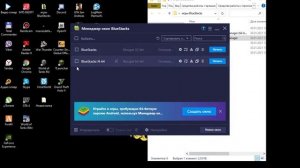
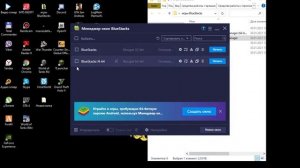 4:31
4:31
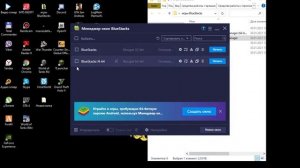
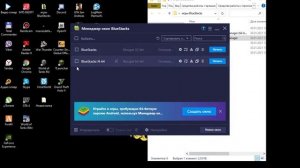 4:31
4:31
2023-10-27 23:51

 3:44
3:44

 3:44
3:44
2024-02-01 12:36

 2:18
2:18

 2:18
2:18
2024-04-19 15:54

 8:39
8:39

 8:39
8:39
2025-01-15 18:20

 4:05
4:05

 4:05
4:05
2024-04-24 20:00

 3:38
3:38

 3:38
3:38
2024-01-28 16:32
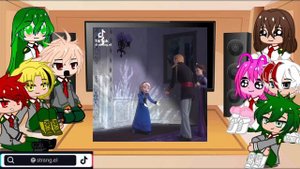
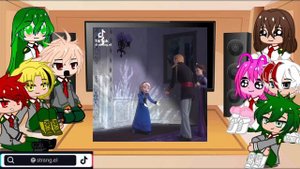 3:57
3:57
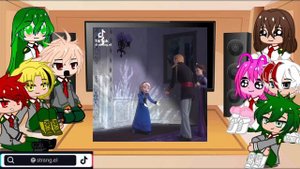
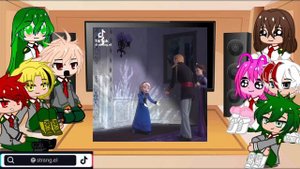 3:57
3:57
2023-11-28 11:14

 1:20:32
1:20:32

 1:20:32
1:20:32
2023-10-07 17:33

 6:12
6:12

 6:12
6:12
2023-09-06 15:14

 2:59
2:59

 2:59
2:59
2023-08-27 12:34

 9:53
9:53

 9:53
9:53
2022-04-09 20:44

 3:49
3:49

 3:49
3:49
2022-04-13 21:18
![Madonna - Vogue (Re-Invention Tour)]() 5:43
5:43
 5:43
5:43
2015-08-14 13:05

 2:53
2:53
![Жалолиддин Ахмадалиев - Тонг отгунча (Премьера клипа 2025)]() 4:44
4:44
![SERYABKINA, Брутто - Светофоры (Премьера клипа 2025)]() 3:49
3:49
![Anette - Erjanik em (Official Video 2025)]() 3:36
3:36
![Рейсан Магомедкеримов, Ренат Омаров - Бла-та-та (Премьера клипа 2025)]() 2:26
2:26
![Сардор Расулов - Етолмадим (Премьера клипа 2025)]() 4:15
4:15
![Владимир Ждамиров - Чифирок (Премьера клипа 2025)]() 3:49
3:49
![Мария Зайцева - Жаль моя (Премьера клипа 2025)]() 4:25
4:25
![TASSO - Таю (Премьера клипа 2025)]() 3:23
3:23
![Selena Gomez - In The Dark (Official Video 2025)]() 3:04
3:04
![Сергей Сухачёв - Розовый туман (Премьера клипа 2025)]() 3:13
3:13
![Дана Лахова - Одинокая луна (Премьера клипа 2025)]() 2:15
2:15
![INSTASAMKA - AGENT GIRL (Премьера клипа 2025)]() 3:24
3:24
![Фаррух Хамраев - Отажоним булсайди (Премьера клипа 2025)]() 3:08
3:08
![МАРАТ & АРНИ - Стала женой (Премьера клипа 2025)]() 3:51
3:51
![Ольга Бузова - Не надо (Премьера клипа 2025)]() 3:15
3:15
![Анна Бершадская - Новая я (Премьера клипа 2025)]() 2:41
2:41
![Артур Пирожков - ALARM (Премьера клипа 2025)]() 3:22
3:22
![Зафар Эргашов - Мусофирда каридим (Премьера клипа 2025)]() 4:58
4:58
![Женя Белоусова - Кто тебе сказал (Премьера клипа 2025)]() 3:27
3:27
![ИЮЛА - Ты был прав (Премьера клипа 2025)]() 2:21
2:21
![Государственный гимн | Americana (2025)]() 1:47:31
1:47:31
![Непрощённая | The Unforgivable (2021)]() 1:54:10
1:54:10
![Большое смелое красивое путешествие | A Big Bold Beautiful Journey (2025)]() 1:49:20
1:49:20
![Стив | Steve (2025)]() 1:33:34
1:33:34
![Храброе сердце | Braveheart (1995)]() 2:57:46
2:57:46
![Голос любви | Aline (2020)]() 2:05:43
2:05:43
![Обитель | The Home (2025)]() 1:34:43
1:34:43
![Супруги Роуз | The Roses (2025)]() 1:45:29
1:45:29
![Свинья | Pig (2021)]() 1:31:23
1:31:23
![Никто 2 | Nobody 2 (2025)]() 1:29:27
1:29:27
![Долгая прогулка | The Long Walk (2025)]() 1:48:08
1:48:08
![Дикари | The Savages (2007)]() 1:54:19
1:54:19
![Когда ты закончишь спасать мир | When You Finish Saving the World (2022)]() 1:27:40
1:27:40
![Терминатор 2: Судный день | Terminator 2: Judgment Day (1991) (Гоблин)]() 2:36:13
2:36:13
![Мальчишник в Таиланде | Changeland (2019)]() 1:25:47
1:25:47
![Любимец женщин | Roger Dodger (2002)]() 1:41:29
1:41:29
![Положитесь на Пита | Lean on Pete (2017)]() 2:02:04
2:02:04
![Богомол | Samagwi (2025)]() 1:53:29
1:53:29
![Молода и прекрасна | Jeune & jolie (2013)]() 1:33:24
1:33:24
![Лучшее Рождество! | Nativity! (2009)]() 1:46:00
1:46:00
![Забавные медвежата]() 13:00
13:00
![Хвостатые песенки]() 7:00
7:00
![Корги по имени Моко. Домашние животные]() 1:13
1:13
![Простоквашино. Финансовая грамотность]() 3:27
3:27
![Команда Дино Сезон 2]() 12:31
12:31
![Сандра - сказочный детектив Сезон 1]() 13:52
13:52
![Пиратская школа]() 11:06
11:06
![Мультфильмы военных лет | Специальный проект к 80-летию Победы]() 7:20
7:20
![Приключения Пети и Волка]() 11:00
11:00
![Псэмми. Пять детей и волшебство Сезон 1]() 12:17
12:17
![Кадеты Баданаму Сезон 1]() 11:50
11:50
![Новогодние мультики – Союзмультфильм]() 7:04
7:04
![Команда Дино. Исследователи Сезон 1]() 13:10
13:10
![Панда и петушок Лука]() 12:12
12:12
![Таинственные золотые города]() 23:04
23:04
![Приключения Тайо]() 12:50
12:50
![Простоквашино]() 6:48
6:48
![Поймай Тинипин! Королевство эмоций]() 12:24
12:24
![Лудлвилль]() 7:09
7:09
![Папа Супергерой Сезон 1]() 4:28
4:28

 2:53
2:53Скачать видео
| 426x240 | ||
| 640x360 | ||
| 854x480 | ||
| 1280x720 | ||
| 1920x1080 |
 4:44
4:44
2025-10-19 10:46
 3:49
3:49
2025-10-25 12:52
 3:36
3:36
2025-10-18 10:11
 2:26
2:26
2025-10-22 14:10
 4:15
4:15
2025-10-26 12:52
 3:49
3:49
2025-10-16 10:37
 4:25
4:25
2025-10-17 11:28
 3:23
3:23
2025-10-16 10:00
 3:04
3:04
2025-10-24 11:30
 3:13
3:13
2025-10-24 12:18
 2:15
2:15
2025-10-22 14:16
 3:24
3:24
2025-10-17 11:33
 3:08
3:08
2025-10-18 10:28
 3:51
3:51
2025-10-16 11:41
 3:15
3:15
2025-10-18 10:02
 2:41
2:41
2025-10-22 14:02
 3:22
3:22
2025-10-20 14:44
 4:58
4:58
2025-10-18 10:31
 3:27
3:27
2025-10-16 11:15
 2:21
2:21
2025-10-18 10:16
0/0
 1:47:31
1:47:31
2025-09-17 22:22
 1:54:10
1:54:10
2025-08-27 17:17
 1:49:20
1:49:20
2025-10-21 22:50
 1:33:34
1:33:34
2025-10-08 12:27
 2:57:46
2:57:46
2025-08-31 01:03
 2:05:43
2:05:43
2025-08-27 18:01
 1:34:43
1:34:43
2025-09-09 12:49
 1:45:29
1:45:29
2025-10-23 18:26
 1:31:23
1:31:23
2025-08-27 18:01
 1:29:27
1:29:27
2025-09-07 22:44
 1:48:08
1:48:08
2025-10-24 17:32
 1:54:19
1:54:19
2025-08-27 18:01
 1:27:40
1:27:40
2025-08-27 17:17
 2:36:13
2:36:13
2025-10-07 09:27
 1:25:47
1:25:47
2025-08-27 17:17
 1:41:29
1:41:29
2025-08-15 19:31
 2:02:04
2:02:04
2025-08-27 17:17
 1:53:29
1:53:29
2025-10-01 12:06
 1:33:24
1:33:24
2025-09-19 15:12
 1:46:00
1:46:00
2025-08-27 17:17
0/0
 13:00
13:00
2024-12-02 13:15
 7:00
7:00
2025-06-01 11:15
 1:13
1:13
2024-11-29 14:40
 3:27
3:27
2024-12-07 11:00
2021-09-22 22:40
2021-09-22 20:39
 11:06
11:06
2022-04-01 15:56
 7:20
7:20
2025-05-03 12:34
 11:00
11:00
2022-04-01 17:59
2021-09-22 22:23
2021-09-22 21:17
 7:04
7:04
2023-07-25 00:09
2021-09-22 22:45
 12:12
12:12
2024-11-29 14:21
 23:04
23:04
2025-01-09 17:26
 12:50
12:50
2024-12-17 13:25
 6:48
6:48
2025-10-17 10:00
 12:24
12:24
2024-11-27 13:24
 7:09
7:09
2023-07-06 19:20
2021-09-22 21:52
0/0

