
 6:44
6:44
2025-09-10 11:00
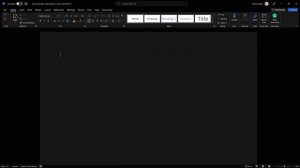
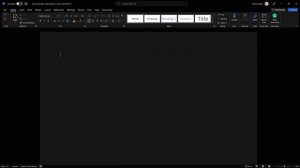 1:48
1:48
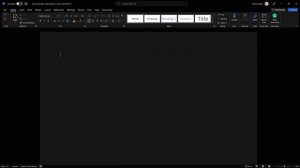
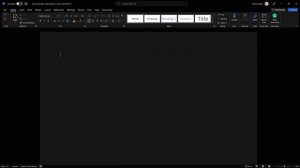 1:48
1:48
2023-12-06 04:00
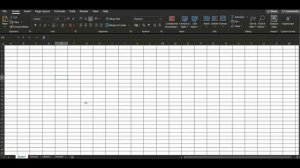
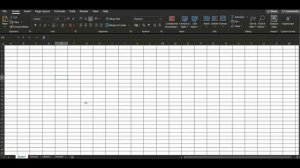 3:24
3:24
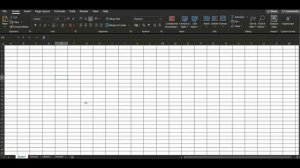
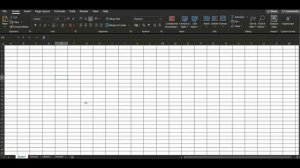 3:24
3:24
2023-12-06 02:51

 2:14
2:14

 2:14
2:14
2025-02-04 09:45

 13:51
13:51

 13:51
13:51
2025-08-03 23:23

 15:55
15:55

 15:55
15:55
2025-08-04 23:39

 17:53
17:53

 17:53
17:53
2025-03-23 21:49

 46:34
46:34

 46:34
46:34
2024-09-23 15:34

 26:31
26:31

 26:31
26:31
2025-02-08 08:58

 30:43
30:43

 30:43
30:43
2025-09-09 09:46

 31:13
31:13

 31:13
31:13
2025-09-28 12:00
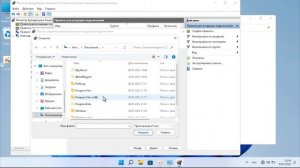
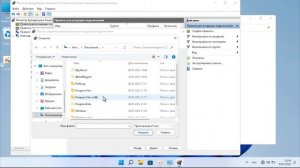 2:49
2:49
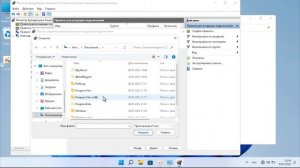
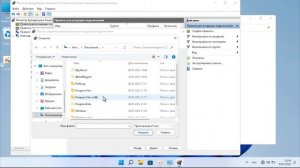 2:49
2:49
2023-09-24 07:55

 9:34
9:34

 9:34
9:34
2025-09-28 09:18

 46:57
46:57

 46:57
46:57
2025-09-27 15:00

 5:12
5:12

 5:12
5:12
2025-09-28 12:15

 36:51
36:51

 36:51
36:51
2025-09-28 14:00

 15:45
15:45

 15:45
15:45
2025-09-27 21:23

 2:15
2:15
![MEDNA - Алё (Премьера клипа 2025)]() 2:28
2:28
![Олег Семенов - Бархатный сезон (Премьера клипа 2025)]() 3:51
3:51
![Женя Белоусова - Кто тебе сказал (Премьера клипа 2025)]() 3:27
3:27
![Сергей Сухачёв - Розовый туман (Премьера клипа 2025)]() 3:13
3:13
![MIA BOYKA - А он такой (Премьера клипа 2025)]() 2:24
2:24
![МАРАТ & АРНИ - Стала женой (Премьера клипа 2025)]() 3:51
3:51
![Алмас Багратиони - Сила веры (Премьера клипа 2025)]() 3:18
3:18
![Артур Пирожков - ALARM (Премьера клипа 2025)]() 3:22
3:22
![Ольга Сокурова, Ислам и Карина Киш – СИ ГУГЪАПlЭ (Премьера клипа 2025)]() 3:20
3:20
![ИЮЛА - Ты был прав (Премьера клипа 2025)]() 2:21
2:21
![Игорь Крутой - Зонтик (Премьера клипа 2025)]() 4:00
4:00
![NAIMAN - Уникальная (Премьера клипа 2025)]() 2:37
2:37
![INSTASAMKA - AGENT GIRL (Премьера клипа 2025)]() 3:24
3:24
![Рейсан Магомедкеримов, Ренат Омаров - Бла-та-та (Премьера клипа 2025)]() 2:26
2:26
![MILEN - Украду тебя (Премьера 2025)]() 3:40
3:40
![ARTEE - Лети (Премьера клипа 2025)]() 3:13
3:13
![Magas - Без тебя (Премьера клипа 2025)]() 2:28
2:28
![Фати Царикаева - Стамбул (Премьера клипа 2025)]() 2:57
2:57
![Динара Швец - Новая история (Премьера клипа 2025)]() 3:45
3:45
![ARTIX, SHAXO - Дождь (Премьера клипа 2025)]() 5:23
5:23
![Дроп | Drop (2025)]() 1:35:31
1:35:31
![Хани, не надо! | Honey Don't! (2025)]() 1:29:32
1:29:32
![Соник 3 в кино | Sonic the Hedgehog 3 (2024)]() 1:50:21
1:50:21
![Белоснежка | Snow White (2025)]() 1:51:27
1:51:27
![Тот самый | Him (2025)]() 1:36:20
1:36:20
![Опустошение | Havoc (2025)]() 1:47:26
1:47:26
![Только ты | All of You (2025)]() 1:38:22
1:38:22
![Мир юрского периода Возрождение | Jurassic World: Rebirth (2025)]() 2:13:53
2:13:53
![Обитель | The Home (2025)]() 1:34:43
1:34:43
![Заклятие 4: Последний обряд | The Conjuring: Last Rites (2025)]() 2:15:54
2:15:54
![Откровения | Revelations (2025)]() 2:02:28
2:02:28
![Ночная сучка | Nightbitch (2024)]() 1:39:36
1:39:36
![Финикийская схема | The Phoenician Scheme (2025)]() 1:41:27
1:41:27
![Милая вилла | La Dolce Villa (2025)]() 1:39:20
1:39:20
![Улица Страха: Королева выпускного | Fear Street: Prom Queen (2025)]() 1:30:05
1:30:05
![M3GAN 2 | M3GAN 2.0 (2025)]() 2:00:03
2:00:03
![Раст | Rust (2024)]() 2:19:54
2:19:54
![Электрический штат | The Electric State (2025)]() 2:08:34
2:08:34
![Голый пистолет | The Naked Gun (2025)]() 1:26:24
1:26:24
![Вне юрисдикции | Exterritorial (2025)]() 1:49:09
1:49:09
![Сандра - сказочный детектив Сезон 1]() 13:52
13:52
![Супер Зак]() 11:38
11:38
![Енотки]() 7:04
7:04
![Кадеты Баданаму Сезон 1]() 11:50
11:50
![Корги по имени Моко. Защитники планеты]() 4:33
4:33
![Лудлвилль]() 7:09
7:09
![Ну, погоди! Каникулы]() 7:09
7:09
![Зомби Дамб]() 5:14
5:14
![Новое ПРОСТОКВАШИНО]() 6:30
6:30
![Таинственные золотые города]() 23:04
23:04
![МиниФорс]() 0:00
0:00
![Роботы-пожарные]() 12:31
12:31
![Корги по имени Моко. Домашние животные]() 1:13
1:13
![Умка]() 7:11
7:11
![Пип и Альба. Приключения в Соленой Бухте! Сезон 1]() 11:02
11:02
![Сборники «Умка»]() 1:20:52
1:20:52
![Пиратская школа]() 11:06
11:06
![Пип и Альба Сезон 1]() 11:02
11:02
![Истории Баданаму Сезон 1]() 10:02
10:02
![Карли – искательница приключений. Древнее королевство]() 13:00
13:00

 2:15
2:15Скачать видео
| 256x144 | ||
| 426x240 | ||
| 640x360 | ||
| 854x480 |
 2:28
2:28
2025-10-21 09:22
 3:51
3:51
2025-10-16 10:57
 3:27
3:27
2025-10-16 11:15
 3:13
3:13
2025-10-24 12:18
 2:24
2:24
2025-10-14 12:10
 3:51
3:51
2025-10-16 11:41
 3:18
3:18
2025-10-24 12:09
 3:22
3:22
2025-10-20 14:44
 3:20
3:20
2025-10-15 10:27
 2:21
2:21
2025-10-18 10:16
 4:00
4:00
2025-10-18 10:19
 2:37
2:37
2025-10-14 10:48
 3:24
3:24
2025-10-17 11:33
 2:26
2:26
2025-10-22 14:10
 3:40
3:40
2025-10-15 11:15
 3:13
3:13
2025-10-18 09:47
 2:28
2:28
2025-10-17 12:00
 2:57
2:57
2025-10-15 10:54
 3:45
3:45
2025-10-15 10:45
 5:23
5:23
2025-10-14 11:01
0/0
 1:35:31
1:35:31
2025-05-08 13:13
 1:29:32
1:29:32
2025-09-15 11:39
 1:50:21
1:50:21
2025-01-23 19:58
 1:51:27
1:51:27
2025-06-25 22:36
 1:36:20
1:36:20
2025-10-09 20:02
 1:47:26
1:47:26
2025-08-02 13:33
 1:38:22
1:38:22
2025-10-01 12:16
 2:13:53
2:13:53
2025-08-09 11:00
 1:34:43
1:34:43
2025-09-09 12:49
 2:15:54
2:15:54
2025-10-13 19:02
 2:02:28
2:02:28
2025-04-25 00:41
 1:39:36
1:39:36
2025-01-01 23:55
 1:41:27
1:41:27
2025-06-30 07:40
 1:39:20
1:39:20
2025-03-21 12:00
 1:30:05
1:30:05
2025-06-16 20:00
 2:00:03
2:00:03
2025-07-19 19:23
 2:19:54
2:19:54
2025-05-12 21:51
 2:08:34
2:08:34
2025-03-21 19:58
 1:26:24
1:26:24
2025-09-03 13:20
 1:49:09
1:49:09
2025-08-13 10:53
0/0
2021-09-22 20:39
2021-09-22 22:07
 7:04
7:04
2022-03-29 18:22
2021-09-22 21:17
 4:33
4:33
2024-12-17 16:56
 7:09
7:09
2023-07-06 19:20
 7:09
7:09
2025-08-19 17:20
 5:14
5:14
2024-11-28 13:12
 6:30
6:30
2018-04-03 10:35
 23:04
23:04
2025-01-09 17:26
 0:00
0:00
2025-10-24 18:49
2021-09-23 00:12
 1:13
1:13
2024-11-29 14:40
 7:11
7:11
2025-01-13 11:05
2021-09-22 23:36
 1:20:52
1:20:52
2025-09-19 17:54
 11:06
11:06
2022-04-01 15:56
2021-09-22 23:37
2021-09-22 21:29
 13:00
13:00
2024-11-28 16:19
0/0

